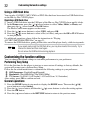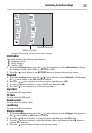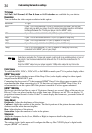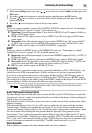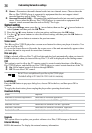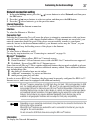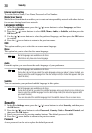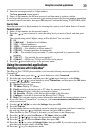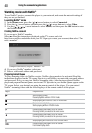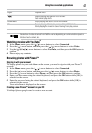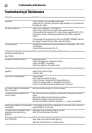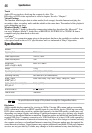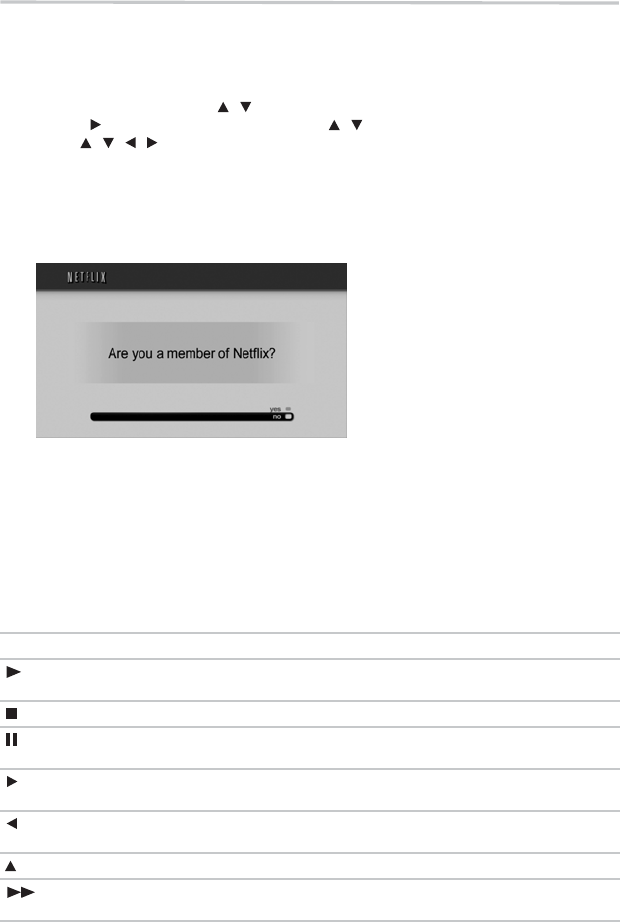
40
Using the connectedapplications
Watching movies with Netflix
®
To use Netflix
®
service, connect this player to your network, and create the network settings if
they are not yet finished.
Launching Netflix
®
movie
1 In the Home menu, press the ( ) arrow buttons to select Connected.
2 Press the ( ) arrow button, and then press the ( ) arrow buttons to select Video.
3 Use the ( ) arrow buttons to select Netflix, and then press the OK button to enter
the Netflix
®
menu.
Creating Netflix
®
account
If you are not a Netflix
®
member:
Select no. Read the instructions displayed on the TV screen, and visit
http://www.netflix.com/toshiba from your PC. Sign up to create your account, then select “I’m
now a member”.
(Sample Illustration) Netflix
®
member - no
4 If you are a Netflix
®
member, select yes.
5 Enter a valid email address and password.
Preparing Instant Queue
To play streaming video via Netflix
®
service, Netflix
®
player needs to be activated. Read the
instructions displayedon theTV screen.Sign into yourNetflix
®
account withyour emailaddress
and password. Now you can view Netflix
®
streaming video. After having activated Netflix
®
player and preparedInstant Queue, movies andTV episodes in yourInstant Queue appear onthe
TV screen. Select your desired one using the remote control of the player. You can control
Netflix
®
streaming video with the following keys of the remote control of this player:
Logos: Playable discs:
Starts playingmovie.
Pauses playbackwhile in PLAYmode.
Stops playingand return toa list ofmovie titles.
Pauses movieplayback.
Starts playingwhile in PAUSEmode.
Pauses playingand opens alist of scenes.
Pressing furtherproceeds to thenext scene.
Pauses playingand opens alist of scenes.
Pressing furtherproceeds to theprevious scene.
Stops playingand returns toa list ofmovie titles.
Pauses playingand opens alist of scenes.
Fast forwardplay starts.
/
/
/ / /