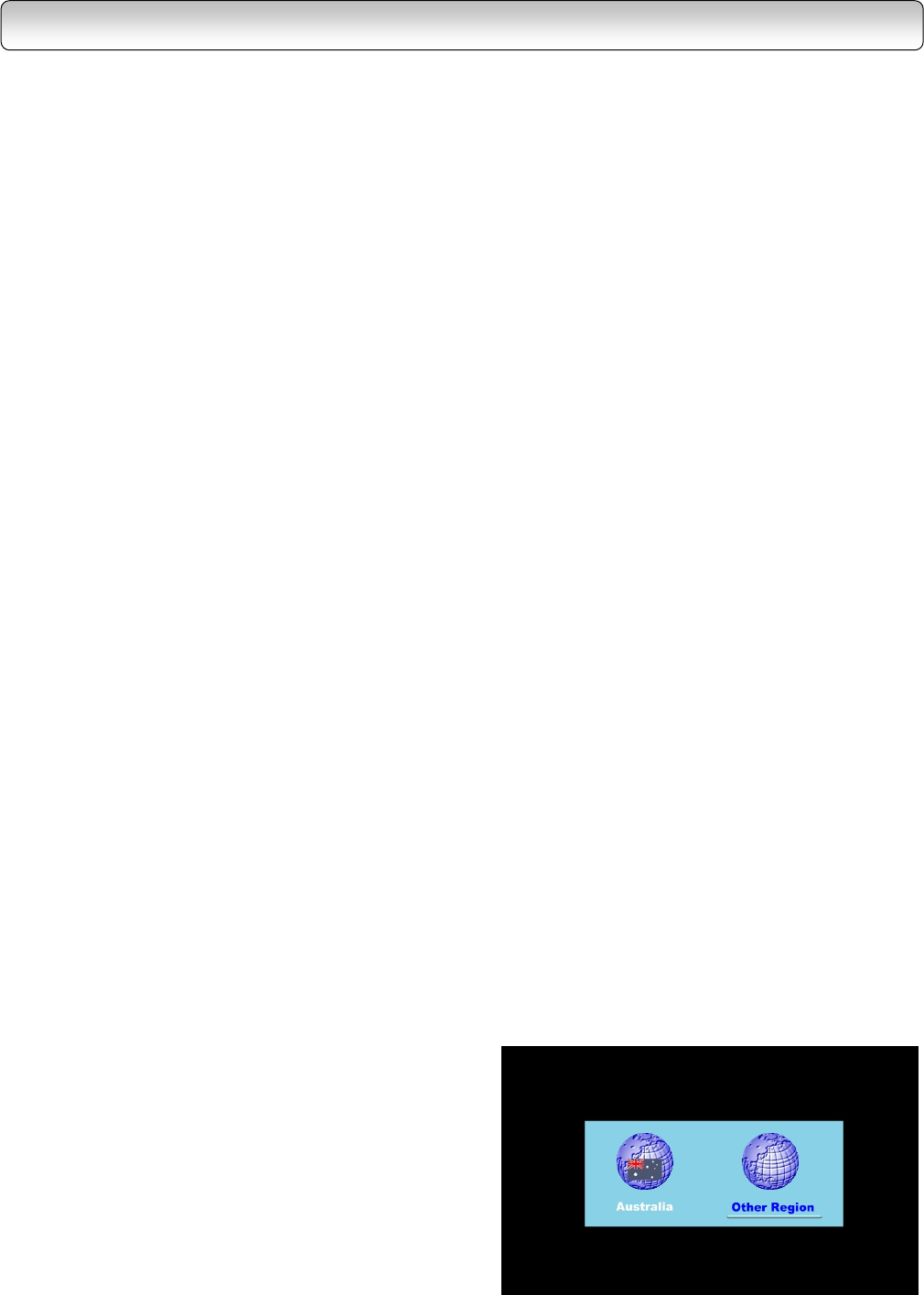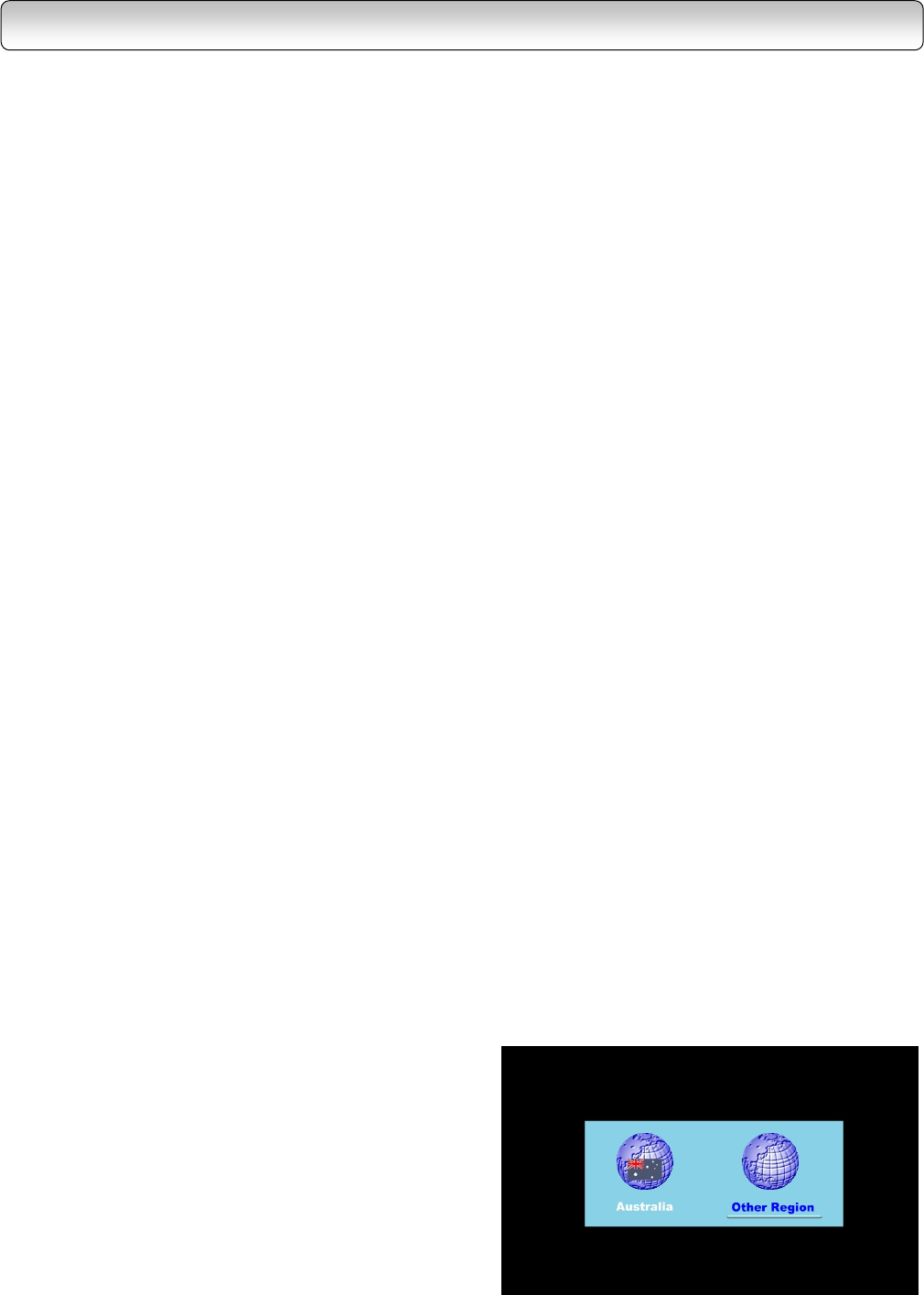
24
STEP C: SETTING UP YOUR RECEIVER
Note: If your service provider or antenna installer has already installed your TV system to receive terrestrial TV
programs, do not change any connections of those devices or installation settings unless it is absolutely
necessary.
If your service provider or system installer has not configured your receiver, it will not be set up for any
specific channel or frequency when powered on for the first time. In this case you should follow the steps
below to set up your receiver.
1.
Switch on the TV.
2.
Using your TV’s remote control, select the appropriate external Audio/Video input on your TV according to
the connection you have made in Step A.
3.
Make sure the receiver is already in power-on mode (Left RED LED on front panel is off). If it is in standby
mode (Left RED LED in red colour), switch on the receiver by pressing the “STANDBY/ON” button on the front
panel of the receiver or on the remote control.
4.
A message “Database is Empty” should appear after a while. If you can see the message, go to Step 5
directly. However, if you cannot see the message on the screen even after a long time, change the video format
by pressing V.FORMAT button on remote control or on the front panel. Press V.FORMAT button until you see
the message “Database is Empty”.
Note: When you press V.FORMAT button, the Video Format Indicator on the receiver’s front panel will display
among “576i” (for HD MODE Switch being set to YP
B
P
R
only), “AUTO”, “1080i”, “720p” and “576p”. After you
press V.FORMAT button, make sure the front panel display has changed before you press the button again.
5.
After you see a message “Database is Empty” appears, press the “MENU” button. A “Region Selection”
menu appears.
−
Use the directional buttons “◄” and “►” to
highlight your region
of residence and press the
“ENTER” button to make your selection.
region
setup process may take a few minutes
to complete.
− If the “Region
appear, refer to “RESET DATA” on page 31
reset the database.