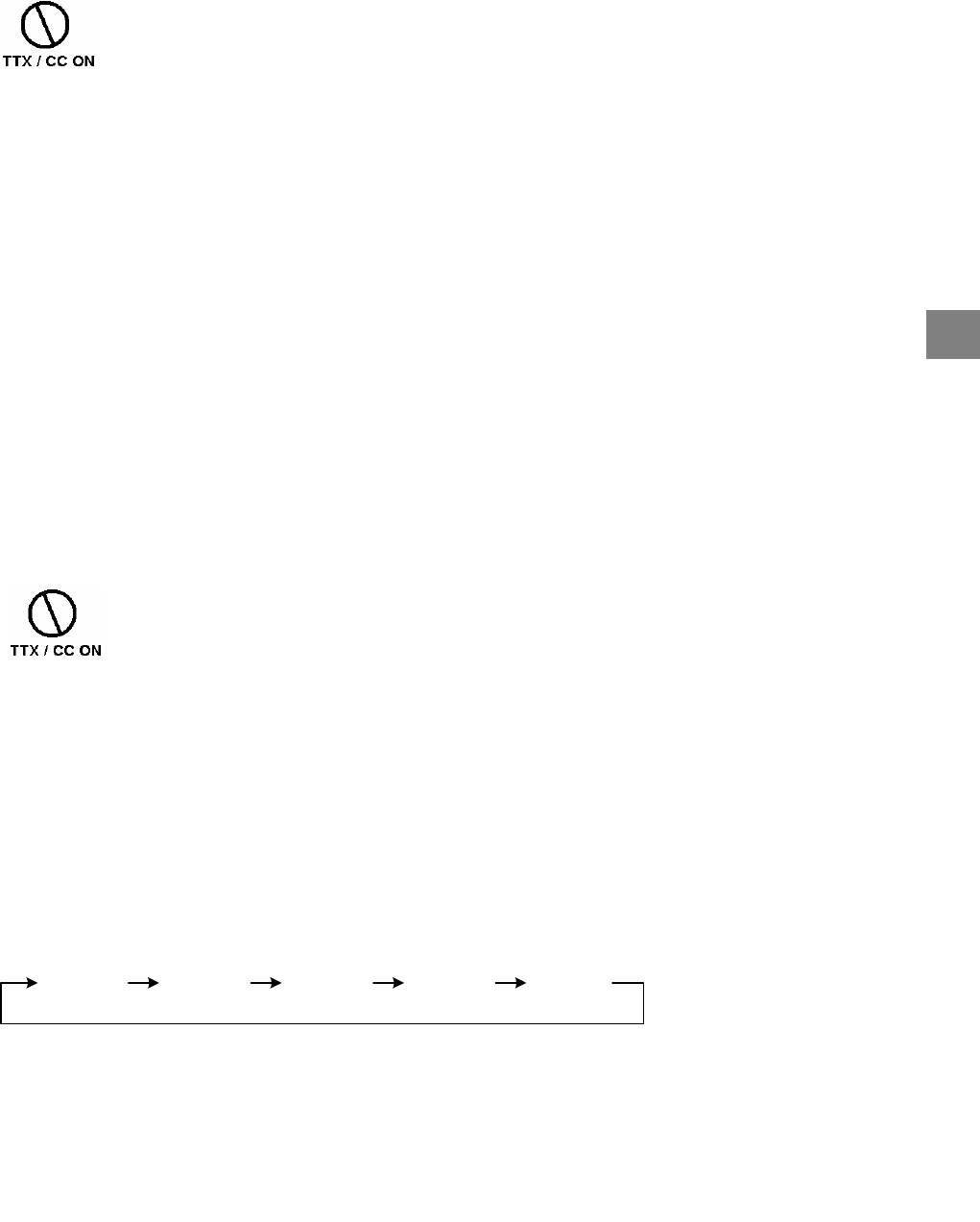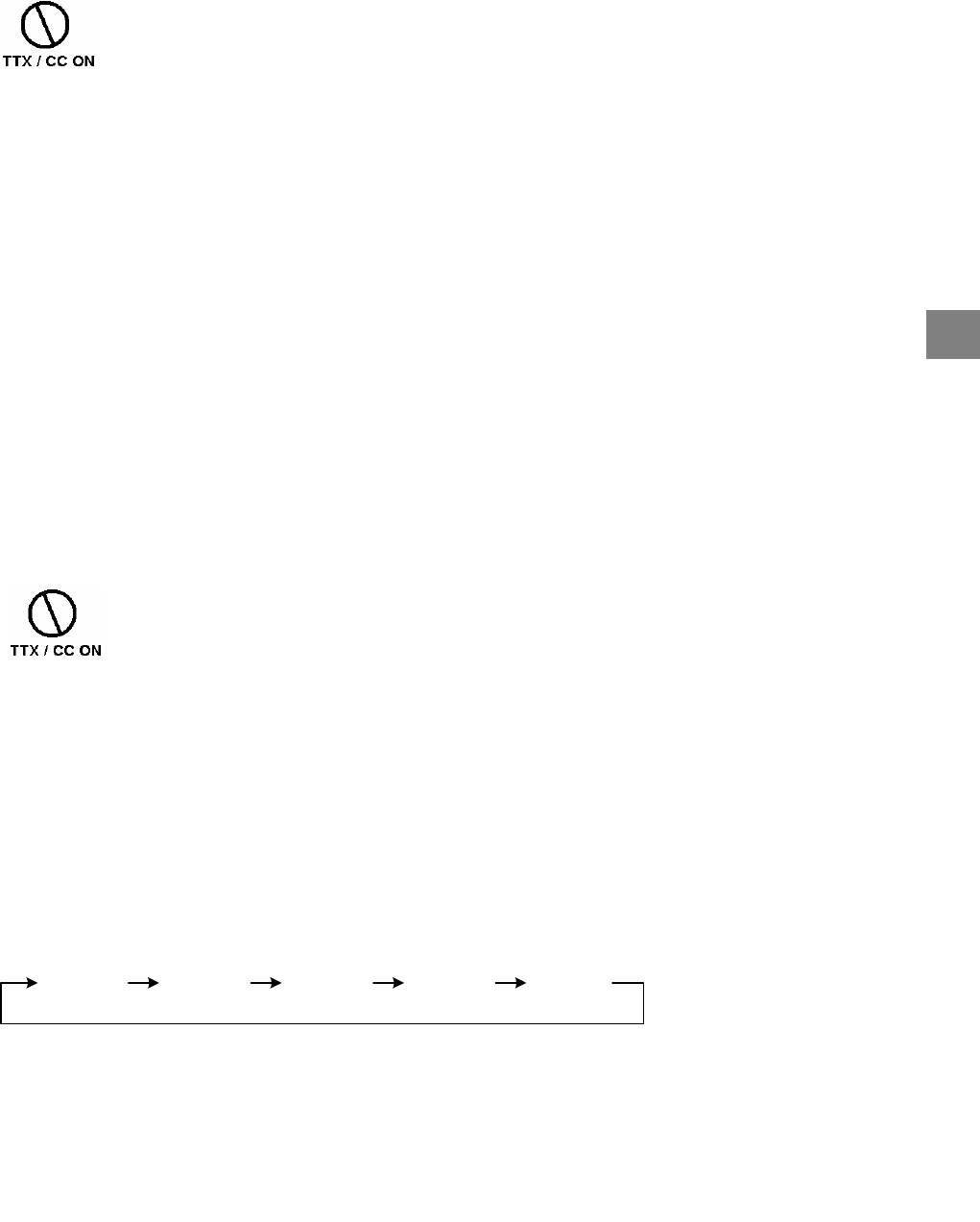
45
TTX (Teletext)
1.
When I-PLATE indicates the presence of Teletext, you can press the “TTX” button on the remote control to
view Teletext on the TV screen. If you are in those regions that support Fastext, you may also use the 4
colored buttons for Fastext.
2.
Use the “▲” or “▼” button to view the next or previous TTX page. Use the numeric buttons to input a TTX
page number to view the page directly.
3.
To exit from Teletext display, you have 3 choices: press the (1)“TTX” button, or (2) “EXIT” button, or (3)
“CH▲” or “CH▼” button. A message “Teletext/Closed Caption OFF” appears for 5 seconds.
Notes:
1. If “
” appears on the TV screen when you press a button to activate a function, this means the
function is not permitted in TTX mode.
2. To speed up Teletext browsing, pages you have visited previously will be stored internally in the receiver. If
you re-visit a page, you may see old contents being displayed initially but the page will be updated as soon
as new information is received from the broadcaster.
3. If you leave a fixed text for a long period of time, a permanent afterimage may remain on your screen.
CC (Closed Caption) (For Australia Only)
1.
Press the “CC” button on the remote control to call up the subtitle.
2.
If the current program you preview supports the Closed Caption, a message “CC ON” appears on the TV
screen for 5 seconds, and you will see the subtitle appears on the TV.
3.
Otherwise if the current program you preview doesn’t supports the Closed Caption, a message “CC is not
available” appears on the TV screen for 5 seconds.
4.
To exit from Closed Caption display, you have 4 choices: press the (1) “CC” button, or (2)“TTX” button, or
(3) “EXIT” button, or (4) “CH▲” or “CH▼” button. A message “Teletext/Closed Caption OFF” appears for 5
seconds.
Note:
If “
” appears on the TV screen when you press a button to activate a function, this means the
function is not permitted in CC mode
V.FORMAT (Video Format)
The “V.FORMAT” button on the remote control is used to change the video format setting among “576i”, “AUTO”,
“1080i”, “720p”, and “576p”.
1.
1
st
button press displays the current video format
2.
Next press (within 5 seconds) sets the video format to the next format.
AUTO 1080i 720p 576p576i