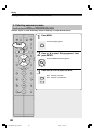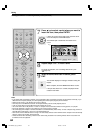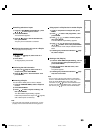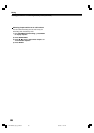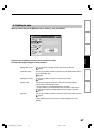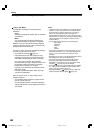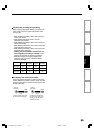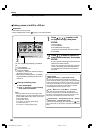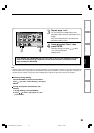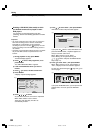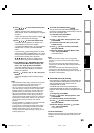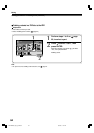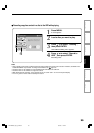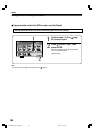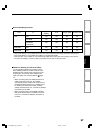90
Creating your own title — 4: Dubbing to save (Continued)
Editing
Dubbing contents in the HDD to a DVD disc
Preparation
• Load a disc to which you dub.
• Select “Dubbing HDD→DVD” (
page 87), then press ENTER.
1
Press / / / to select a title
or chapter to copy, then press
ENTER.
To turn the page:
Press SLOW/REV .
Press FWD/SLOW (next page).
To switch the view between titles and chapters:
Press MODE.
2
Press / to select a location to
place the selected part, then press
ENTER.
A cursor appears, indicating the point where the
selected item will be inserted.
If there are no parts in the lower area, leave the
cursor to the left and press the ENTER button.
The selected part is inserted at the location of
the cursor.
Dubbing modes
“High-speed dubbing”/ “High-speed moving”
You can copy recorded contents without changing the
picture and sound quality. “High-speed” means the dubbing
time is shorter than the actual time of the content. Use this
mode for normal dubbing. If the disc space is not sufficient
for recording of the contents you selected, the recorder
automatically switches this mode to “To fit”.
“To fit”, “Move to fit”, “To fit (Main)”, “To fit (sub)”
If the disc space is not sufficient for recording of the
contents you selected, the recorder automatically lowers
the picture and sound quality so that the contents fit in the
disc space. The minimum rate of this mode is 2.0.
“Change quality”, “Change quality moving”, “Change
quality (main)”, “Change quality (sub)”
Picture and sound quality of your usual selection ( page
29) is used to dub. If you switch it to another, use the Quick
Menu.
You can confirm where dubbing is possible or
not.
O : Can be dubbed.
: Can be dubbed in “Fit”.
X : Cannot be dubbed.
• If marked “X”, reduce the contents to dub, by
cancelling some parts, etc.
• When you set “Change quality”, the dubbing
may be possible by lowering the rate even if
marked “X”.
Selecting the dubbing mode
1) Press QUICK MENU.
2) Press
/ to select “Change dubbing
mode”, then press ENTER.
Note
• DVD-VR (Video) format can record only one of
bilingual tracks. If you want to dub bilingual content
to DVD-R/RW (Video mode), Select one of tracks
from the Quick Menu.
To record main sound:
“To fit (main)” or “Change quality (main)”
To record sub sound:
“To fit (sub)” or “Change quality (sub)”
HDD (VR)
HDD :
Dub.
Original
DVD-RAM (VR)
Source will be Title.
Source (VR)Title
Dub. To:
StartCapacity High-speed dubbing
EDIT
MENU
Dub.
11
1
2
RD-XS24SB_Ope_E_p082-091 8/31/05, 11:57 PM90