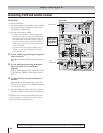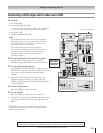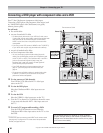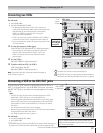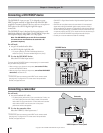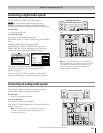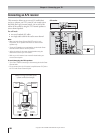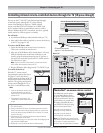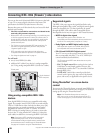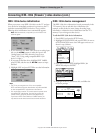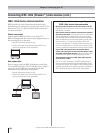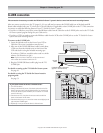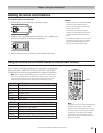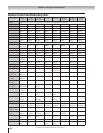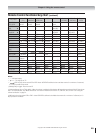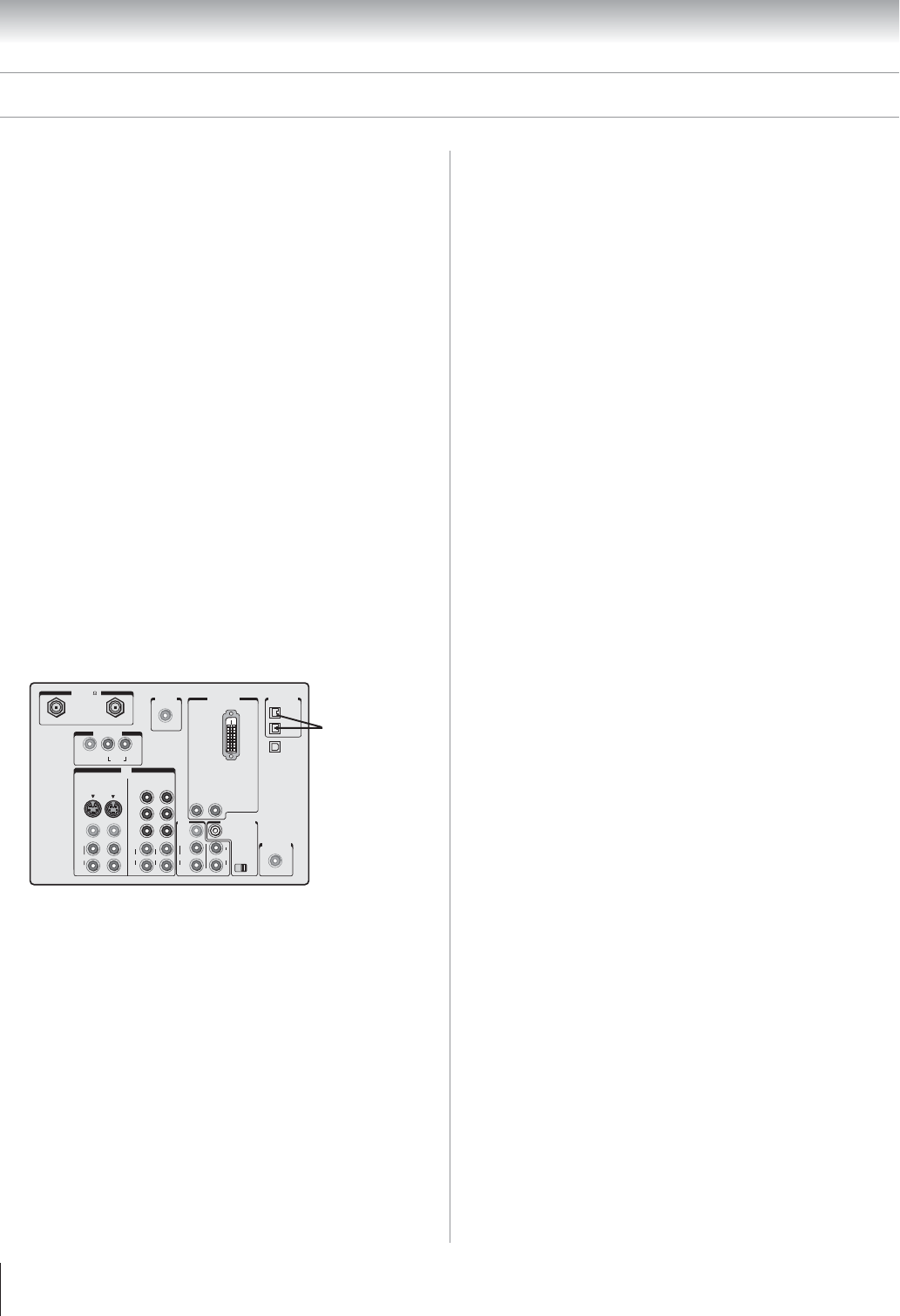
Copyright © 2003 TOSHIBA CORPORATION. All rights reserved.
22
Chapter 2: Connecting your TV
Connecting IEEE-1394 (Firewire
™
) video devices
You can use the two bi-directional IEEE-1394 ports on the back
of your TV to connect digital video devices that meet CEA
specifications for IEEE-1394 (also known as Firewire).
Because these ports are bi-directional, they can be used for both
playback and recording.
• This TV is not intended for connection to and should not be
used with a PC (personal computer).
• Because IEEE-1394 is an evolving technology, it is possible that some
or all of the connectivity features of a device you connect to the TV
through the IEEE-1394 ports may not operate. You should confirm
that the devices you desire to use with the IEEE-1394 ports will
operate with those ports.
• This TV does not support all possible IEEE-1394 signal types. For
information on signals supported by the IEEE-1394 ports, see
“Supported signals” at right.
• IEEE-1394 cable carries both audio and video information;
no separate audio cables are required for a complete connection.
• See “Using the digital tuner hold” on page 61.
You will need:
one (or two) IEEE-1394 cables
additional A/V cables if your device is analog-compatible
(see “Using analog-compatible IEEE-1394 devices” below).
IN
ANT
(
75
)
REC OUT
ANT-1 ANT-2
P
B
P
R
Y
L/
MONO
AUDIO
S-VIDEO
VIDEO 1 VIDEO 2
COLOR
STREAM
HD-1
COLOR
STREAM
HD-2
VIDEO
R
L
AUDIO
VIDEO
R
L
AUDIO
R
P
B
P
R
Y
L
AUDIO
R
VIDEO
L/
MONO
ON OFF
L
AUDIO
AUDIO
VAR
R R
OUT
CHANNEL IN
AUDIO CENTER
DVI/HDCP IN
R
AUDIO
L
G-LINK
IR OUT
DIGITAL
AUDIO OUT
IEEE1394
1
IEEE1394
2
TheaterNet
TheaterNet
Two bi-directional
IEEE-1394 ports
TV back panel
Using analog-compatible IEEE-1394
devices
Some digital IEEE-1394 devices are compatible with analog
signals. For example, some D-VHS VCRs can record and play
VHS or S-VHS format videos. Such devices allow you to play
analog tapes that you rented or recorded, or record analog
programs from antenna or Cable TV systems. To use the
IEEE-1394 device’s analog features, you need to connect the
device to the TV using standard A/V cables (or S-video plus
audio cables) in addition to connecting the IEEE-1394 cable.
Note: If you have an IEEE-1394 device connected to both
digital and analog inputs on the TV, the TV automatically
switches between analog and digital modes as needed, when
the initial device access is initiated using the TheaterNet button.
See page 45 for details on using the TheaterNet feature.
Supported signals
The IEEE-1394 ports support the signals listed below only.
Although incompatible video, audio, and digital control signals
cannot be decoded by the TV, these signals may be passed
through the IEEE-1394 cable to other compatible devices.
Incompatible devices may not appear in the TheaterNet menu.
• MPEG-2 digital video signals
Other digital video signals—such as DV video—are
incompatible and must be decoded by the source device and
sent to the TV as analog video (composite or S-video).
• Dolby Digital and MPEG digital audio signals
Other digital audio signals—such as DPM, MP3, and DTS—
are incompatible and cannot be decoded by the TV.
• EIA-775 and D-VHS A/VC digital control
Your TV can serve as the control center for many devices
that are compatible with EIA-775 or A/VC IEEE-1394
control standards (described below).
The TV cannot control IEEE-1394 devices that use any other
control standards.
– EIA-775 digital control allows tuning devices (such as
Cable boxes) to send simple graphics; however, this
standard does not allow the TV to control the Cable box
through IEEE-1394.
– D-VHS A/VC (audio/video control) provides basic
control (such as power, play, stop rewind, fast-forward,
pause, and record), as applicable to the specific device.
Using TheaterNet
™
on-screen device
control
You can use the TheaterNet feature to control some IEEE-1394
devices using on-screen control icons. See page 45 for details on
setting up and using the TheaterNet feature.
Note: If the TheaterNet feature does not control your
IEEE-1394, you can try using IR pass-through with the TV’s
remote control (page 21) or use the device’s remote control.