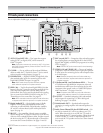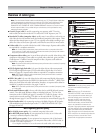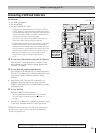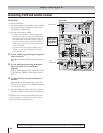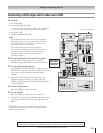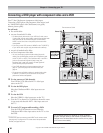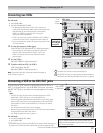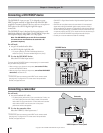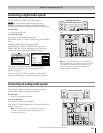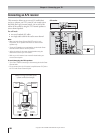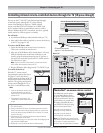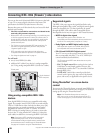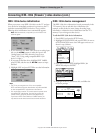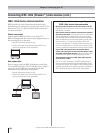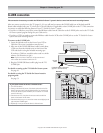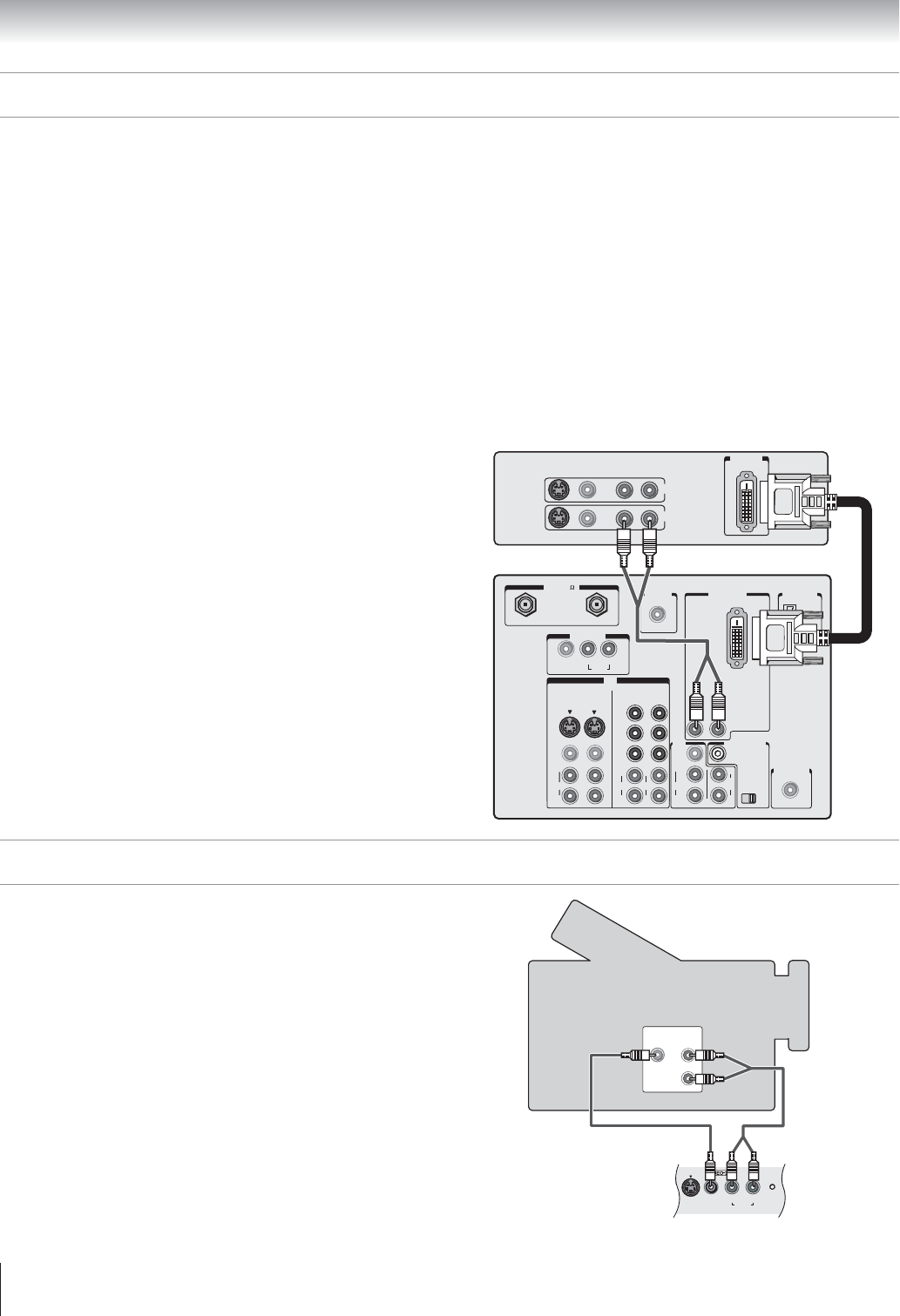
Copyright © 2003 TOSHIBA CORPORATION. All rights reserved.
18
Chapter 2: Connecting your TV
VIDEO
AUDIO
OUT
L
R
VIDEO
S-VIDEO
AUDIO
L/MONO R
RESET
The DVI/HDCP
1
input on your TV is designed to accept
HDCP program material in digital form from EIA/CEA-861–
compliant
2
consumer electronic devices, such as a set-top box or
DVD player with a DVI-D digital single-link output
connection.
3
The DVI/HDCP input is designed for best performance with
1080i high-definition video signals. The DVI/HDCP input also
will accept and display 480p, 480i, and 720p signals.
Note: The DVI/HDCP input on this TV is not intended
for connection to and should not be used with a PC
(personal computer).
You will need:
one pair of standard audio cables
one DVI-D digital single-link cable
• For proper operation, the DVI-D cable length should not
exceed 3m (9.8 ft). The recommended length is 2m (6.6 ft).
To view the DVI/HDCP device:
Select the DVI video input source.*
To ensure that the DVI/HDCP device is reset properly, it is recommended
that you follow these procedures:
• When turning on your electronic components, turn on the TV first,
and then the DVI/HDCP device.
• When turning off your electronic components, turn off the DVI/HDCP
device first, and then the TV.
_____________
* To select the video input source, press INPUT on the remote control
(see page 61). To program the TV remote control to operate other
devices, see pages 30 to 33.
IN
ANT
(
75
)
REC OUT
ANT-1 ANT-2
PB
PR
Y
L/
MONO
AUDIO
S-VIDEO
VIDEO 1 VIDEO 2
COLOR
STREAM
HD-1
COLOR
STREAM
HD-2
VIDEO
R
L
AUDIO
VIDEO
R
L
AUDIO
R
PB
PR
Y
L
AUDIO
R
VIDEO
L/
MONO
ON OFF
L
AUDIO
AUDIO
VAR
R R
OUT
CHANNEL IN
AUDIO CENTER
DVI/HDCP IN
R
AUDIO
L
G-LINK
IR OUT
DIGITAL
AUDIO OUT
IEEE1394
1
IEEE1394
2
TheaterNet
TheaterNet
VIDEO AUDIO
L
R
L
R
R
IN
OUT
DVI/HDCP
OUT
1
DVI/HDCP = Digital Visual Interface/ High-bandwidth Digital Content
Protection.
2
EIA/CEA-861 compliance covers the transmission of uncompressed
digital video with high-bandwidth digital content protection, which is
being standardized for reception of high-definition video signals. Because
this is an evolving technology, it is possible that some source devices may
not operate properly with the TV. You should confirm that the devices you
want to use with the DVI/HDCP input will operate with that input
3
Consult your consumer electronics dealer for availability.
Connecting a DVI/HDCP device
TV
DVI/HDCP device
You will need:
one set of standard A/V cables
• For better picture performance, if your camcorder has S-video, use
an S-video cable (plus the audio cables) instead of the standard
video cable. Do not connect both an S-video cable and a standard
video cable to VIDEO 3 at the same time or the picture
performance will be unacceptable.
To view the camcorder video:
Select the VIDEO 3 video input source.*
_____________
* To select the video input source, press INPUT on the remote control
(see page 61). To program the TV remote control to operate other
devices, see pages 30 to 33.
VIDEO 3 inputs on TV front panel
Camcorder
Connecting a camcorder