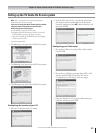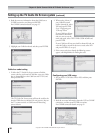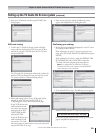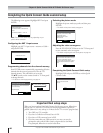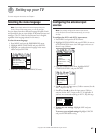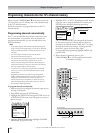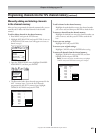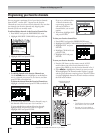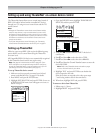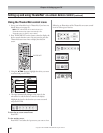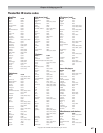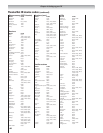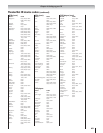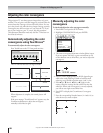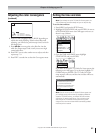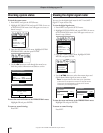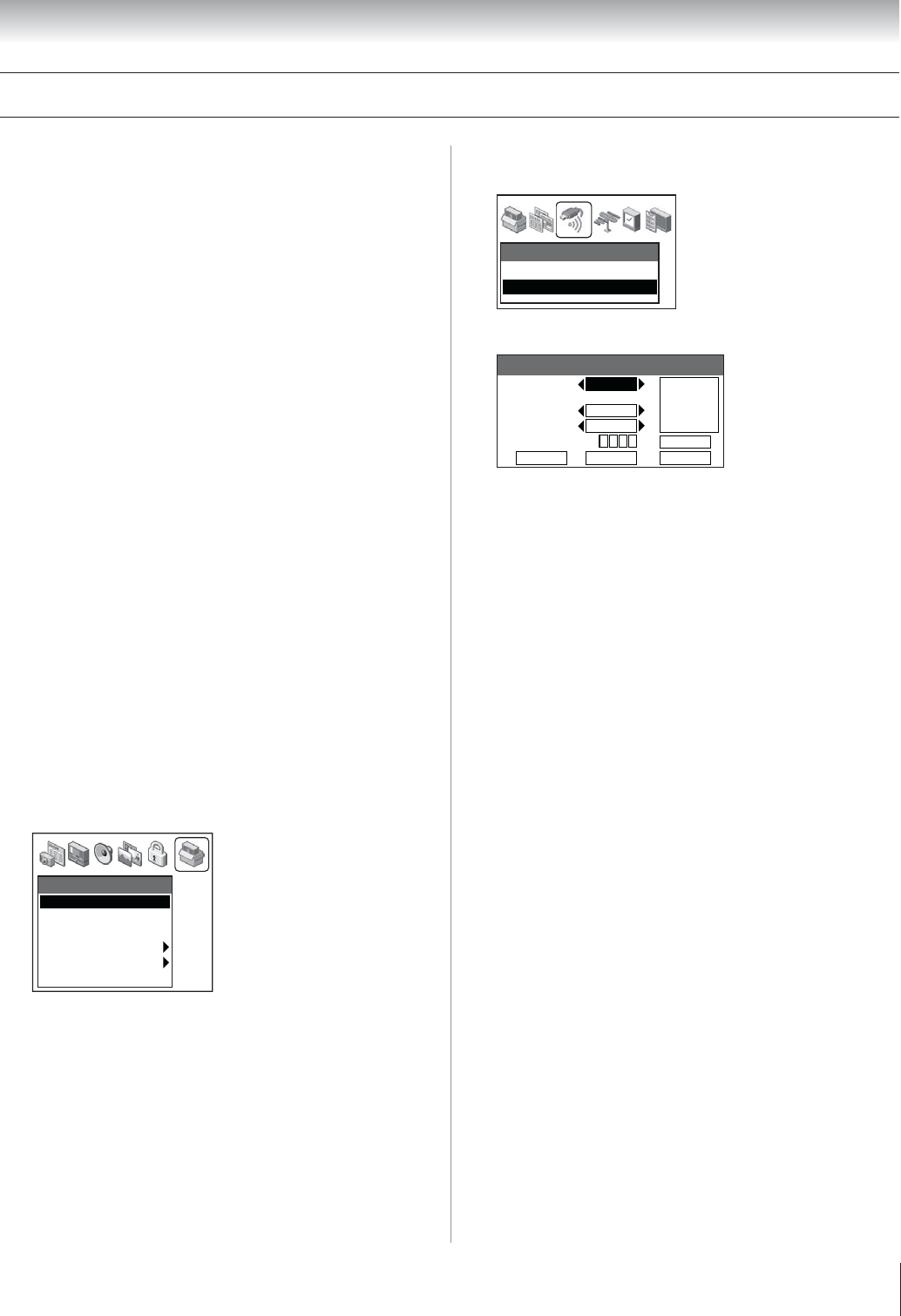
Copyright © 2003 TOSHIBA CORPORATION. All rights reserved.
45
Chapter 6: Setting up your TV
The TheaterNet feature allows you to control many brands of
IEEE-1394 and/or infrared remote-controlled A/V devices
through your TV using on-screen control icons and the TV’s
remote control.
Note:
• Although the TheaterNet on-screen device control feature includes
codes for many devices, it may not include codes for some or all of
the features on certain devices you wish to control. If you are unable
to program the TheaterNet feature to operate your device or some of
the features on that device, use the device’s remote control or the
controls on the device.
• For IR pass-through device control information, see “Connecting
infrared remote-controlled devices to the IR OUT jack” on page 21.
Setting up TheaterNet
All device types except IEEE-1394 require the following setup
process before you can control them using the TheaterNet
on-screen icons.
All Compatible IEEE-1394 devices are automatically recognized
by the TheaterNet feature and do not require setup.
Note: See page 23 for details about the IEEE-1394 ports. If your
IEEE-1394 device is not recognized through the IEEE-1394 port or
through the TheaterNet feature, it may be possible to set it up for IR
pass-through control as an infrared device (see page 21).
To set up TheaterNet device control:
1. Make sure you have properly connected your infrared
remote-controlled device(s). See page 21 for details.
2. Press MENU and open the SETUP menu.
3. Highlight INSTALLATION and press ENTER. (A new set
of INSTALLATION menu icons will appear on-screen, as
shown in step 4).
Setup
Installation
Sleep Timer
On/Off Timer
Digital Tuner Hold
• • • • • • •
Off
Slide Show Interval
• • •
2 Sec
Convergence
Setting up and using TheaterNet
™
on-screen device control
4. Open the DEVICES menu, highlight THEATER NET
DEVICES, and then press ENTER.
Devices
IEEE1394 Devices
TheaterNet Devices
The TheaterNet Setup menu opens.
TheaterNet Setup
Input
Type
Brand
IR Code
Reset
Test
Exit Save
Video 1
None
None
0000
Select IR
device input
to configure
5. Using the x • buttons, select the INPUT the device is
connected to.
6. Press z and then x • to select the device TYPE.
7. Press z and then x • to select the device BRAND.
8. Press z and then the Channel Number buttons to enter the
device IR CODE.
Note: Refer to the TheaterNet device code table on pages
47–49 to find the IR code for your device.
9. Highlight TEST and press ENTER to test whether the
device responds to the code.
If the device does not respond to the code, repeat steps
7 and 8 using another code for the same device.
10. When done, highlight SAVE and press ENTER.
To remove a device from TheaterNet:
1. Follow steps 1–5 above.
2. Highlight RESET and press ENTER.