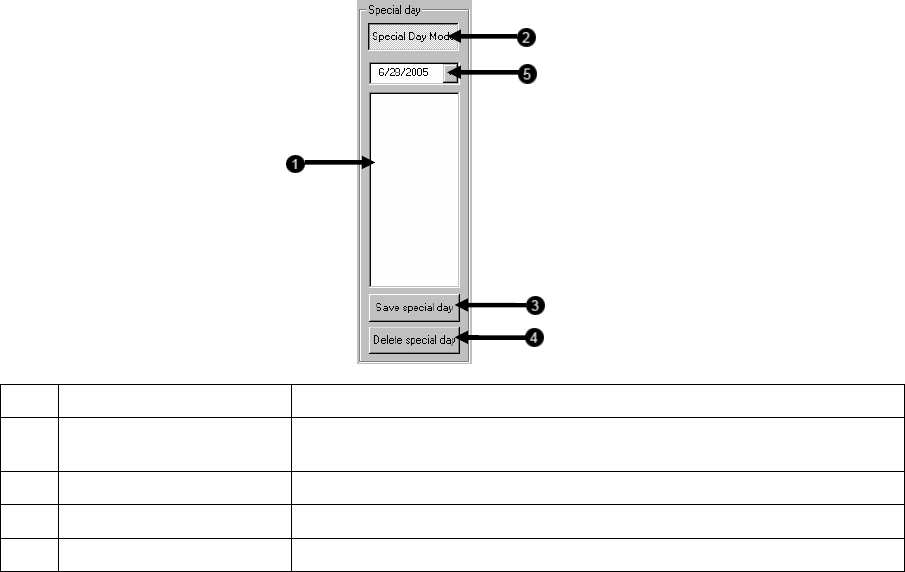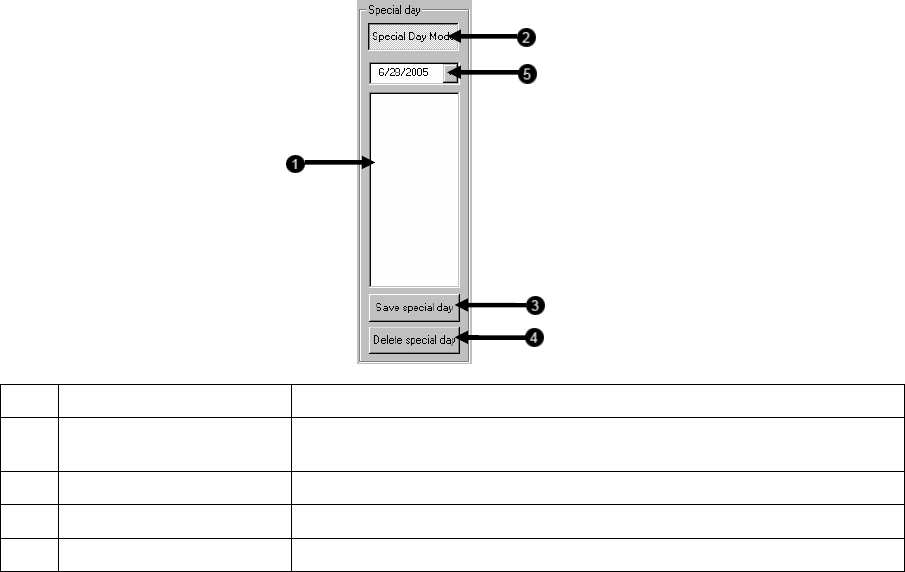
42
Special Day Schedule
The user can create days that have a unique recording schedule. If necessary create these on days that are ‘not typical’ such as
Holidays, Special Events, etc.
1 Special Day Schedule Displays the current saved Special Days.
2 Special Day Mode Enters / Exits the Special Day Mode. Once in Special Day Mode you can create, edit and
delete Special Days.
3 Save Special Day Saves the selected Special Day Schedule.
4 Delete Special Day Deletes the selected Special Day Schedule.
5 Date Menu Displays the current day of scheduling and allows selection of Special Day date.
Creating/Editing a ‘Special Day’ Schedule
1. Click the Normal Day Mode Button to enable the Special Day Mode.
2. Select a day by typing the date or clicking the arrow to the right of the Date Bar.
3. Highlight the time-blocks within the Recording Schedule Window for the camera(s) selected to schedule. Once the desired Time-
Blocks are highlighted, click a Recording Mode Button.
4. When finished creating the schedule click the Save Special Day Button. The special day should now appear as a date in the
Special Day Schedule.
Deleting a ‘Special Day’ Schedule
1. Select a Special Day from the Special Day Schedules
2. Click the Delete Special Day Button.