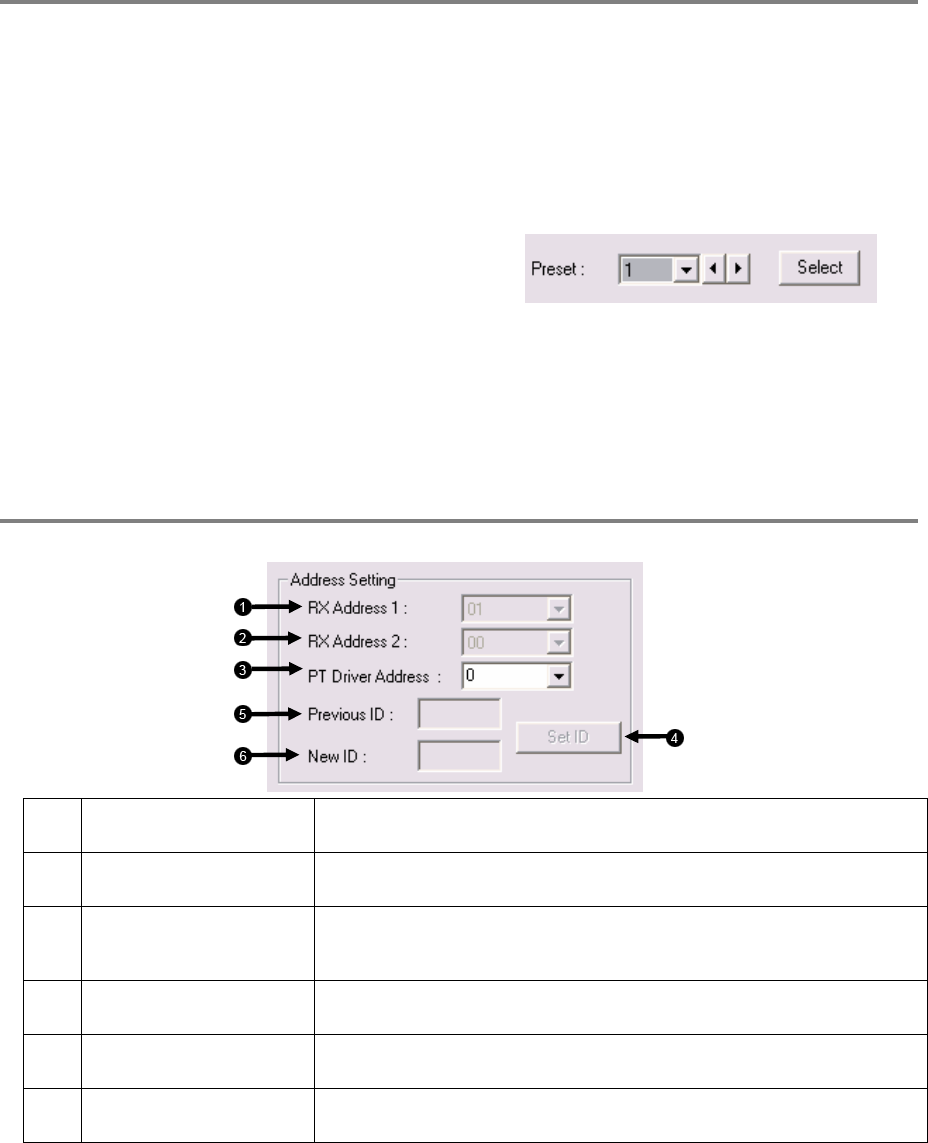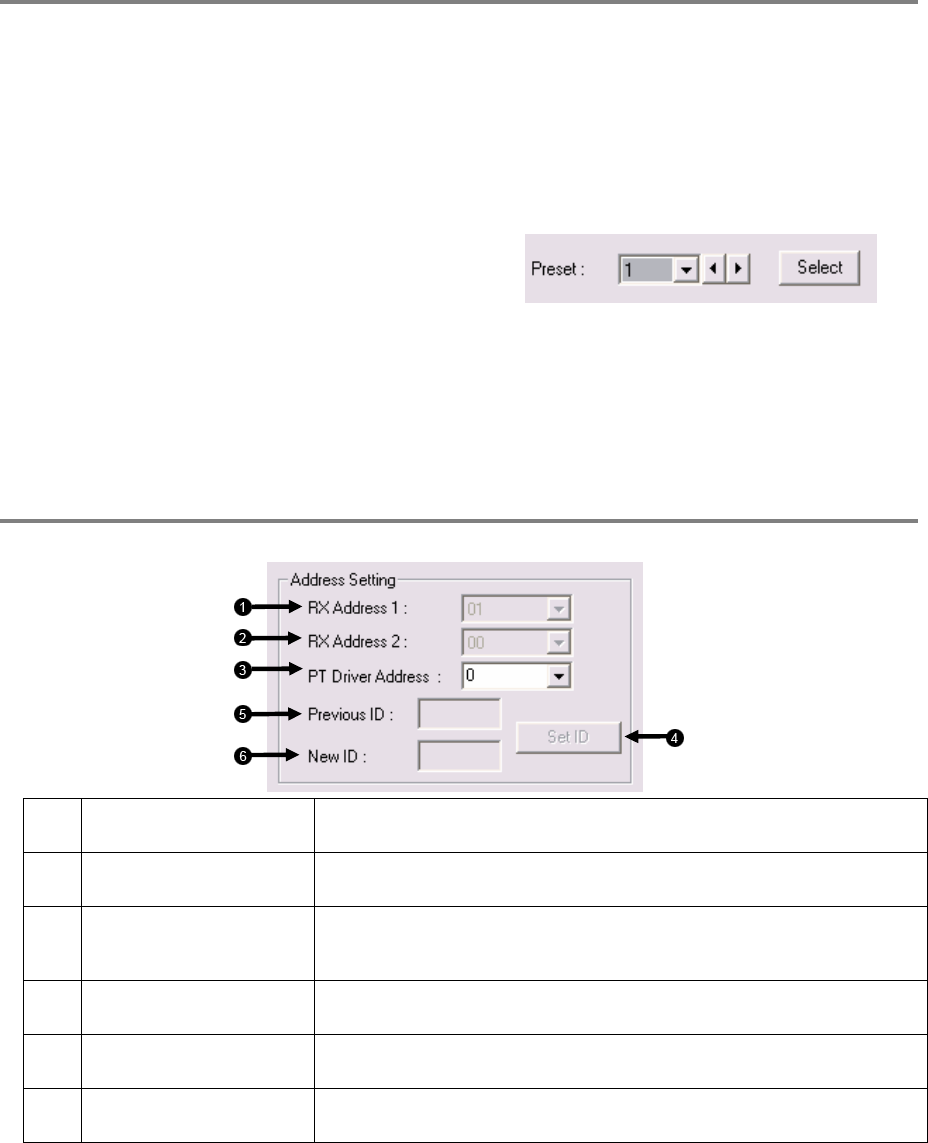
73
CREATING AND VIEWING PRESET POSITIONS
A Preset Position is a user-defined location where the camera can be pointed, zoomed in, and focused. Preset positions can be
defined and labeled if the camera supports this.
Creating a Preset
1. Inside Setup, select the PTZ setup option and select the camera wish to edit.
2. If the camera is already selected click Open PTZ Controller
3. Move the selected camera to the desired position using the Pan/Tilt/Zoom/Focus controls.
4. Inside the Pan Tilt Detail Setup choose a Preset (1-10) using the
drop down menu or the Right and Left Arrow Buttons and click
Select.
Viewing a Preset
1. From the Main Display Screen select the PTZ camera by clicking on it.
2. Using the keyboard click the number keys corresponding with the Preset Positions. The Camera will move to the saved Preset.
PTZ ADDRESS SETTINGS
Some protocols support software address settings. The following section explains these settings.
1 RX Address 1 This option was added for a particular line of receivers that support 2 ID addresses. This is
the first RX address.
2 RX Address 2 This option was added for a particular line of receivers that support 2 ID addresses. This is
the second RX address.
3 PT Driver Address This option is for specifying the PTZ ID address that the PTZ is set to. This option must be
set correctly in order for the XVR to communicate with the PTZ. This option can be
beneficial when large amounts of PTZ are chained together.
4 Set ID This option was added for a particular line of receivers that support 2 ID addresses. This
option is for setting the new RX address.
5 Previous ID This option was added for a particular line of receivers that support 2 ID addresses. This
option displays the current RX address ID.
6 New ID This option was added for a particular line of receivers that support 2 ID addresses. This
option is for entering a new RX address ID.