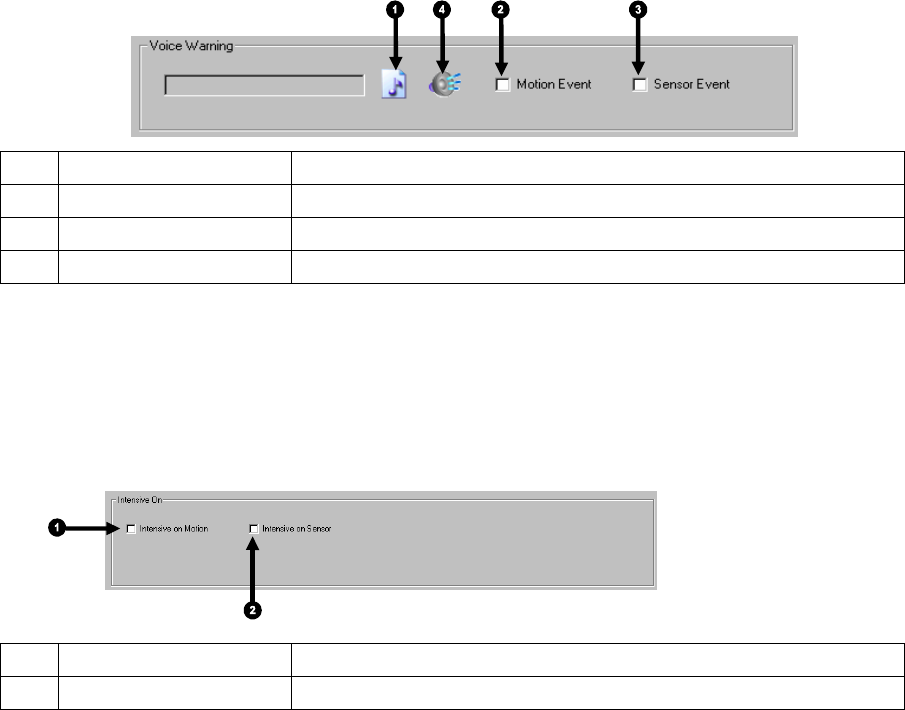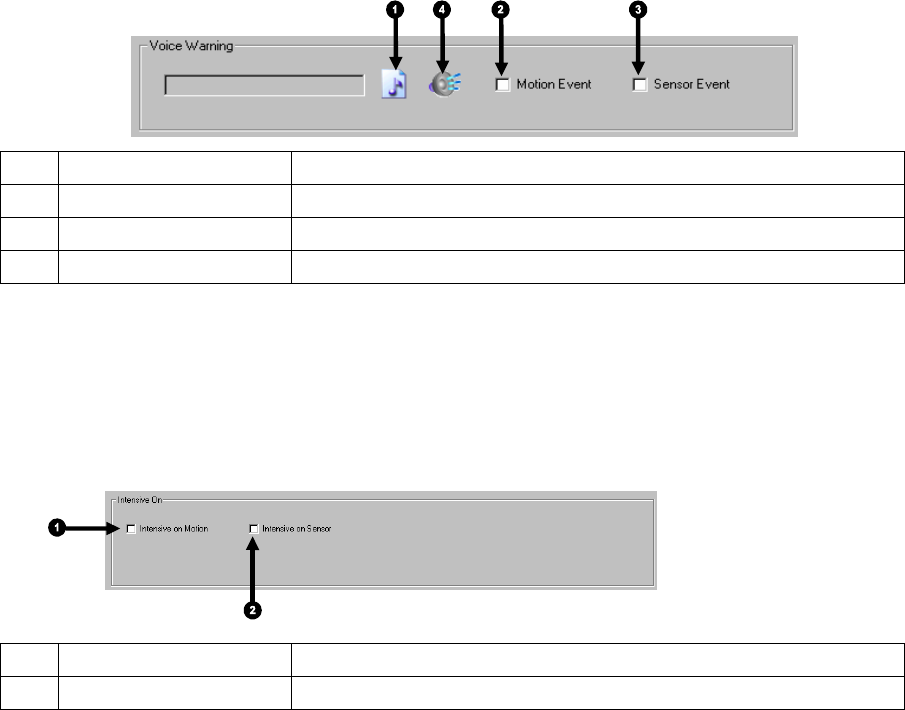
46
Voice Warning
The XVR unit allows users to play a sound file when either a Motion event or Sensor event occur. This file can be a custom created
sound file that is unique to the application. The selected WAV file is played through speakers attached to the XVR unit.
1 Open Select the location of the .WAV file to use.
2 Motion Event Enables the Voice Warning on Motion events.
3 Sensor Event Enables the Voice Warning on Sensor events.
4 Play Selected WAV Plays the selected .WAV file.
Intensive Recording Overview
The Intensive Recording Option allows you to increase the Pictures Per Second and the resolution of any camera recording using
sensor activation. When the intensive recording is activated, the resolution of the remaining cameras is immediately reduced to
360x240 and the Pictures Per Second to a user-specified level. This guarantees that the Pictures Per Second and Resolution will be
set correctly and not exceed the XVR limitation.
1 Intensive On-Sensor Enables Intensive Recording to Sensor events.
2 Intensive On-Motion Enables Intensive Recording to Motion events.
How to Use Intensive Recording
The Intensive Recording option is set up as ‘All or Nothing’. This means that once enabled (associated with sensors); all cameras
associated with sensors will activate the Intensive Recording.
To activate the Intensive Recording option, follow these steps.
1. Inside Camera Setup, select the camera to use and enable the sensor to associate with it.
2. Click on General Setup. Enable the Intensive-on-Sensor and/or Intensive on Motion options.
3. Open the Schedule Setup. Select the Sensor Radio Button.
4. Enable the sensor by creating a schedule for it
5. Click the Apply Button and exit out of setup.