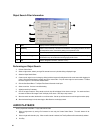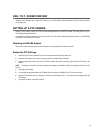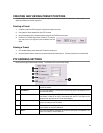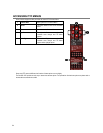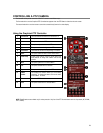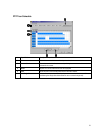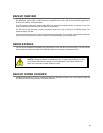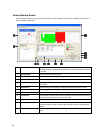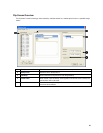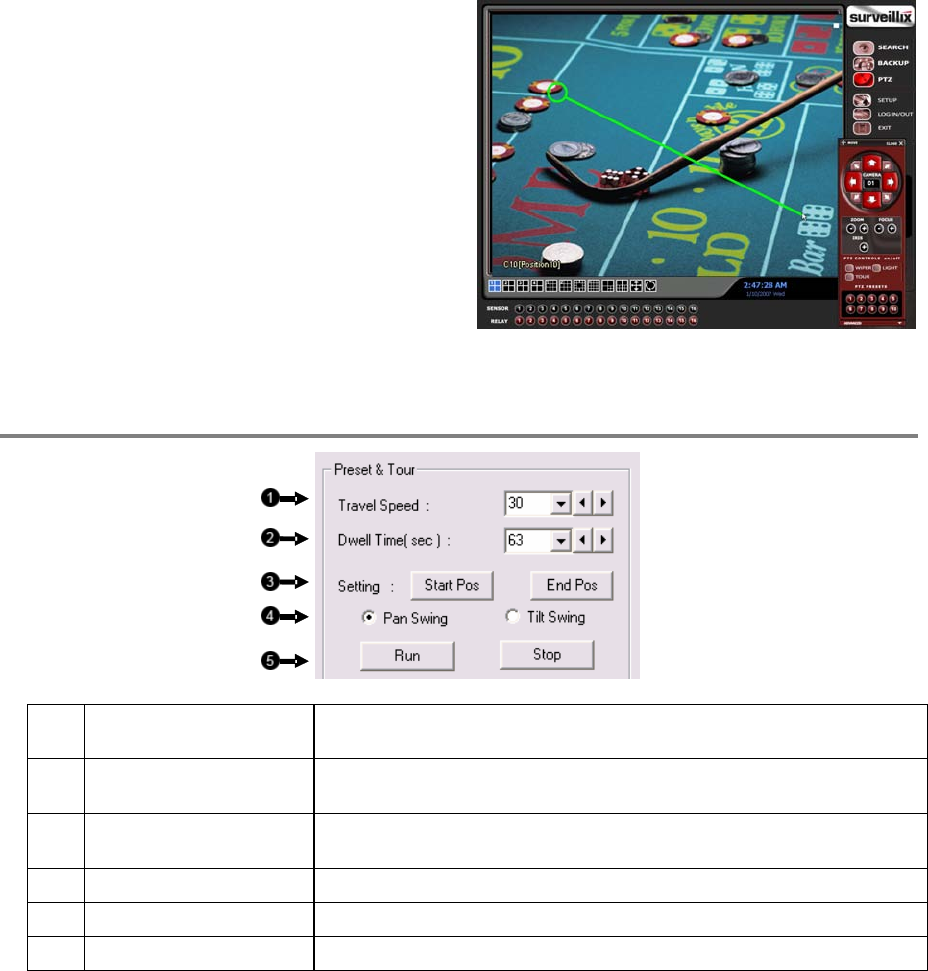
76
Using the On-Screen Compass
1. Click the PTZ Button on the main screen.
2. Control the PTZ by dragging the mouse on the screen in
the desired direction. A green line will appear to show the
direction the PTZ will move. The shorter the line the less
the PTZ will move. The longer the line the more the PTZ
will travel in the specified direction.
UNDERSTANDING TOURS
1 Travel Speed This option defines the speed at which a PTZ moves from one Preset position to the next
(when using Preset Tour 2).
2 Dwell This option defines the length of time (in seconds) that a PTZ Tour stays on a Preset
Position. Moves from one Preset position to the next (when using Preset Tour 2).
3 Setting: Start Pos / End Pos These options describe how to define a Mimic Tour. The Start Position Button begins the
‘recording’ process. The Stop Position Button ends it.
4 Pan Swing / Tilt Swing This option enables the Horizontal (Pan) or Vertical (Tilt) ‘Guard Tours’.
5 Run / Stop Runs the selected Pan or Tilt Tour.
6 Tour Schedule Opens the PTZ Tour schedule