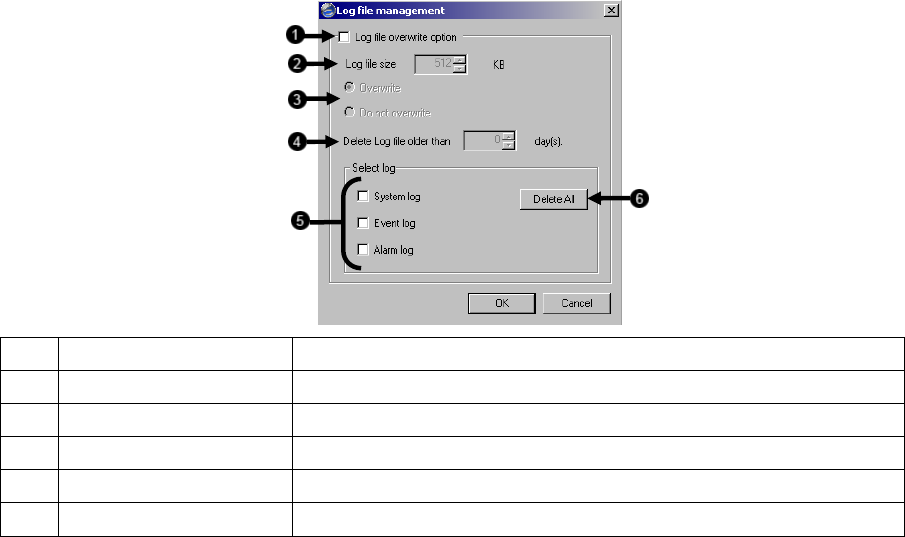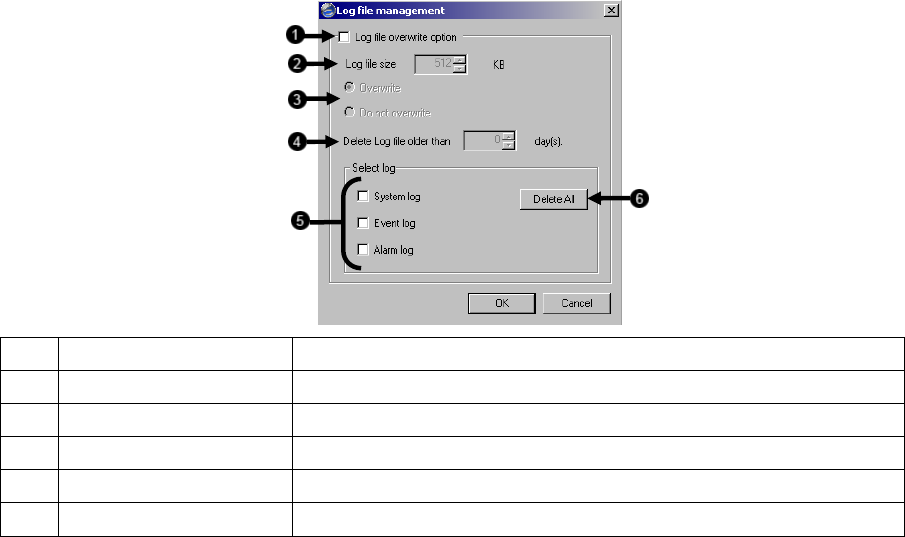
54
User Rank
The User Ranking structure allows the option to assign a privilege system (1-10 where one has the most rights) to users of the XVR
Software. For example. Since only one user is allowed to use the PTZ controls at any one time, an administrator with a higher rank
can kick another user out and take control of the PTZ.
The User Rank option affects Setup Access and PTZ Control. The XVR Software can only have 1 user accessing Setup or the PTZ
controls at any given time. A user with a higher rank will kick another user out and then open Setup or the PTZ controls.
1. Enter Setup.
2. Click the Administrative Button.
3. Click the User Management Button.
4. Enter the Administrator password and click OK.
5. Select a user from the Select User field and click the Update User Button.
6. Set the user’s rank using the User Rank drop down menu and press the OK Button to save changes.
Changing the Administrator Password
1. Inside Administrative Setup, click the User Management Button. When the login screen appears click the Change Password
Button.
2. Enter the new password in the prompt that appears and click OK.
NOTE: The default Administrator login information is:
Username: Administrator
Password: <none>
Log Management / Log Export
The Log Management window provides the user with options such as log overwriting and log deletion. Log Export allows the user to
export (save) a log to disk - to assist in troubleshooting the XVR.
1 Log File Overwrite Check this box to enable the overwriting of logs according to specifications.
2 Log file size Specify the maximum size of a log.
3 Overwrite / Don’t Overwrite Choose whether or not to overwrite when full.
4 Delete Log Files Older Than: The XVR will store log files for only the specified number of days.
5 Select Log Check the type of log(s) to delete
6 Delete All After checking the log(s) to delete, click this button to proceed with the deletion.