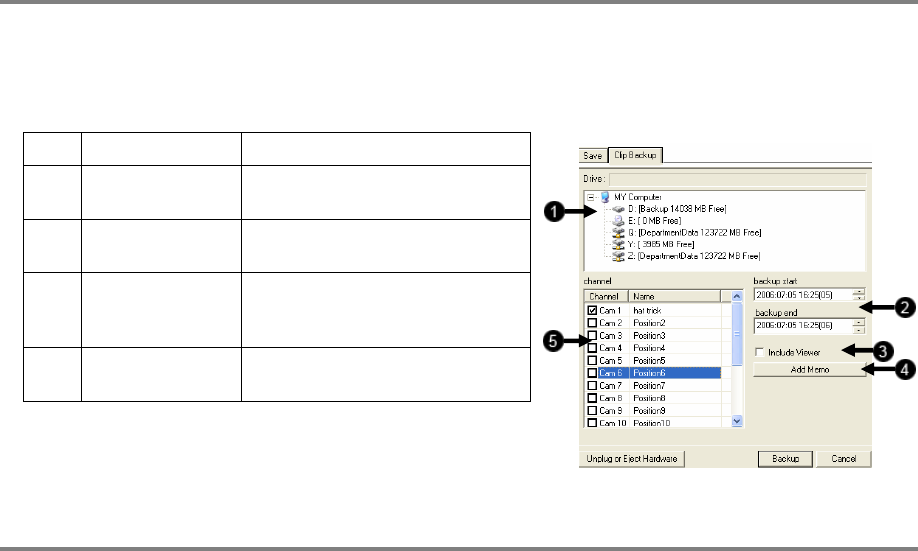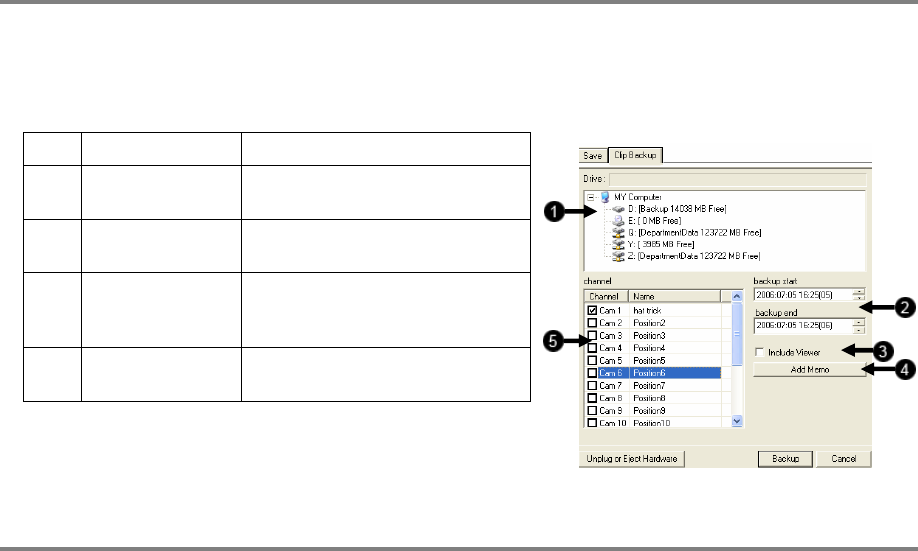
61
SINGLE CLIP BACKUP
Along with the Save option, a single camera backup option is also included with the Surveillix software. The single Camera or Clip
Backup allows the user to backup a single camera without having to backup multiple cameras at a given time. The Clip Backup option
gives the users the ability to choose a backup time frame, choose a specific camera, add memos, and even make a copy for the
Backup Viewer if needed.
1 Drive Selects the drives data will be saved on.
2 Backup Start/End Sets the time that the Clip Backup will
start and end.
3 Include Viewer Saves a copy of the Backup Viewer
software with the exported video.
4 Add Memo Displays a Clip Information Menu for
entering information to be stored and
displayed with the backup.
5 Channel Selects the camera channels that will be
backed up.
PRINTING AN IMAGE
1. Using the Search screen locate a frame to print. Double-click the image.
NOTE: Only one camera can be selected at a time for this function to work.
2. Click the Print Button. A Print Options window appears. Depending on the printer being used, there may be several printing
options available. Refer to the printer manual for more information.
3. Click the Print Button to print the selected images.
NOTE: The message “NO DEFAULT PRINTERS INSTALLED” will display if no printer is installed.