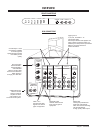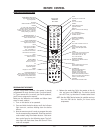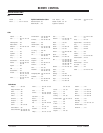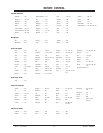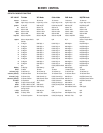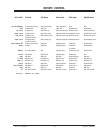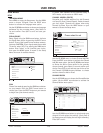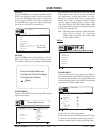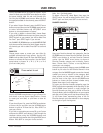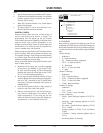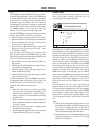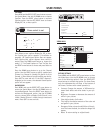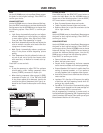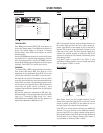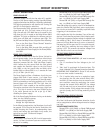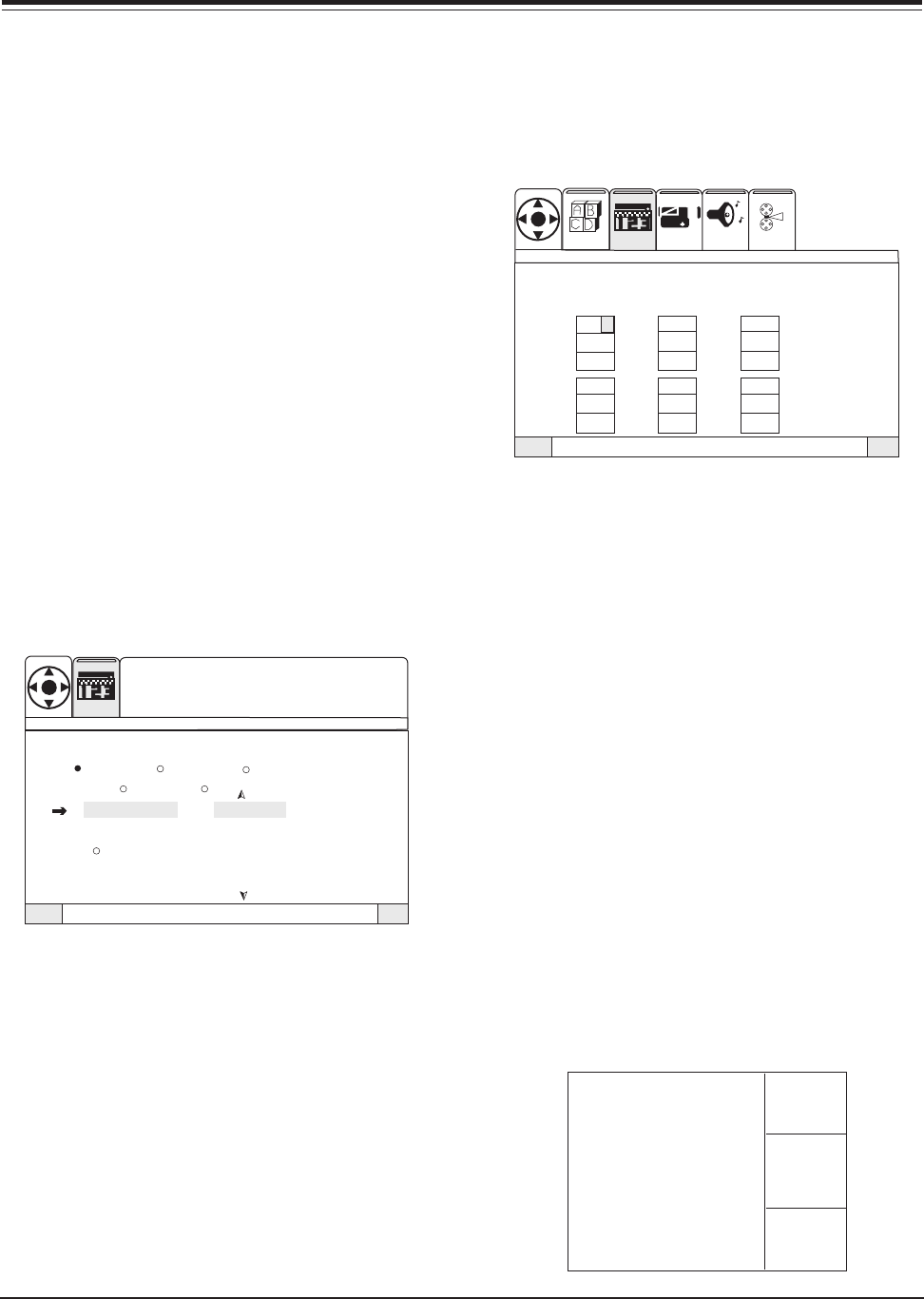
PV154 - 923-03506 1-12 ZP26/28 - MENUS
USER MENUS
Use the UP/DOWN arrows to choose an option. If you
chose Ch Labels, press the RIGHT arrow button to access
the preset channel label list and scroll through this
list using the UP/DOWN arrow buttons. When you find
the appropriate label for the channel, press the SELECT
button.
If you select Custom Channel, press the RIGHT arrow
button once and then use the UP/DOWN arrow buttons
to select individual letters and LEFT/RIGHT arrow
buttons to choose placement of letters.
If you wish to delete a channel label, choose Reset
using the UP/DOWN arrow buttons and then press the
SELECT button on your remote. You will be asked “Are
You Sure?” press SELECT again if you are sure.
Use CHANNEL UP/DOWN buttons or the NUMBER KEYPAD
and choose another channel to label. Repeat steps for
all channels you wish to label. Press QUIT to save and
exit.
SOURCE ID
Choose preset names or create your own titles for
available picture/sound input sources. Use the UP/
DOWN arrow to select Source ID. Press the RIGHT arrow
button to activate the Source option. Use the RIGHT
arrow button to choose: In 1, In 2, 3, In 4, or In 5
(for front video jacks).
VCR 1
CD
DVD
TAPE
LD
AUX
QuitTo ExitTo Menu BarMenu
SEL
Press select to set
SPECIAL
Source I.D.
IN 1 IN 2 IN 5
IN 3 IN 4
Source List
Custom
Reset
Use the UP/DOWN arrow buttons to go to Source List
and choose a pre-set Source identification, Custom
to create your own label, or pick Reset to clear all
labels.
If you chose Source List, press the RIGHT arrow button
to access the list and then use the UP/DOWN arrow
buttons to pick an ID from the list. Press SELECT to
save your choice.
If you wish to customize your source ID, go to Custom
and press the RIGHT arrow button. Cycle through the
character choices using the UP/DOWN buttons and
cycle through the character slots using the RIGHT arrow
button. Press QUIT to save your choice and exit.
Note: Use * for blank spaces.
To delete a Source ID, select Reset, then press the
SELECT button. You will be asked “Are You Sure?” Press
SELECT again and then press QUIT to save and exit.
FAVORITE CHANNELS
QuitTo ExitTo Menu BarMenu
MOVIES SPORTS NEWS
6
VIDEOSETUP AUDIO THEATER
SEL
SPECIAL
Favorite Channels
Group your favorite channels into categories. Use the
UP/DOWN arrow to choose Favorite Channels. Press the
RIGHT arrow button to activate Favorite Channels
option. Use the RIGHT arrow button to choose a
Favorite Channels category such as Movies, Sports,
News, Sitcom, Music, Custom, or use Up/Down to
create your own category.
Once you have chosen a category, press the DOWN arrow
button to pick a slot for the Favorite Channel in that
category. Use the NUMBER keypad to enter the channel
number you want to include in that category. Wait
three seconds and the channel number will go into
the first inset to the right. Use the UP/DOWN arrow
buttons to choose the next channel number entry.
Repeat these steps for all categories.
To access your favorite channels categories press the
RIGHT arrow button repeatedly while watching TV. Use
the UP/DOWN arrow buttons to scroll through the
Favorite Channels you have set up. While in Favorite
Channels Mode, press the MENU button on your remote
and after a short time you will see three channel (Pop-
3) still frame insets representing three of the six
Favorite channels you have selected for that category
to the right of your viewing area.
Movies
3
6
8
10
14
22
3
6
8