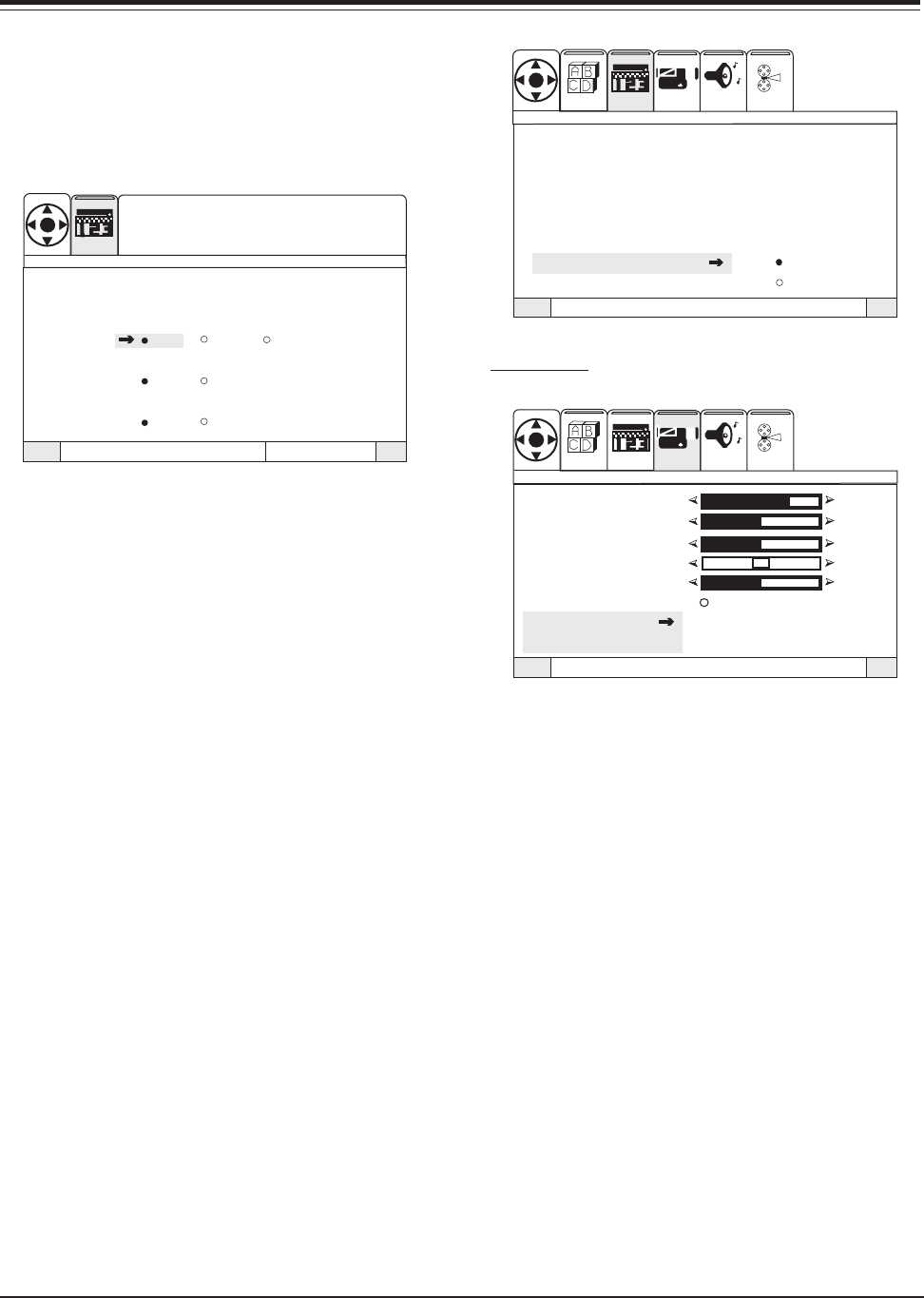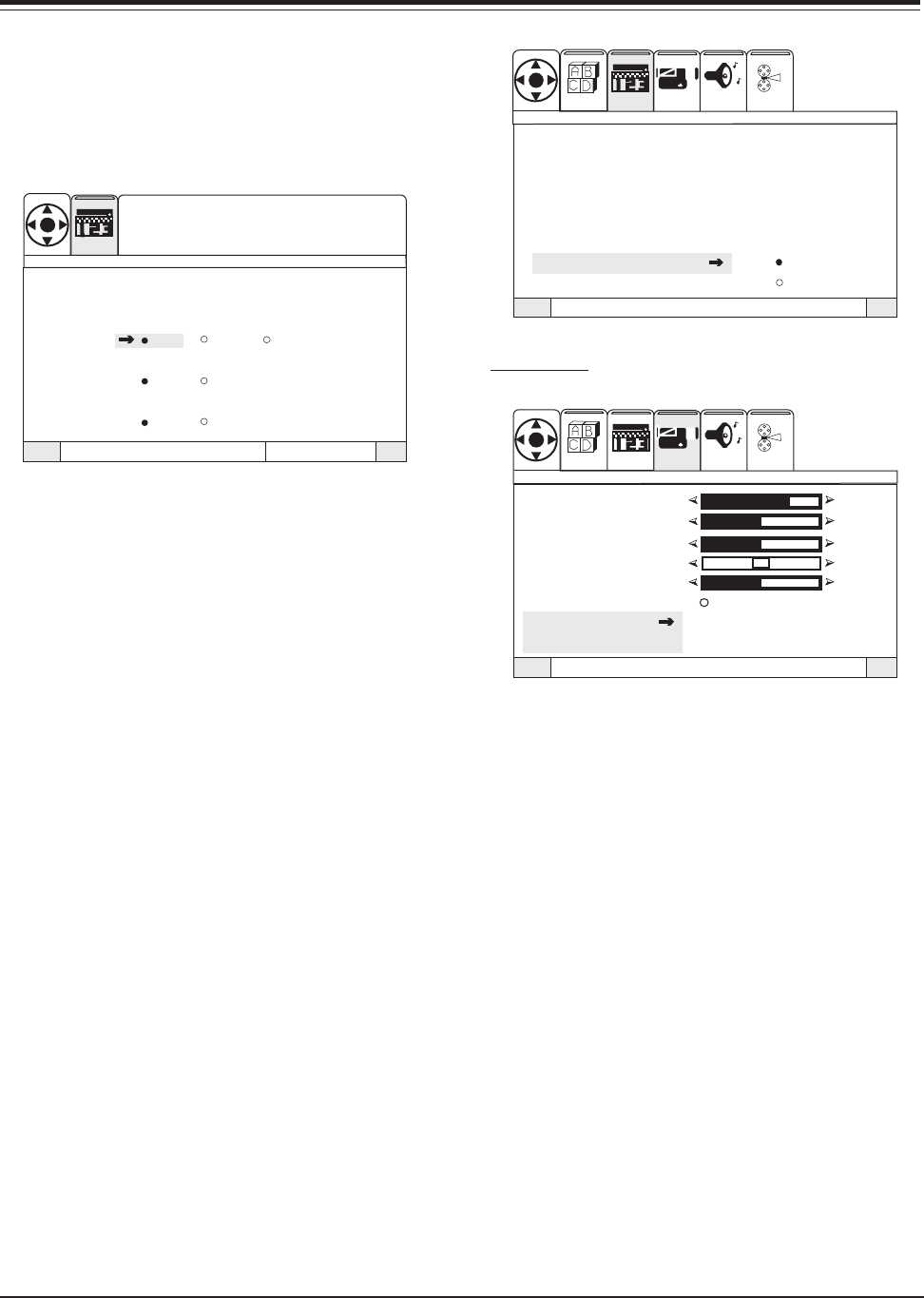
PV154 - 923-03506 1-15 ZP26/28 - MENUS
USER MENUS
CAPTIONS
Press MENU and the RIGHT/LEFT arrow button to access
the Special Menu. Use the UP/DOWN arrow to choose
Captions. Press the RIGHT arrow button to activate
Captions option. Use the LEFT/RIGHT arrow to choose
Display Off, On, or Auto option.
QuitTo ExitTo Menu BarMenu
Display
Off On Auto
Mode
C. C. Text
Channel
12
Captions
SEL
Press select to set
SPECIAL
Press Select to turn captions Display On, Off, or Auto.
On Caption/text option appears (if available on
program). Off Caption/text option does not appear.
Auto Caption/text option appears when sound is
muted. Press the DOWN arrow button to choose the
mode, C. C.” for Closed Captions or “Text” for Text. Use
the RIGHT arrow button to choose and press Select to
set.
Press the DOWN arrow button to go to the Channel
option. Use the RIGHT arrow to specify caption/text
Channel 1 or Channel 2. (Usually this option is set to
Channel 1.) Press Select to set and confirm your choice.
Press QUIT to save and exit. If the POP-3 feature is
displayed on the screen, the selected Closed Caption
option will not appear.
BACKGROUND
Press MENU and use the RIGHT/LEFT arrow button to
access the Special Menu. Use the UP/DOWN arrow to
choose Background. Press the RIGHT arrow button to
activate the Background option. Use the UP/DOWN
arrow to choose Solid or Shaded. Solid Picture is not
visible. Shaded Picture is visible through translucent
menu. Press QUIT to save and exit.
QuitTo ExitTo Menu BarMenu
VIDEOSETUP AUDIO THEATER
SEL
SPECIAL
Channel Labels
Source I D
Favorite Channels
Parental Control
Security Timer
Captions
Background Solid
Shaded
VIDEO MENU
QuitTo ExitTo Menu BarMenu
Contrast
75 %
Brightness
50%
Color
50%
Tint
Sharpness
50%
Reset
Advanced
Settings
VIDEOSETUP AUDIO THEA
TER
SEL
SPECIAL
PICTURE SETTINGS
Press MENU and the RIGHT/LEFT arrow button to show
the Video Menu. Use the UP/DOWN arrow to choose
one of the following options. Press the RIGHT/LEFT
arrow button to activate that option (For these items
only, the adjustment bar will drop to the bottom of
the screen, continue with normal operation.):
• Contrast: Changes the amount of difference be-
tween black levels and white levels in your pic-
ture.
• Brightness: Increases or decreases the amount of
white in your picture.
• Color: Adjust levels of all colors.
• Tint: Adjust the relative amounts of the color red
and green in your picture.
• Sharpness: Raise or lower the definition of the pic-
ture. The lower the level, the softer the image will
appear.
• Reset: To return setting to original levels.