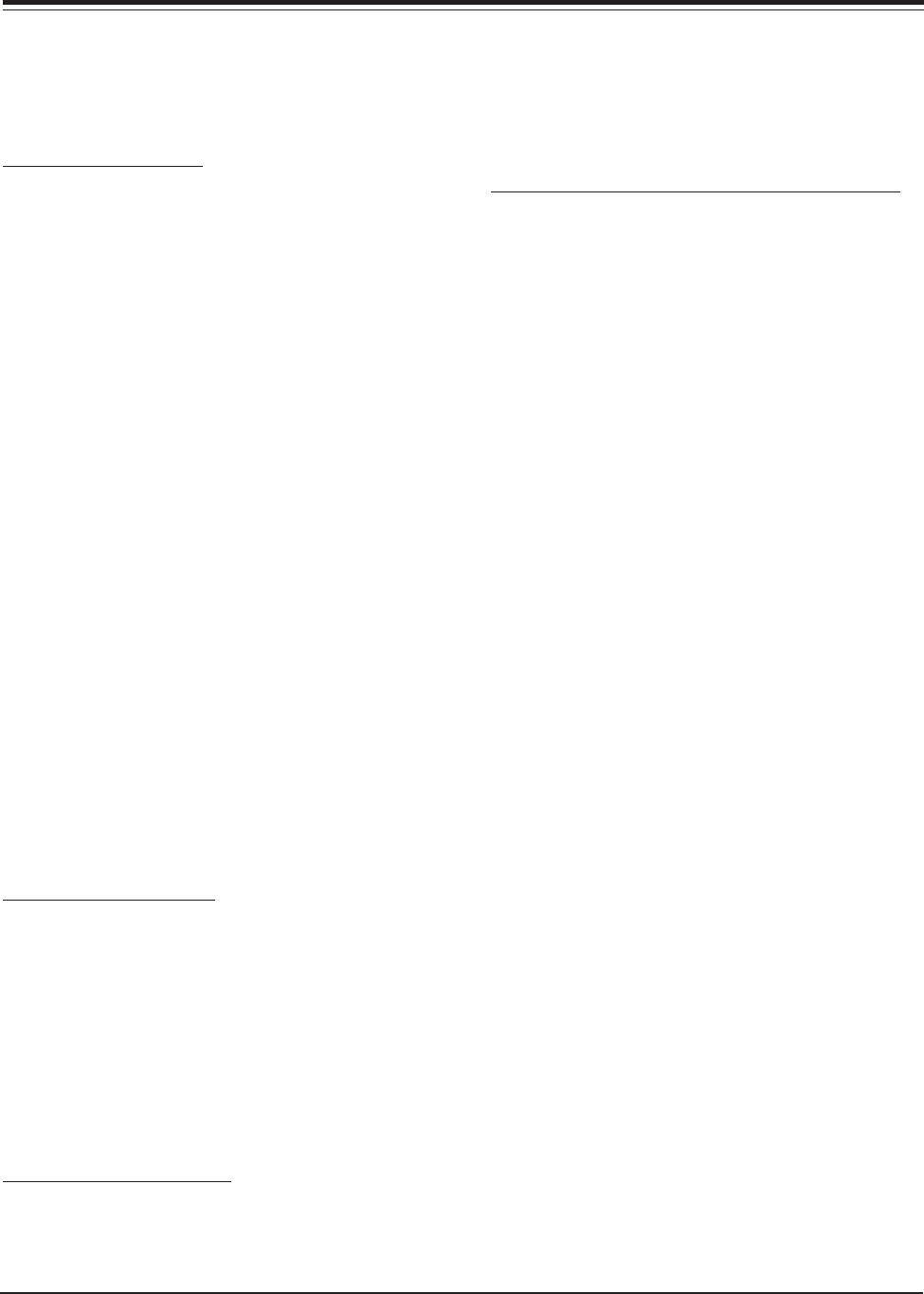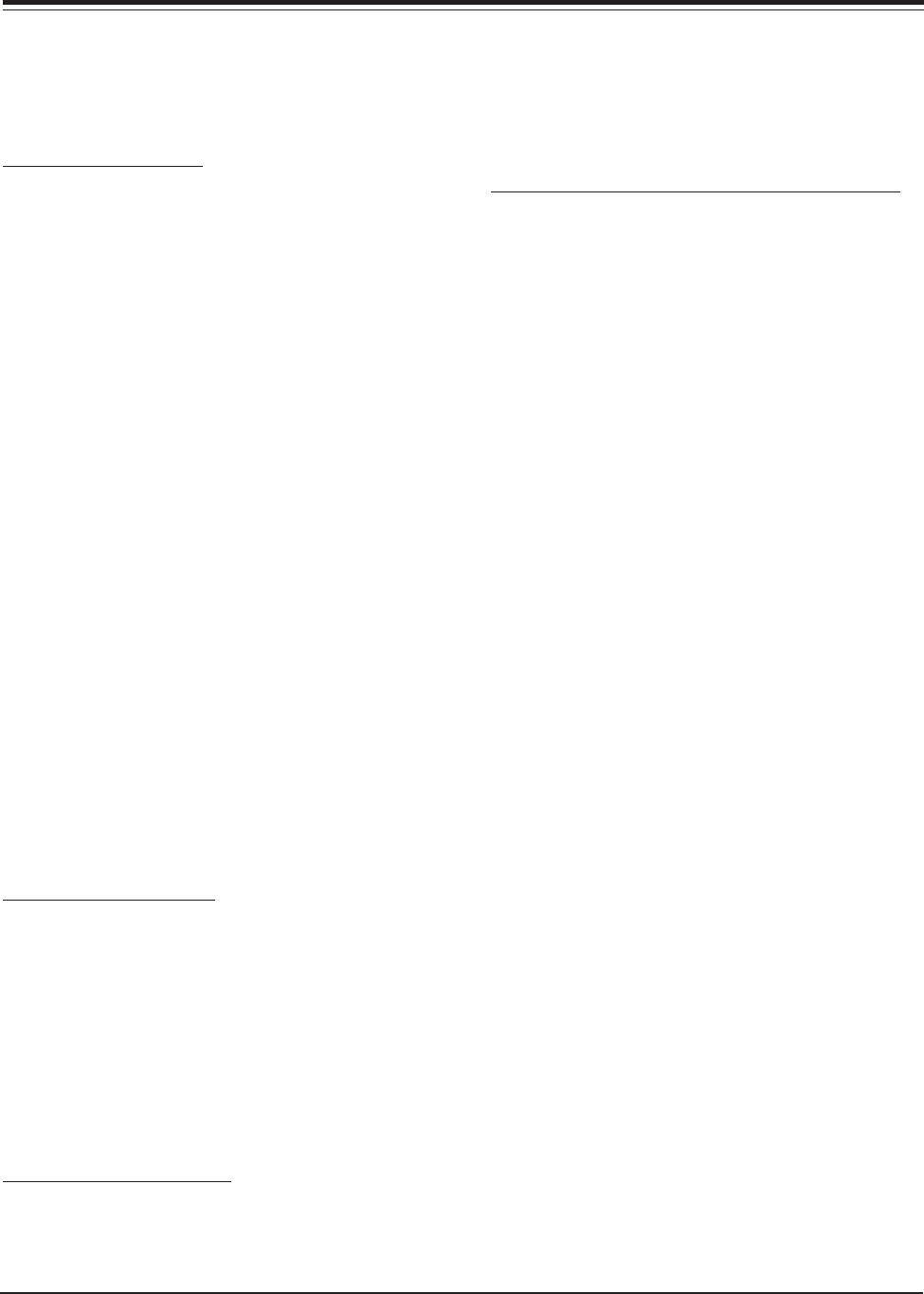
SERVICE ADJUSTMENTS
PV154 - 923-03506 3-20 ZP26/28 - SERVICING
low.)
8. Also adjust the Red and Blue CRT beam shapes ac-
cording to the steps (1) to (3).
9. After the adjustment is completed, return R, G and
B static VRs to the Best Focus point.
LENS FOCUS ADJUSTMENT
PREPARATION FOR ADJUSTMENT
· Receive the Cross-hatch pattern signal.
· The electrical focus adjustment should have been
completed.
· Deflection Yoke tilt should have been adjusted.
· Brightness = 50%
· Contrast = 60% to 70%
ADJUSTMENT PROCEDURE
1. Short the 2 pin sub-miniature connector on the
CRT PWB PTS, to produce only the color being
adjusted and adjust one at a time. (The adjust-
ment order of R, G and B is just an example.)
2. (See Figure 1) Loosen the fixing screw on the lens
assembly so that the lens cylinder can be turned.
(Be careful not to loosen the screw too much, as
this may cause movement of the lens cylinder when
tightening.)
3. Rotate the cylinder back and forth to obtain the
best focus point, while observing the Cross-Hatch.
(Observe the center of the screen). Located just
below the screen are the two wooden panels. Re-
move the panels to allow access to the focus rings
on the Lenses.
4. After completing optical focus, tighten the fixing
screws for each lens.
5. When adjusting the Green Optical focus, be very
careful. Green is the most dominant of the color
guns and any error will be easily seen.
6. Repeat Electrical Focus if necessary.
STATIC FOCUS ADJUSTMENT
ADJUSTMENT PREPARATION
· Pre Heat Run should be finished.
FOCUS ADJUSTMENT:
1. Short the 2pin sub-miniature connector on the
CRT PWB (PTS) to remove any color not being ad-
justed and adjust one color at a time. (The ad-
justment order of R, G and B is just an example.)
2. Adjust the Focus VR for Red until maximum Focus
is achieved.
3. Repeat for Blue and Green.
BLUE DE-FOCUS ADJUSTMENT
ADJUSTMENT PREPARATION:
· Video Control: Brightness 90%, Contrast Max.
· SCREEN FORMAT should be NORMAL mode.
ADJUSTMENT PROCEDURE
1. Receive any NTSC crosshatch signal.
2. Turn the B FOCUS VR fully clockwise.
3. Adjust BLUE defocus according to the following
specifications. 1mm on each side equaling 2mm
total. See figure Below.
WHITE BALANCE AND SUB BRIGHTNESS ADJUSTMENT
ADJUSTMENT CONDITIONS:
· Cut Off and Blue Defocus must be complete.
· High brightness white balance
· Low brightness white balance
· Set Color Temperature to COOL on Customer’s Menu.
ADJUSTMENT ITEMS:
· Screen adjustment VRs on Focus Block
· Drive adjustment performed using I
2
C Bus Align-
ment within Service Menu.
PREPARATION FOR ADJUSTMENT
· Start adjustment 20 minutes or more after the
power is turned on.
· Turn the brightness and black level OSD to mini-
mum by remote control.
· Receive a tuner signal, (any channel, B/W would
be best).
· Set the drive adjustments for Green and Red within
I
2
C Service Menu to their Data Centers (3F).
ADJUSTMENT PROCEDURE
Sub Brightness:
1. Go to I
2
C ADJ. Mode. (With power Off, press and
hold the SOURCE button on the front panel, then
press the POWER button and release both buttons,
Service Menu is displayed.)
2. Adjust the Sub Brightness Number [2] SUBBRT us-
ing I
2
C Bus alignment procedure so only the slight-
est white portions of the raster can be seen.
3. Exit Service Menu by pressing MENU button.
4. Input a gray scale signal into any Video input and
select that input using the INPUT button on the
remote or front control panel.
5. Turn the Brightness and Contrast OSD all the way
up.
6. Enter I
2
C the Service Menu again.
7. Make the whites as white as possible using the
Red and Green Drive adjustment within I
2
C Service
Menu . (10800K)
8. Exit the Service Menu by pressing the MENU but-
ton on remote control.
9. Set the Brightness and Contrast to minimum.
10. Adjust the low brightness areas to black and white,
using screen adjustment VRs (red, green, blue) on
the Focus Block assembly. (10800 K)
11. Check the high brightness whites again. If not