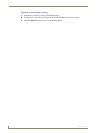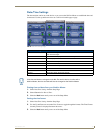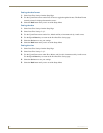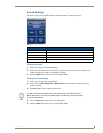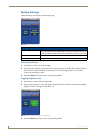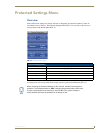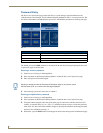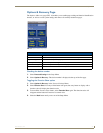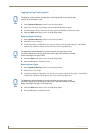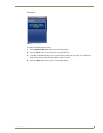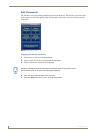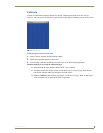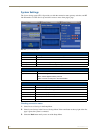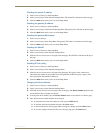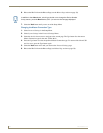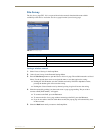Protected Settings Menu
22
Mio Modero R-4
Toggling the Page Tracking option
1.
Select Options & Recovery in the Protected Settings Menu.
2. Select Page Tracking; page tracking will start when the button turns green.
3. To disable page tracking, select Page Tracking again, and the button will return to blue.
4. Select the Back button until you are out of the Setup Menu.
Resetting System Settings
1.
Select Options & Recovery in the Protected Settings Menu.
2. Select Reset System Settings.
3. At the page reading "Confirmation: Are sure you want to reset all system settings?", select Ye s to
confirm your selection or No to return to the Protected Settings Main Page.
4. Select the Back button until you are out of the Setup Menu.
5. Press the Yes button to reboot the device.
Removing User Pages
1.
Select Options & Recovery in the Protected Settings Menu.
2. Select Remove User Pages.
3. At the page reading "Confirmation: Are you sure you want to remove all user pages?", select Yes to
confirm your selection or No to return to the Protected Settings Main Page.
4. Select the Back button until you are out of the Setup Menu.
5. Press the Yes button to reboot the device.
The NetLinx master will track all page flips if the String handler for the device Data
event is set in the NetLinx code.
The Yes button will be disabled for five seconds after this page opens, with a
countdown appearing at the top right of the screen. After the countdown, the Yes
button will change from gray to blue.
The Yes button will be disabled for five seconds after this page opens, with a
countdown appearing at the top right of the screen. After the countdown, the Yes
button will change from gray to its normal color.