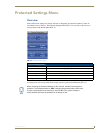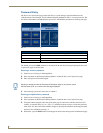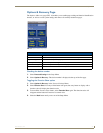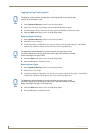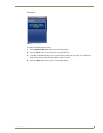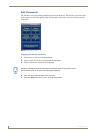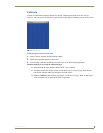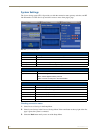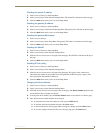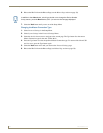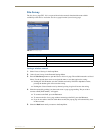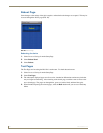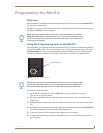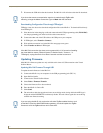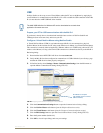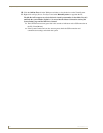Protected Settings Menu
27
Mio Modero R-4
Checking the master IP address
1.
Select Protected Settings in the Setup Menu.
2. Select System Settings in the Protected Settings Menu. The master IP is indicated on the first page.
3. Select the Back button until you are out of the Setup Menu.
Checking the gateway IP address
1.
Select Protected Settings in the Setup Menu.
2. Select System Settings in the Protected Settings Menu. The gateway IP is indicated on the first page.
3. Select the Back button until you are out of the Setup Menu.
Checking the gateway EUI address
1.
Select Protected Settings.
2. Select System Settings in the Setup Menu. The gateway EUI address is indicated on the first page.
3. Select the Back button until you are out of the Setup Menu.
Checking the PAN ID
1.
Select Protected Settings in the Setup Menu.
2. Select System Settings in the Protected Settings Menu.
3. Select the device’s down arrow to navigate to the third page. The PAN ID is indicated at the top of
the page.
4. Select the Back button until you are out of the Setup Menu.
Checking RF link quality
1.
Select Protected Settings in the Setup Menu.
2. Select System Settings in the Protected Settings Menu.
3. Select the device’s down arrow to navigate to the third page. The quality of the connection is
indicated by the number of green lights versus red lights after the RX link quality category. The
more green lights, the better the connection.
4. Select the Back button until you are out of the Setup Menu.
Changing the Device Number
1.
Select Protected Settings in the Setup Menu.
2. Select System Settings in the Protected Settings Menu.
3. Select the device’s down arrow to navigate to the second page. The Device Number button lists the
current NetLinx Device Number for the unit.
4. To change the device number, press the Device Number button to open the Device Number page.
5. Enter the new device number with the device keypad.
To move the cursor back one number at a time, press the Back button.
To clear the entire device number field, press the Clear button.
To return to the System Settings page without saving any changes, press the Abort button.
To save any changes and return to the System Settings page, press the Done button.