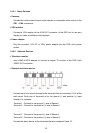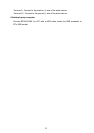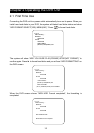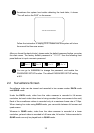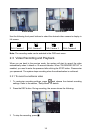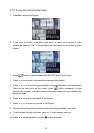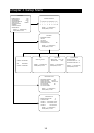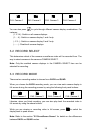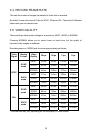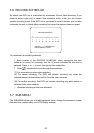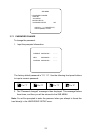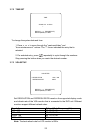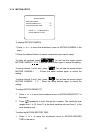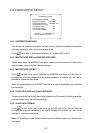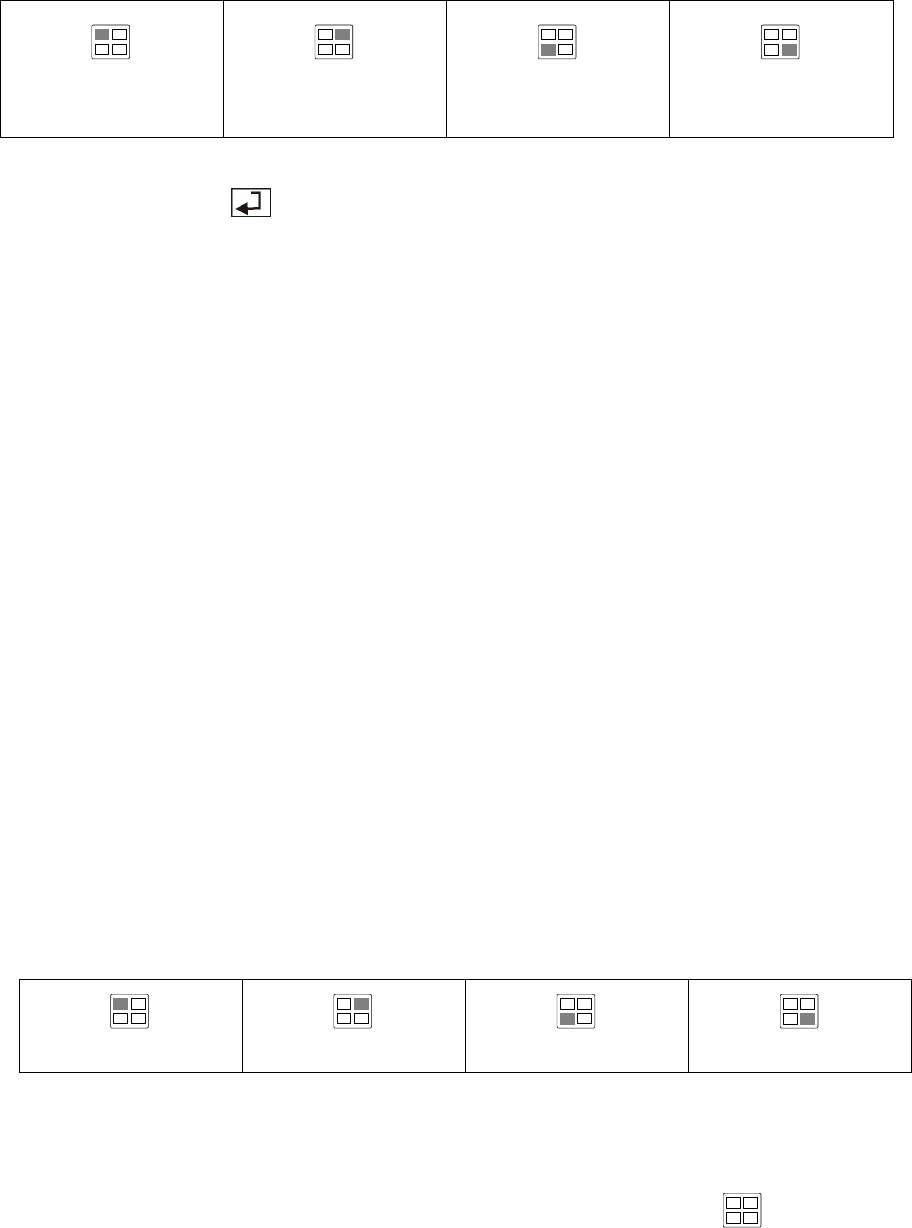
18
CH1: Camera 1
CH2: Camera 2
CH3: Camera 3
CH4: Camera 4
You can also press to cycle through different camera display combinations. For
instance:
(1 2 3 4) : Switch on all camera displays.
(1 - - 4) : Switch on camera display 1 and 4 only.
(- 2 3 -) : Switch on camera display 2 and 3 only.
(- - - -) : Disable all camera displays.
3.2 RECORD SELECT
This determines which of the cameras surveillance video will be recorded from. The
way to select cameras is the same as CAMERA SELECT.
Note: Only the enabled camera displays in the CAMERA SELECT item can be
selected for recording.
3.3 RECORD MODE
There are two recording modes to choose from: EACH and QUAD.
When you choose the EACH recording mode, you can view each camera display in
full-screen during the recording process by using the following front panel buttons:
CH1: Camera 1
CH2: Camera 2
CH3: Camera 3
CH4: Camera 4
Likewise, when you finish recording, you can also play back the recorded video in
full-screen by using the above buttons.
While you are viewing or recording video in full screen, press
to switch the
display back to quad screen.
Note: Refer to the section "2.2 Surveillance Screen" for details on the differences
between EACH and QUAD modes.