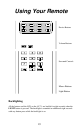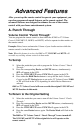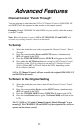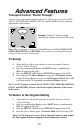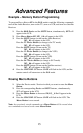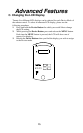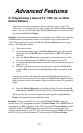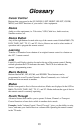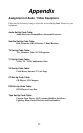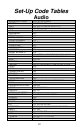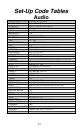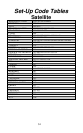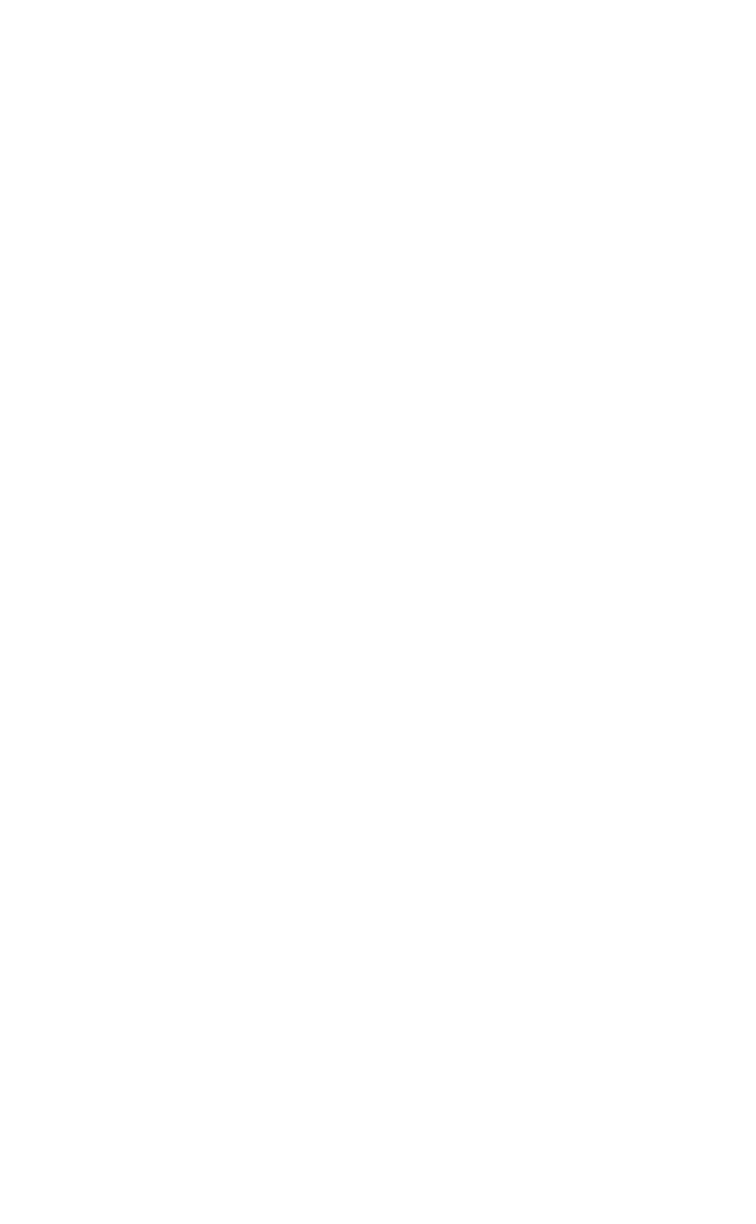
Advanced Features
27
D. Programming a Second TV, VCR, etc. to Other
Device Buttons.
This feature is used to program the remote control for two or more TVs,
VCRs, etc. or to program a device into a mode with a different
Device Button
name. You can store the three-digit
Set-Up Code
number for any device into
any other unused
Device Button.
Example:
If your home entertainment system contains two VCRs. First, using the
V1 Device
button, program the remote via standard set-up to operate the first
VCR. Then, program your second VCR into a
Device Button
that is not being
used i.e.,
V2
using this method.
1.
Turn on the device.
2.
On the remote control, press the
Device Button
that you will assign for
the device and the
MUTE
button, simultaneously.
SET
will appear in
the LCD.
3.
Press the
Device Button
that corresponds to the original device. That
Device will flash in the LCD.
SET
will still appear in the LCD.
4.
Locate the
Set-Up Code
number for the device from the tables found on
pages 38 – 55.
5.
Point the remote toward the device and press in the first
Set-Up Code
number.
SET
, followed by the
Set-Up Code
number will appear in the
LCD.
Your device will turn off when the correct
Set-Up Code
number has been
selected. If it does not turn off, select the next
Set-Up Code
number from the
table, and press in that code number. When your device turns off, proceed to
Step 6.
6.
Press the
Device Button
that was selected in Step 2 to store the
Set-Up
Code
number.
PASS
will flash in the LCD to confirm the programming.
The second device can now be operated by pressing the assigned
Device
Button
and using the buttons within this mode.
Example:
To get a second TV to work in the
V1 Device Button
, when you
already have a TV programmed into the
TV Device Button
. Press
MUTE
and
V1
simultaneously.
SET
will appear in the LCD. Press the
TV Device Button
, and TV
will flash in the LCD,
SET
reappears in the LCD. Enter the three-digit code
number corresponding to your TV. Press the
V1
button again.
PASS
will flash in
the LCD. Now you can use another TV when using the
V1
Device Button
.