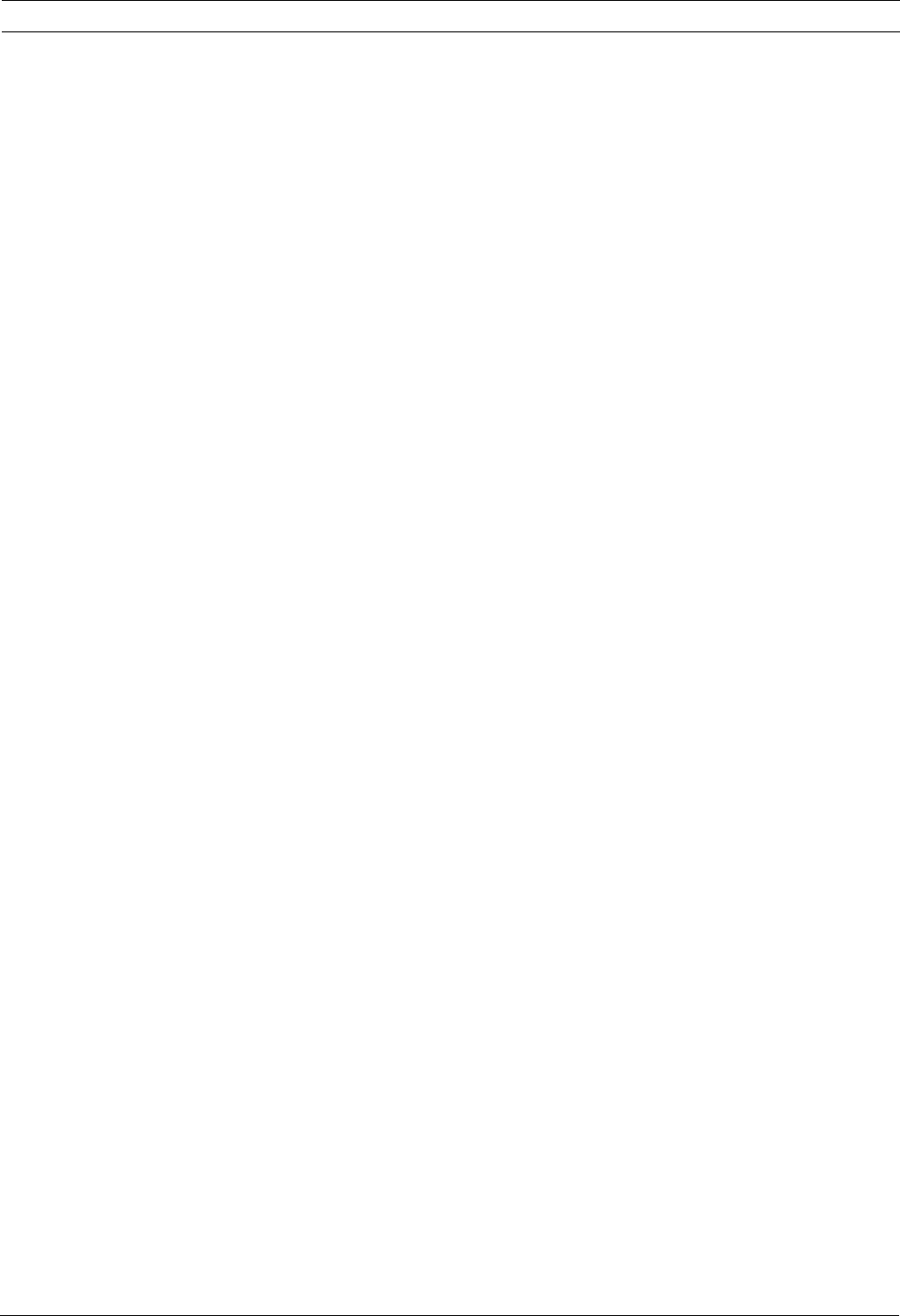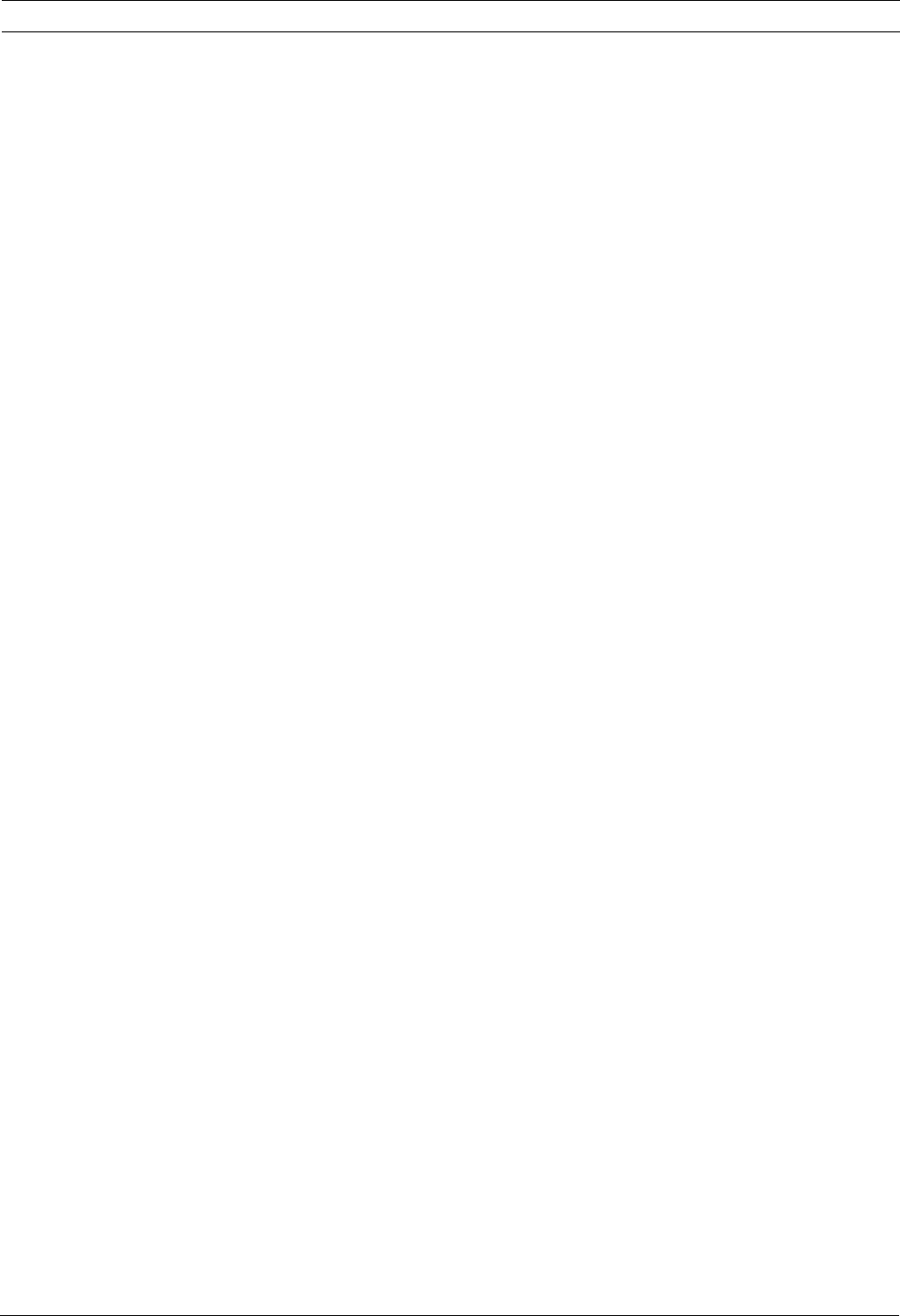
Divar 700 Series Advanced configuration | en 99
Bosch Security Systems Installation and Operation manual F.01U.246.471 | v3.6 | 2011.11
2. Add the replacement drive to the active disk set in the Disks / All tab.
The recorder shows a reminder that any video on the replacement drive will be lost if the
drive is added to the set.
3. Click OK to proceed.
6.10.5 Raid 4 protection
Divar 700 series recorders have a licensed RAID 4 protection feature. When this feature is
active, the recordings are safe, even if one of the hard drives should fail. The RAID feature
requires 4 drives to operate. The net capacity of hard disk space available in RAID mode is 3
times the size of the smallest hard disk in the recorder. So if 4*1 TB is installed, the net
capacity for recordings is 3 TB. If you have 1*500 GB and 3*1 TB hard disks, the net capacity
is 3*500 GB or 1.5 TB.
Activating RAID mode.
Make sure you have installed the RAID 4 license. If the active disk set has 4 drives installed,
the internal RAID option can be enabled in the Disk set tab by selecting Change. The recorder
warns that all recordings will be lost. Click OK to continue.
When a hard disk drive fails
If one of the disk drives fail while operating in RAID 4 mode, an alarm appears: RAID unsafe,
Missing disk.
The recorder continues to record on the three drives, and no video data is lost. However, the
RAID protection feature is not operable, because only 3 drives are available. The Disk set tab
still shows 4 disks in the active disk set. The missing disk is shown in red with a yellow icon in
the Disks / In use tab. From the list of drives the faulty drive slot can be determined.
Setting up a new disk
Power down the recorder and replace the faulty drive with a spare one and reboot.
The Disk set tab still shows 4 disks in the active disk set. In the Disks / In use tab the faulty
drive is listed together with the 3 good drives. In the Disks / All tab the 3 good drives with the
replacement drive are shown.
1. Remove the faulty drive from the active disk set in the Disks / In use tab.
2. Add the replacement drive to the active disk set in the Disks / All tab.
The recorder shows a reminder when the drives in the RAID set are not the same size and
that any video on the replacement drive will be lost if the drive is added to the RAID set.
3. Click OK to proceed.
The recorder continues to show the message RAID unsafe. The unit also shows that RAID
building is in progress with an indication of the percentage completed.
RAID rebuild occurs in the background while all normal recording operation continues. The
rebuild can take considerable time (for big hard disks over 24 hours) but does not hamper
normal recorder operations in any way.
The slot position of the hard drives is irrelevant. The unit recognizes each drive by its
signature and knows to which disk set it belongs.