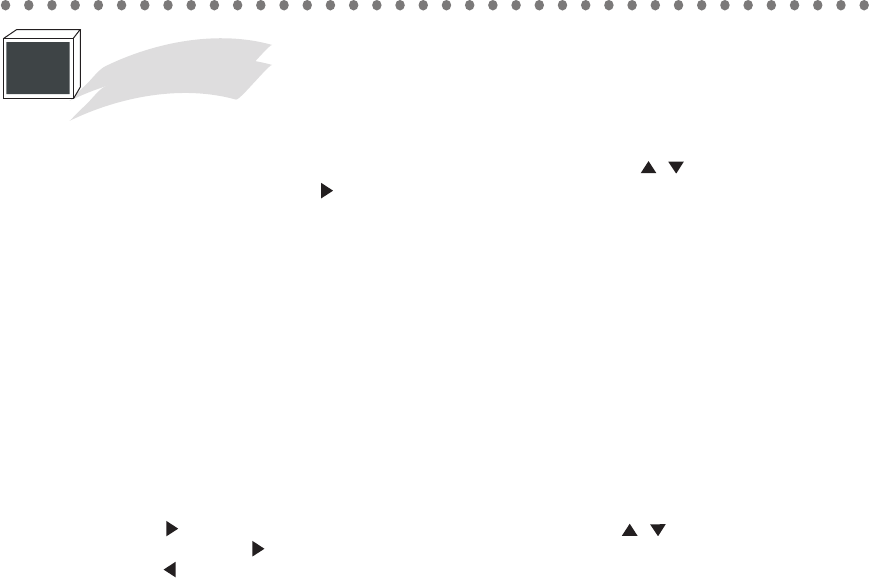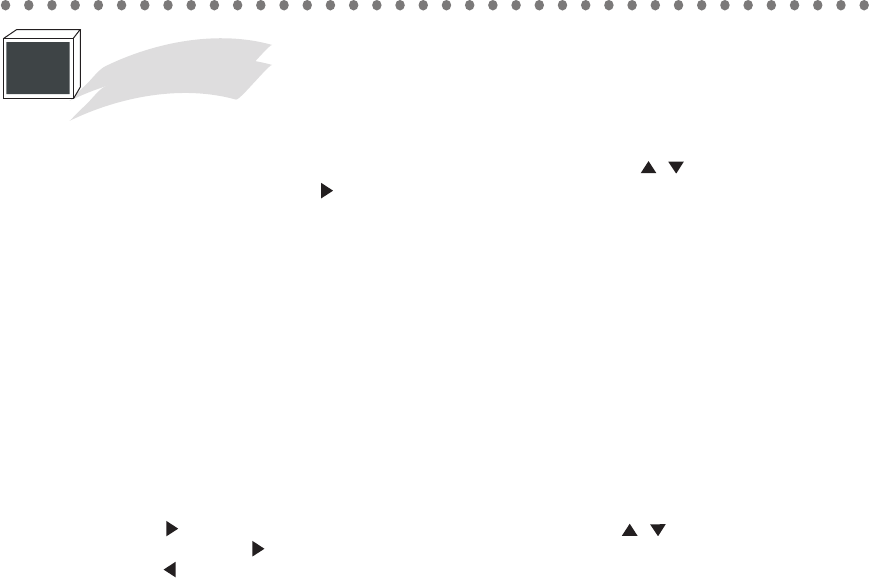
Press MENU button to show the FUNCTIONS window. Use the / buttons to move to 6.
Video Control and press button to enter.
HOW TO OPERATE
Video Control
6
This part describes how to change the video settings in JB-199
Premier
.
1. Video source (Blue Screen / Internal Video / Internal Still / External Video)
Select a source for background video (BGV).
Blue screen : None
Internal video : AVI files
Internal still : Still images (BMP)
External video : USB camera
2. Video file (xxxx.avi / ... )
Select from available internal AVI files. New AVI files can be added using DataCD,
DataStick or JB-199 Manager program. See Chapter: JB-199 Manager Program for instruction.
3. Still image (All / Select)
Select to display all images or some selected images only. If some, choose Select and
press . A new window SELECT FILE will appear. Use the / buttons to move along
the files and use button to select or unselect each file. When the selection is finished,
press to return. New image files can be added using DataCD, DataStick, or JB-199
Manager program. See Chapter: JB-199 Manager Program for instruction.
4. Still image interval (5 / 10 / 15 / ...)
Select the time period (in seconds) allocated for each still image.
5. Display standby (on / off)
Select to turn on / off the Welcome message in the inital screen.
This message can also be edited, as shown below in 8. Edit standby.
6. Turn off backlight (Never / 1 / 2 / 3 ... / 30)
Indicate the time period (in minutes) of inactivity after which the LCD backlight will be
powered off.
7. Turn off power (Never / 1 / 2 / 3 ... / 30)
Indicate the time period (in minutes) of inactivity after which the unit will be powered off.
55