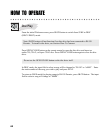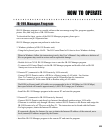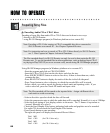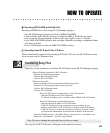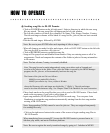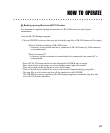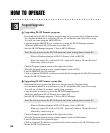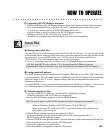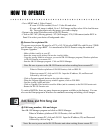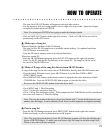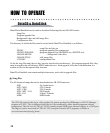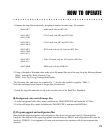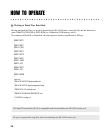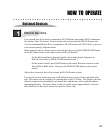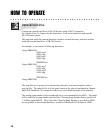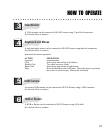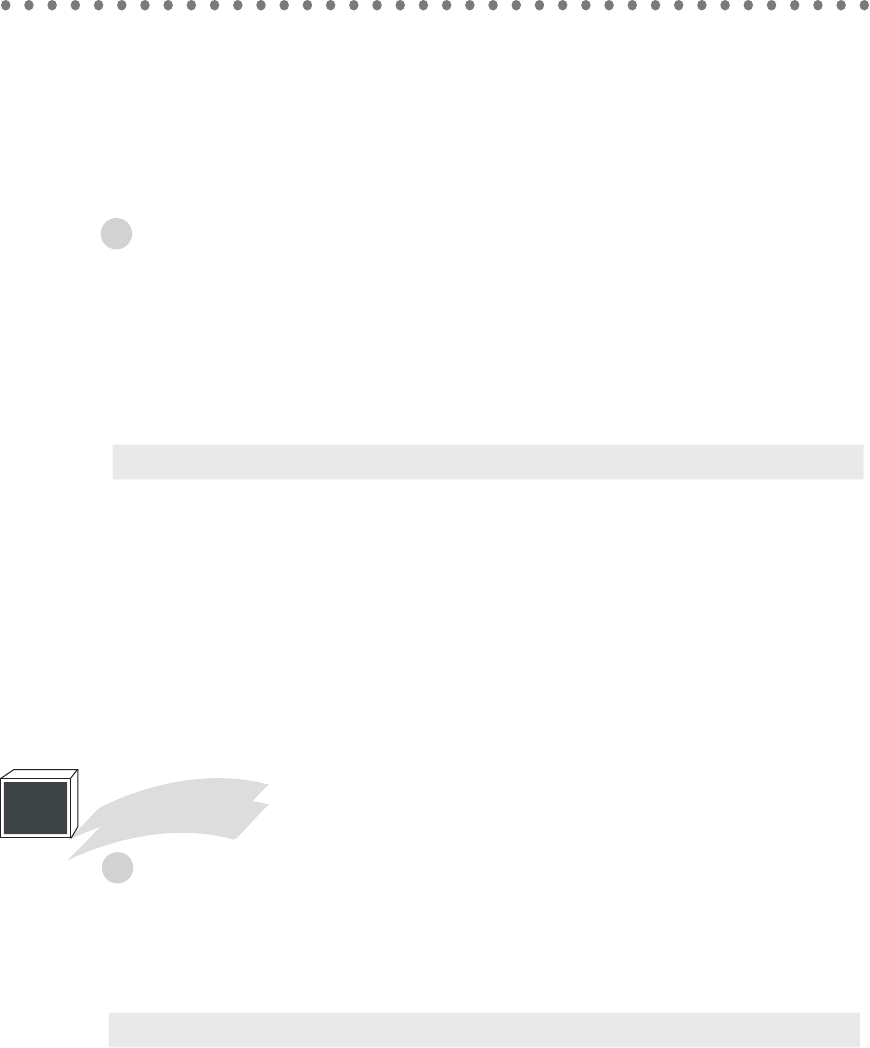
HOW TO OPERATE
D. Screen Saver picture file
70
Edit, Save, and Print Song List
5
A. Edit song number, title and singer
- Make a folder \config\ in your PC.
- Insert the screen saver picture file into the \config\ folder.
- Copy the \config\ folder to wherever you run the JB-199 Manager program (Windows platform
in JB-199 Premier or a remote PC).
- Start the JB-199 Manager program. Click on JB199 Manager.
When in Windows platform of JB-199 Premier, click on JB99 IN.
When in a remote PC, click on LOG IN. Input the IP address, ID, and Password
followed by click on Log In.
- Click on Program upgrade button on the right side window.
- When the Program upgrade pop-up window appears, click on FOLDER.
- Find the /config/ folder and open.
- Click on Upgrade Files button to send the folder (and its contents) to the JB-199 Premier unit.
- Restart the JB-199 Premier unit.
The screen saver picture file must be of 376 x 162, 24 bit-color BMP file with file size 178KB
and file name “cavs_logo.BMP”. It is transferred to JB-199 Premier using the method of
Program Upgrades.
To make a BMP file, there are many shareware programs available on the Internet. You can
also use the Paint program in Windows for standard converting and editing of still images.
Note: Be sure to power on the JB-199 Premier unit when working from a remote PC.
- Go to MENU and 6. Video Control.
- If a new AVI file is added, Go to 2. Video file and select.
- If a new still image is added, Go to 3. Still image and first select All to load the new
file. Then select again only the images you wish to display.
- Return to the initial Welcome screen of JB-199 Premier.
- Click on Off / MV (Moving picture) / ST (Still images) / EX (USB camera) under BGV in
Panel G to select your choice of background video.
Start JB-199 Manager program and click on JB199 Manager.
When in Windows platform of JB-199 Premier, click on JB99 IN.
When in a remote PC, click on LOG IN. Input the IP address, ID, and Password
followed by click on Log In.
Note: Be sure to power on the JB-199 Premier unit when working from a remote PC.