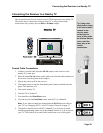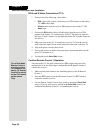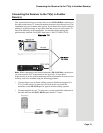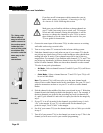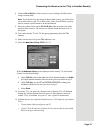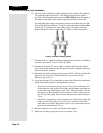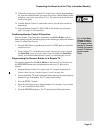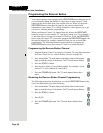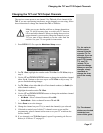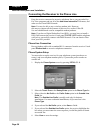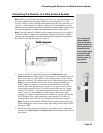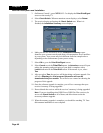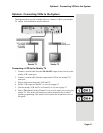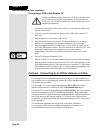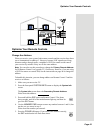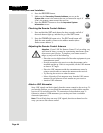Page 37
Changing the TV1 and TV2 Output Channels
Changing the TV1 and TV2 Output Channels
The receiver comes preset to use channel 3 for TV1 and off-air channel 60 for
TV2. If you are experiencing interference on the channels you are using, follow
these instructions to change the channel that
TV1 or TV2 uses.
1. Press MENU-6-1-5 to open the
Modulator Setup screen.
2. For
TV 1 Out, highlight the number under TV 1 Out. For TV 2 Out, skip to
step 4.
3. Use the UP and DOWN ARROW buttons to change the modulator channel
either
3 or 4. Continue to the next step to set TV 2 Out or skip to step 7 if
you are finished making changes.
4. For
TV 2 Out, select either Air (for off-air channel numbers) or Cable (for
cable channel numbers).
5. Highlight the number under
TV 2 Out.
6. Use the UP and DOWN ARROW buttons to change the modulator channel
to one of the following:
•
Air Mode - Select a channel between 21 and 69.
•
Cable Mode - Select a channel between 73 and 125.
7. Select
Done to save the changes.
8. Change the channel on your TV(s) to match the channel(s) you selected.
9. If desired to remind you of which TV channel to tune to get satellite
programming, place a channel sticker near or on your TV to indicate the
correct channel.
10. If you changed your
TV 2 Out channel, repeat Programming the Recover
Button for a Remote TV on page 35.
Make sure you are familiar with how to change channels on
your TV and if necessary how to switch your TV between
off-air and cable channels. When you change these receiver
output channels, you must also change the channels on your
TV(s) to tune to these channels to see the video from the
receiver. See your TV user guide for instructions.
Tip: It’s easier to
set the output
channel from the
opposite TV. For
example, if you are
changing the out-
put on TV1 (nearby
TV), use TV2
(remote TV) to
make the change.
When you save the
changes, simply
remember to
change the chan-
nel on the nearby
TV.
Tip: The channel
stickers are located
inside the front
cover of this guide.