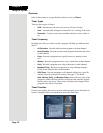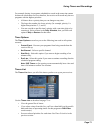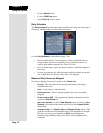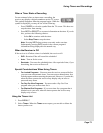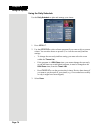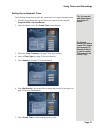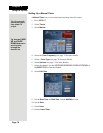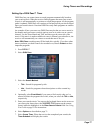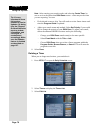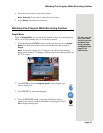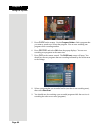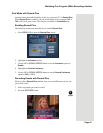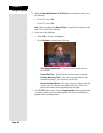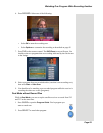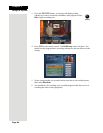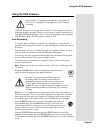Chapter 3
Page 78
Using the System
Note: After entering your search words, and selecting Create Timer, be
sure to review the timers that
DISH Pass creates—some may not be what
you are expecting. You can:
• Pick selected events to skip. You will need to review future timers each
time the
Program Guide is updated.
• Adjust your search terms and method. Select
Set Priority if you would
like to change the priority of your
DISH Pass. To adjust your search,
delete the unwanted DISH Pass timer and try the following:
– Change your
DISH Pass search term(s) to be more specific.
– Select
Exact Match with the Title or Info.
– Choose
DISH Pass when you select a future program within the
Program Guide, Browse Banner, or Search. This will enter the
program's exact title.
8. Select
Done.
Deleting a Timer
When you no longer need a timer, you can delete it.
1. Press MENU-7 to open the
Daily Schedule screen.
2. Select
Timers to display the Timers List.
3. Select
Edit List.
Tip: It's very
important to leave
the receiver
enabled to receive
Updates. By doing
this, the Program
Guide will have the
most up-to-date
information, and
can adjust or
create timers
accordingly. Make
sure the Updates
feature is enabled
as described on
page 107.