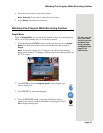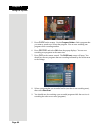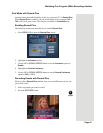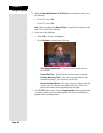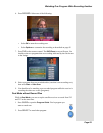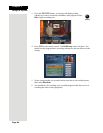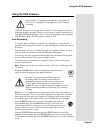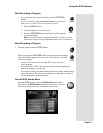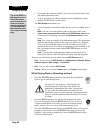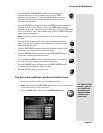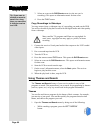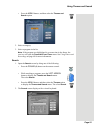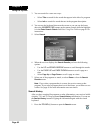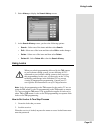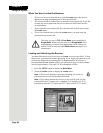Page 87
Using the DVR Features
Start Recording a Program
• At a program’s start, press the remote control’s RECORD
button.
• If you’ve watched a program from its start, up to about two
hours after it’s started, you can reverse to its start:
1. Press the BACK button.
2. Let the program reverse to its start.
3. Press the RECORD button. You’ll get all of the program
on your recording.
Note: If you don’t tune to a program until after it starts, you can
record only the part of the program that comes after you tune to it.
Stop Recording a Program
• Press the remote control’s STOP button.
When you press the RECORD button, the receiver stops recording
at the end of the program. You can use an Event Timer to start and
stop the recording:
•Use Quick Record to set a one-time DVR event timer for a
future program.
• Set an automatic DVR event timer to record a future program that
comes on each day or each week.
•Set a manual DVR event timer to make a future recording with start and
stop times you set. This lets you record part of a program or a block of
several programs, one after the other.
Use the DVR Events Menu
Press the DVR button to open the DVR Events menu, which
shows all of the
DVR Events recorded on the receiver. You can
edit, delete, and protect any event shown on the menu.