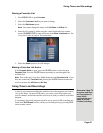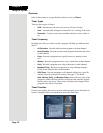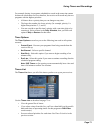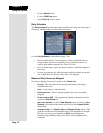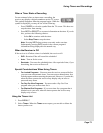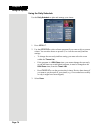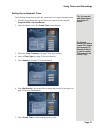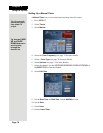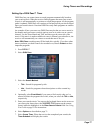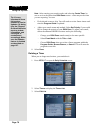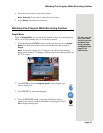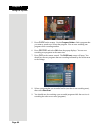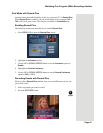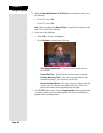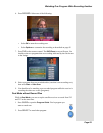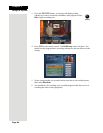Page 77
Using Timers and Recordings
Setting Up a DISH Pass™ Timer
DISH Pass lets you create timers to record programs automatically based on
your search criteria. When the receiver finds programs that meet your search
criteria, it will automatically set a timer to record that program. As the program
guide is updated, DISH Pass will continue to find and record your shows based
upon your search criteria. Note that DISH Pass only finds programs on satellite
channels.
An example of how you can to use DISH Pass may be that you saw a movie in
the theaters and you want to watch it again as soon as it comes out on a movie
channel. Use the Exact Match and Title, and then type the exact title of the
movie. If the movie is made available on a movie channel you subscribe to, the
receiver will automatically set a timer to record that movie for you.
Note: DISH Pass recordings may fill the hard drive quickly. If you have other
timers you know you don't want to be recorded over, choose
Protect on those
important programs.
1. Press MENU-7.
2. Select
DISH Pass.
3. Select the
Search Method:
•
Title - Search for programs by title.
•
Info - Search for programs whose descriptions or titles contain key
words.
4. Optionally, select
Exact Match if you want to find exactly what you’ve
entered in either the program title or info, when you select the
Title or Info,
respectively.
5. Enter your search criteria. You can use the keyboard shown on the screen or
you can use the letters above the NUMBER PAD buttons on the remote
control while the highlight is in the
Enter Search Criteria field. See Using
Text Fields on page 61 for instructions.
6. Select
Options as described on page 71.
7. Select
Create Timer. When the receiver has completed your search, the
Timer Schedule will display the results.