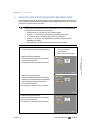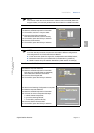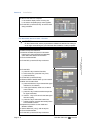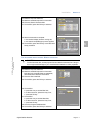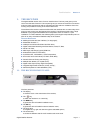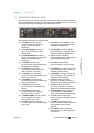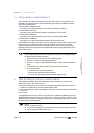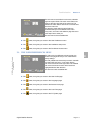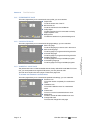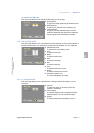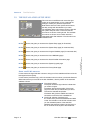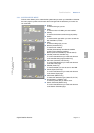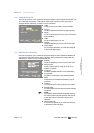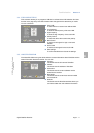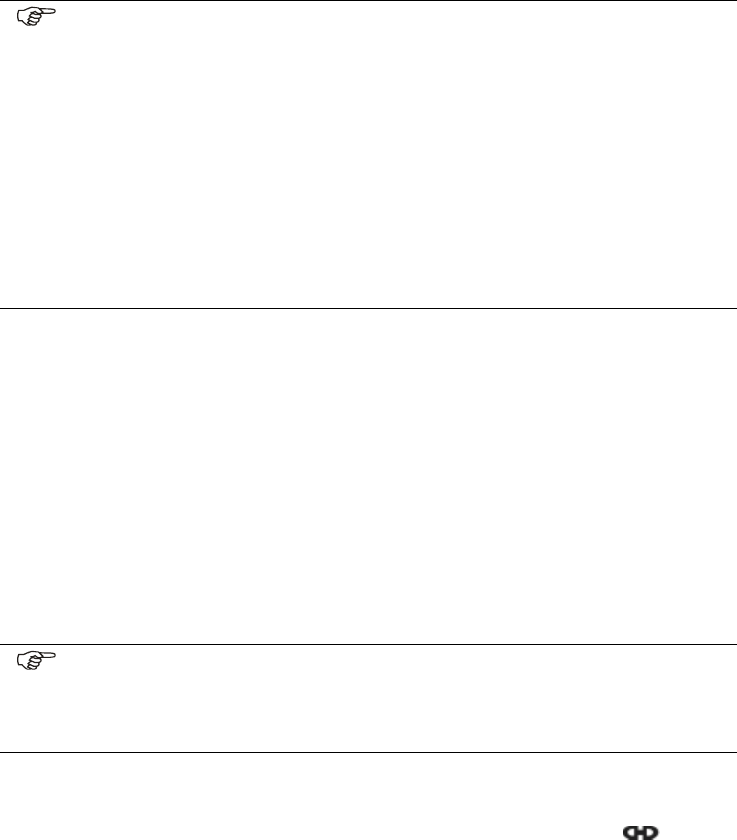
Section 4
Familiarization
Page 4 - 4 EchoStar DVR-7000 Viaccess
© 2002 EchoStar International Corporation
All rights reserved
1.4. THE ECHONAV USER INTERFACE
The EchoNAV user interface is designed to give you easy control over the receiver. The
EchoNAV user interface has four main features that give access to the different functions.
The four main features are:
■ The EchoNAV installation menu,
that helps you to setup the receiver and access the parental lock settings;
■ The EchoNAV user menu,
that helps you to control the daily operation and selection of the favorites;
■ The EchoNAV EPG menu,
that helps you to control the different timers and to view the available EPG;
■ The EchoNAV InfoBanner,
that helps you to view the available information about the actual mode.
The EchoNAV user interface has various ways to navigate through the menus and functions.
Some of the keys on the remote control unit give direct access to functions. The most
important keys are identified as EPG, colored keys, MENU, OK and record (press twice).
Other keys are multi-functional which means that their function changes dependent of the
mode that you are in.
2. THE ECHONAV INSTALLATION MENU
The EchoNAV installation menu has different main menus that give you access to the
different sub menus. The main menus are:
■ The guided initial setup menu which is only accessible after the first time you switch the
receiver on and after every manually initiated factory reset;
■ The User Preferences menu, the installation setup menu and the CI menu are accessible
at any time.
NAVIGATION
A highlighted button shows you which (main/sub) menu is selected. The MENU key lets you
change between the main and sub menu where thekeys let you make a selection in the
selected (main/sub) menu. The OK key brings you into the related page, where you can make
a choice from the available options.
NOTE
Unless otherwise specified; this note explains the way you can navigate through
the pages of the EchoNAV user menu.
1. Use the OK key to pull down the menu selection fields.
2. Use the keys to scroll the selectable items.
3. Use the keys to navigate between the left and right column of selectable
items.
4. Use the EXIT key to leave the menu and return to the view mode.
5. In a pull-down menu:
- use the OK key to confirm the selection.
- the yellow bar indicates the active selection;
- on the left, the green page indicator indicates where you are..
NOTE
Once in a page, at any time:
■ you can use the MENU key to reverse from a menu page to the sub menu bar;
■ you can easily leave with the EXIT key.