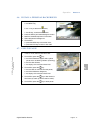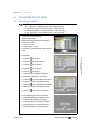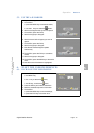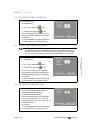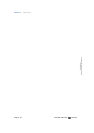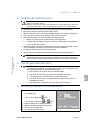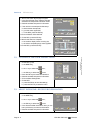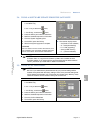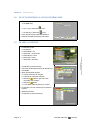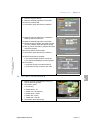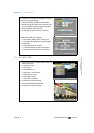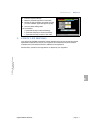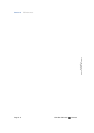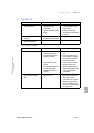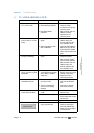Maintenance
Section 6
Digital Satellite Receiver Page 6 - 3
© 2002 EchoStar International Corporation
All rights reserved
6
2.4. TO DO A SOFTWARE UPDATE FROM THE SATELLITE
2.5. TO DO A FACTORY RESET
1. On the RCU, press:
a. the MENU key;
b. the key to select the menu;
c. the OK key, to select the menu.
2. Press the OK key and make the selections.
3. Read the available help text for information.
4. Go to the System Upgrading field.
5. On the RCU, press the OK key.
6. Wait for the system upgrade to complete.
WARNING
D
O NOT PRESS ANY KEYS DURING THE SESSION, THIS
CAN INTERRUPT THE SOFTWARE UPGRADE SEQUENCE
WHICH CAN DAMAGE THE RECEIVER PERMANENTLY
.
■ The receiver display shows:
- ota (check for new software)
- d1...d100 (downloading)
- P1...P100 (upgrading)
- done (update memory)
- C.... (channel indication)
NOTE
EchoStar offers on a regular basis software updates via the satellite and the
EchoStar website. If you have trouble to get a download with the latest software
version, please ask your retail seller or dealer for assistance.
NOTE
Be sure if you select Memory Erase because all your personal settings will be
deleted and replaced with the factory settings. Some of the personal settings that
will be deleted are Parental Lock, Favorite lists and System setup. Memory erase
resets the receiver as if the receiver comes just out of the box.
1. On the RCU, press:
a. the MENU key;
b. the key to select the menu;
c. the OK key, to select the menu.
2. Press the OK key and make the selections.
3. Read the available help text for information.
4. Go to the Confirm Reset field.
5. On the RCU, press the OK key.