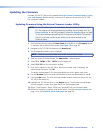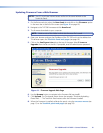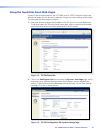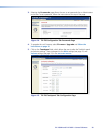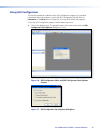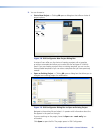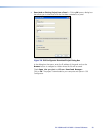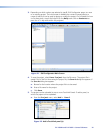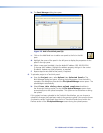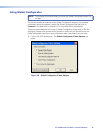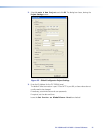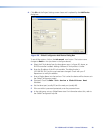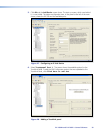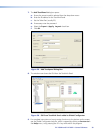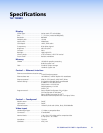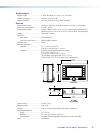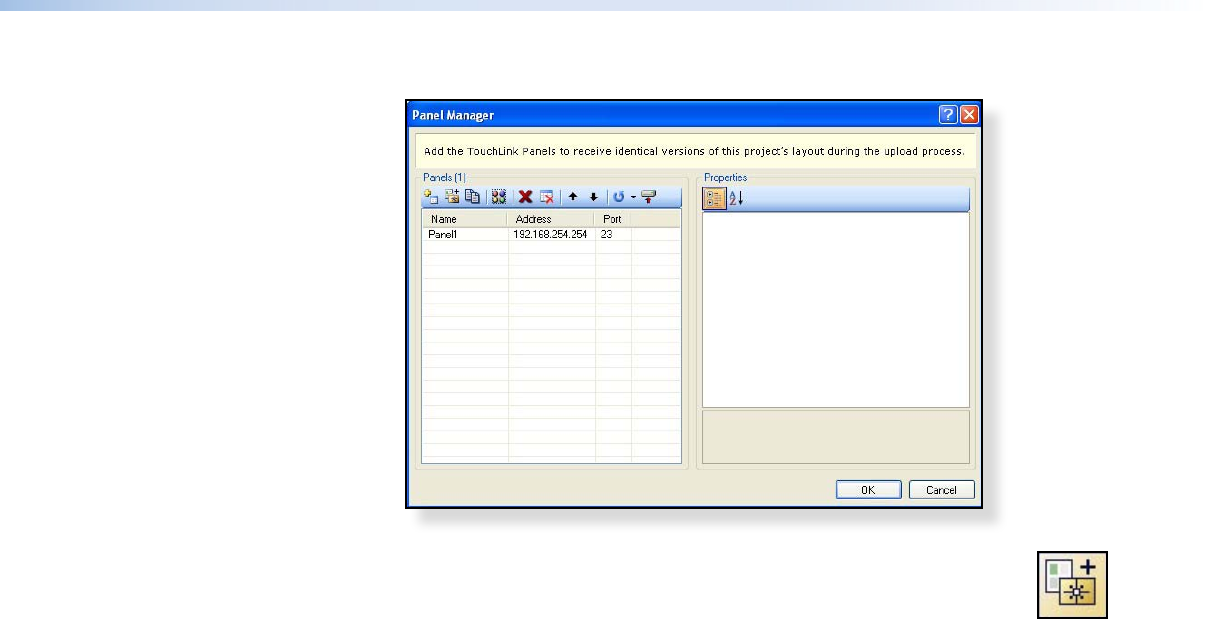
b. The Panel Manager dialog box opens:
Figure 23. Add a TouchLink panel (b)
c. Click on the Add Panel icon to add a new panel to the list in the left
pane.
d. Highlight the name of the panel in the left pane to display the properties of that
panel in the right pane.
e. When a new panel is added, it has the default IP address (192.168.254.254).
To change the IP address, highlight the address property and type in the correct
IP address. Update any other properties, as required.
f. Repeat steps a - e to add further panels, if required.
6. To upload a project to a TouchLink panel:
a. From the Project menu, select Upload to Selected Panels. The
Build Manager dialog box opens, showing the build progress. Once the build is
complete, this dialog box closes and the File Upload Manager screen opens. The
upload begins automatically.
b. Select Close this dialog when upload completes checkbox in
the Automatic Settings section so that the File Upload Manager screen closes
automatically once the upload completes. This option can be set before or during
the upload.
If this project has been uploaded to the TouchLink Panel before, you can choose to
upload the changes that have been made to the previous upload. You can also choose
to upload to certain TouchPanels from the list of TouchLink Panels found within the
Devices section of the File Upload Manager screen during the upload process.
TLP 700MV and TLP 700TV • Control Software 25