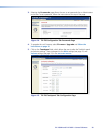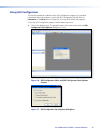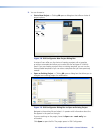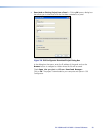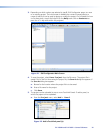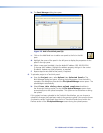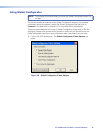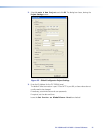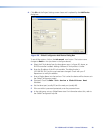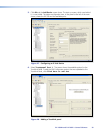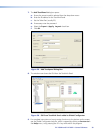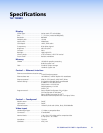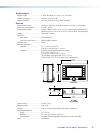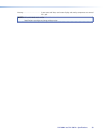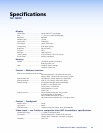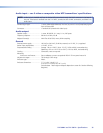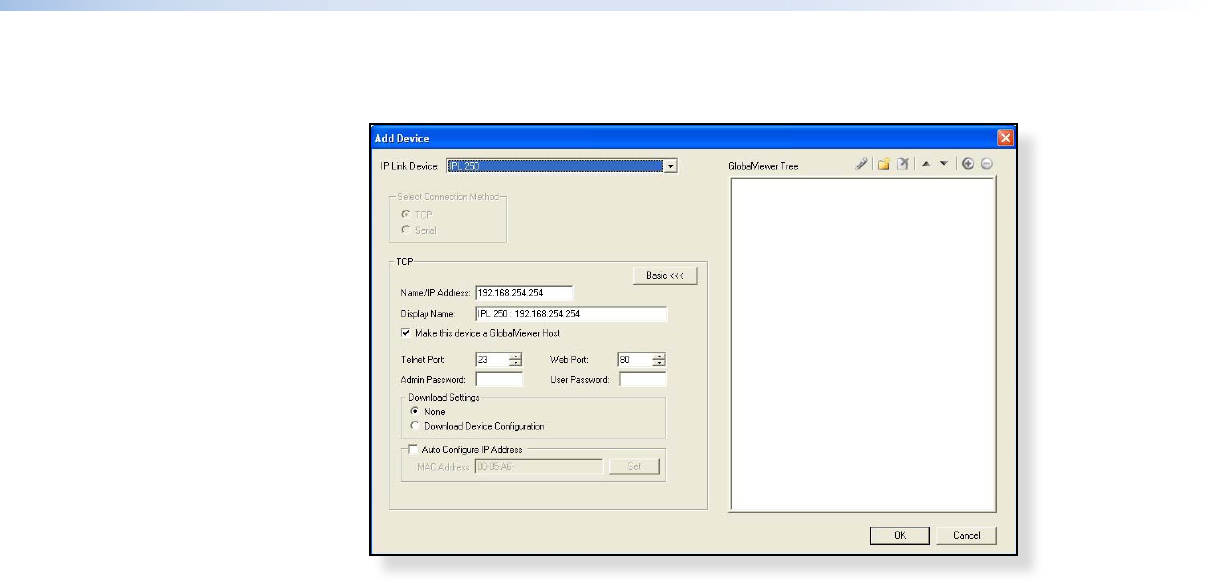
4. Click OK and the Project Settings screen closes and is replaced by the Add Device
dialog box:
Figure 26. Global Congurator Add Device Dialog Box
To see all the options, click on the Advanced >>> button. The button name
changes to Basic <<< (as shown in the figure above).
a. Select the IP Link device from the drop-down menu. In figure 26, above, an
IPL 250 controller is added. Adding a different IP Link product is similar.
b. Enter the IP address of the IP Link controller. The default value is
192.168.254.254, but this may have been changed. Check with your IT
Department to verify the address.
c. Enter a Display Name into the text box. This is what the device will be known as in
the Global Configurator project.
d. (Optional) Check the Make this device a GlobalViewer Host
checkbox.
e. Set the telnet port (usually 23) and the web port (usually 80).
f. If the controller is password protected, enter the password now.
g. In the right pane, set up a GlobalViewer tree. For information about this, refer to
the Global Configurator help file.
TLP 700MV and TLP 700TV • Control Software 28