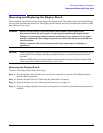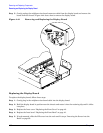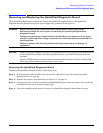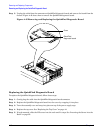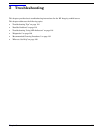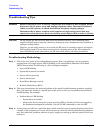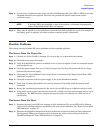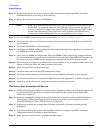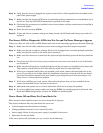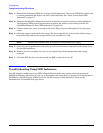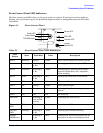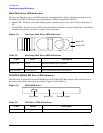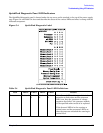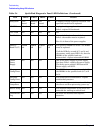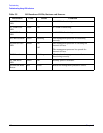Chapter 5
Troubleshooting
Possible Problems
115
Step 6. Verify that the server is plugged into a power source that is within specifications described on the
label of the power supply.
Step 7. Make sure that the internal SCSI chain is terminated and that termination is not enabled on any of
the drives. Note that LVD SCSI termination is provided on the cable.
Step 8. Check that the processors are installed in the correct sockets and that terminators are installed in
all unused sockets.
Step 9. Reset the main memory DIMMs.
Step 10. If date and time or customer settings are being cleared, the I/O baseboard battery may need to be
replaced.
The Server LED or Diagnostic LEDs Are Not On and No Error Messages Appear
If the server does not work (with no LEDs illuminated) and no error messages appearing, check the following:
Step 1. Make sure that all cables and the ac power cord are plugged into their proper receptacles.
Step 2. Make sure that the ac outlet is working. If the server is plugged into a switched multiple-outlet box,
make sure that the switch on the outlet box is turned on.
Step 3. Make sure that the server is turned on (the power-on light should be green and the fans should be
on).
Step 4. Turn the server off, wait at least twenty seconds, then turn the server back on to see if the failure
can be cleared.
Step 5. Make sure that all boards are installed properly and the processors are installed in the correct slot.
They must be seated firmly in their slots and any cables must be connected firmly.
Step 6. If the server stopped working after you installed a new board, remove the board and turn on the
server. If your server now works, check the installation instructions received with the new board
for correct installation method. If the new board is preventing the server from powering on, it is
likely to have a serious electrical problem.
Step 7. If the server still does not work, remove all boards and options that you have installed (do not
remove the hard disk drives) and turn on the server.
Step 8. Add boards and options one at a time to determine which one is causing the problem.
Step 9. If you have added any memory, make sure that the DIMMs are seated properly in the board. Also
check the DIMM configuration, and that the DIMMs are matched pairs.
Power Shuts Off and Does Not Come Back On
When certain critical conditions exist, the server shuts down all power.
The critical conditions that may shut down the server are:
• Critical temperature fluctuations or changes
• Voltage problems (external ac line, internal dc rails))
• Power supply failure (if only one power supply is installed in the server)
• More than one fan has failed
If the server powers-off, and before you try a restart, do the following: