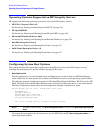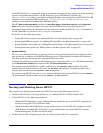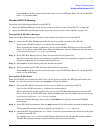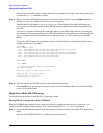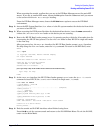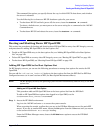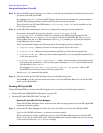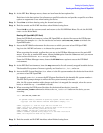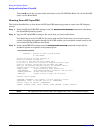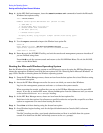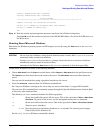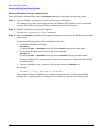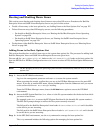Booting the Operating System
Booting and Shutting Down HP OpenVMS
Appendix B
150
Step 2. Access the EFI System Partition (fs
X
: where
X
is the file system number) for the device from which
you want to boot HP OpenVMS.
For example, enter fs2: to access the EFI System Partition for the bootable file system number 2.
The EFI Shell prompt changes to reflect the file system currently accessed.
The full path for the HP OpenVMS loader is \efi\vms\vms_loader.efi and it should be on the
device you are accessing.
Step 3. At the EFI Shell environment, use the bcfg command to manage the boot options list.
You can also accomplish this step by using the \efi\vms\vms_bcfg.efi and
\efi\vms\vms_show.efi utilities, which are available on the EFI System Partition for HP
OpenVMS. Both vms_bcfg and vms_show are unique utilities for OpenVMS I64. The vms_bcfg
utility differs from the bcfg EFI command in that vms_bcfg enables you to specify boot devices
using VMS-style device names.
The bcfg command includes the following options for managing the boot options list:
• bcfg boot dump — Displays all items in the boot options list for the server.
• bcfg boot rm
#
— Removes the item number specified by
#
from the boot options list.
• bcfg boot mv
#a
#b
— Moves the item number specified by
#a
to the position specified by
#b
in the boot options list.
• bcfg boot add
#
file.efi
"
Description
" — Adds a new boot option to the position in the
boot options list specified by
#
. The new boot option references
file.efi
and is listed with the
title specified by
Description
.
For example, bcfg boot add 1 \efi\vms\vms_loader.efi "HP OpenVMS" adds an HP
OpenVMS item as the first entry in the boot options list.
See the help bcfg command for details.
Step 4. Exit the console and iLO MP interfaces if you are finished using them.
Press
Ctrl+B to exit the system console and return to the iLO MP Main Menu. To exit the iLO MP,
enter X at the Main Menu.
Booting HP OpenVMS
To boot HP OpenVMS on an entry-class HP Integrity server, use either of the following procedures:
• “Booting HP OpenVMS (EFI Boot Manager)” on page 150
• “Booting HP OpenVMS (EFI Shell)” on page 151
Booting HP OpenVMS (EFI Boot Manager)
From the EFI Boot Manager menu, choose an item from the boot options list to boot HP OpenVMS
using the chosen boot option.
Step 1. Access the EFI Boot Manager menu for the server on which you want to boot HP OpenVMS.
Log in to the iLO MP and enter CO to choose the system console.
When accessing the console, confirm that you are at the EFI Boot Manager menu (the main EFI
menu). If you are at another EFI menu, choose the
Exit option from the submenus until you return
to the screen with the EFI Boot Manager heading.