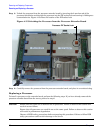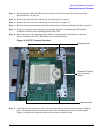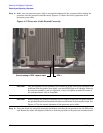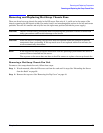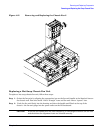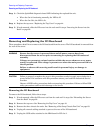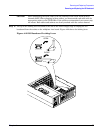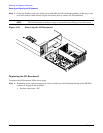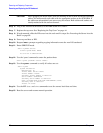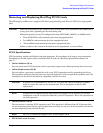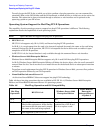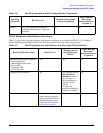Chapter 4
Removing and Replacing Components
Removing and Replacing the I/O Baseboard
66
Step 3. Check the QuickFind diagnostic board LED indicating the replaced fan unit.
• When the fan is functioning normally, the LED is off.
• When the fan fails, the LED is lit.
Step 4. Replace the top cover. “Replacing the Top Cover” on page 44.
Step 5. If rack mounted, slide the HP server into the rack until it stops. “Inserting the Server into the
Rack” on page 39.
Removing and Replacing the I/O Baseboard
These procedures detail how to remove the I/O baseboard from the server. The I/O baseboard is removed from
the rear of the server.
WARNING Ensure that the server is powered down and all power sources have been
disconnected from the server prior to removing or replacing the I/O baseboard
assembly.
Voltages are present at various locations within the server whenever an ac power
source is connected. This voltage is present even when the main power switch is in
the off position.
Failure to observe this warning could result in personal injury or damage to
equipment.
CAUTION Failure to properly complete the steps in this procedure results in erratic server behavior or
server failure. For assistance with this procedure contact your local HP Authorized Service
Provider.
Observe all ESD safety precautions before attempting this procedure. Failure to follow ESD
safety precautions could result in damage to the server.
Removing the I/O Baseboard
To remove the I/O baseboard, follow these steps:
Step 1. If rack mounted, slide the HP server out from the rack until it stops. See “Extending the Server
from the Rack” on page 39.
Step 2. Remove the top cover. See “Removing the Top Cover” on page 43.
Step 3. Remove the three chassis fan units. See “Removing a Hot-Swap Chassis Fan Unit” on page 63.
Step 4. Unplug all external cabling attached to ports at the rear of the I/O baseboard.
Step 5. Unplug the SCSI cables attached to the HBA board in PCI slot 1.