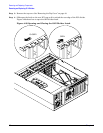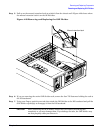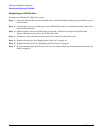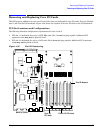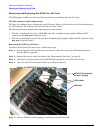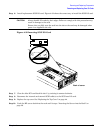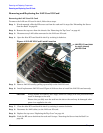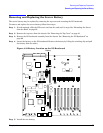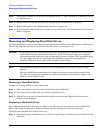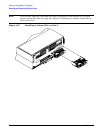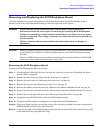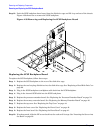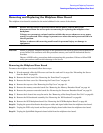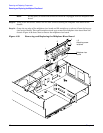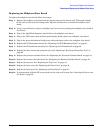Chapter 4
Removing and Replacing Components
Removing and Replacing Hard Disk Drives
90
NOTE The positive terminal of the battery is designated by the “+” sign. The battery is installed with the
“+” sign facing up.
Step 6. Replace the I/O baseboard assembly. See “Replacing the I/O Baseboard” on page 68.
Step 7. Replace the top cover. See “Replacing the Top Cover” on page 44.
Step 8. If rack mounted, slide the HP server all the way in until it stops. See “Inserting the Server into the
Rack” on page 39.
Removing and Replacing Hard Disk Drives
Use these procedures to remove and replace the hot-plug hard disk drives in your HP Integrity rx4640 server.
The two hot-plug hard disk drives are located in the front of the server. Figure 4-35
CAUTION A hot-plug device may require interaction with the operating system before the device can be
safely removed from or installed into the server. Verify that the operating system supports
removing/replacing disk drives while the operating system is running. If the operating system
does not support this feature, shut down the operating system before attempting this
procedure. Failure to observe this caution results in server failure.
NOTE The replacement disk drive must be the same product ID as the disk drive that is being
replaced.
HP often uses different manufacturers for disks that have the same product number. Since
they have the same product number, the replacement disk drive has the same capacity and
block size as the defective disk.
Removing a Hard Disk Drive
To remove a hot-plug disk drive, follow these steps:
Step 1. Place your finger in the lever on the latch of the selected disk drive.
Step 2. Push the tab to the right with your thumb to unlock the lever.
Step 3. Pull the lever out until the hard disk drive slides out of the server. Figure 4-36 shows how to
remove a hard disk drive.
Replacing a Hard Disk Drive
One additional hot-plug disk drive may be added to your HP server in slot 2. Always use low profile disk
drives (1.0” height) in your server. Figure 4-35 shows the slot locations on the from of the server.
To install a hot-plug disk drive, follow these steps:
Step 1. Slide the hot-plug hard disk into slot 1 until it is seated. Figure 4-36 shows how to install the hard
disk drive.