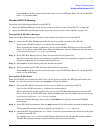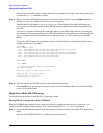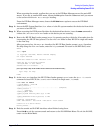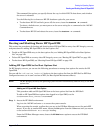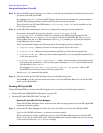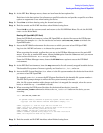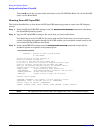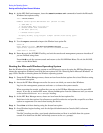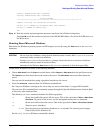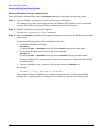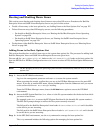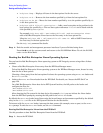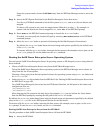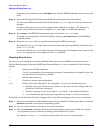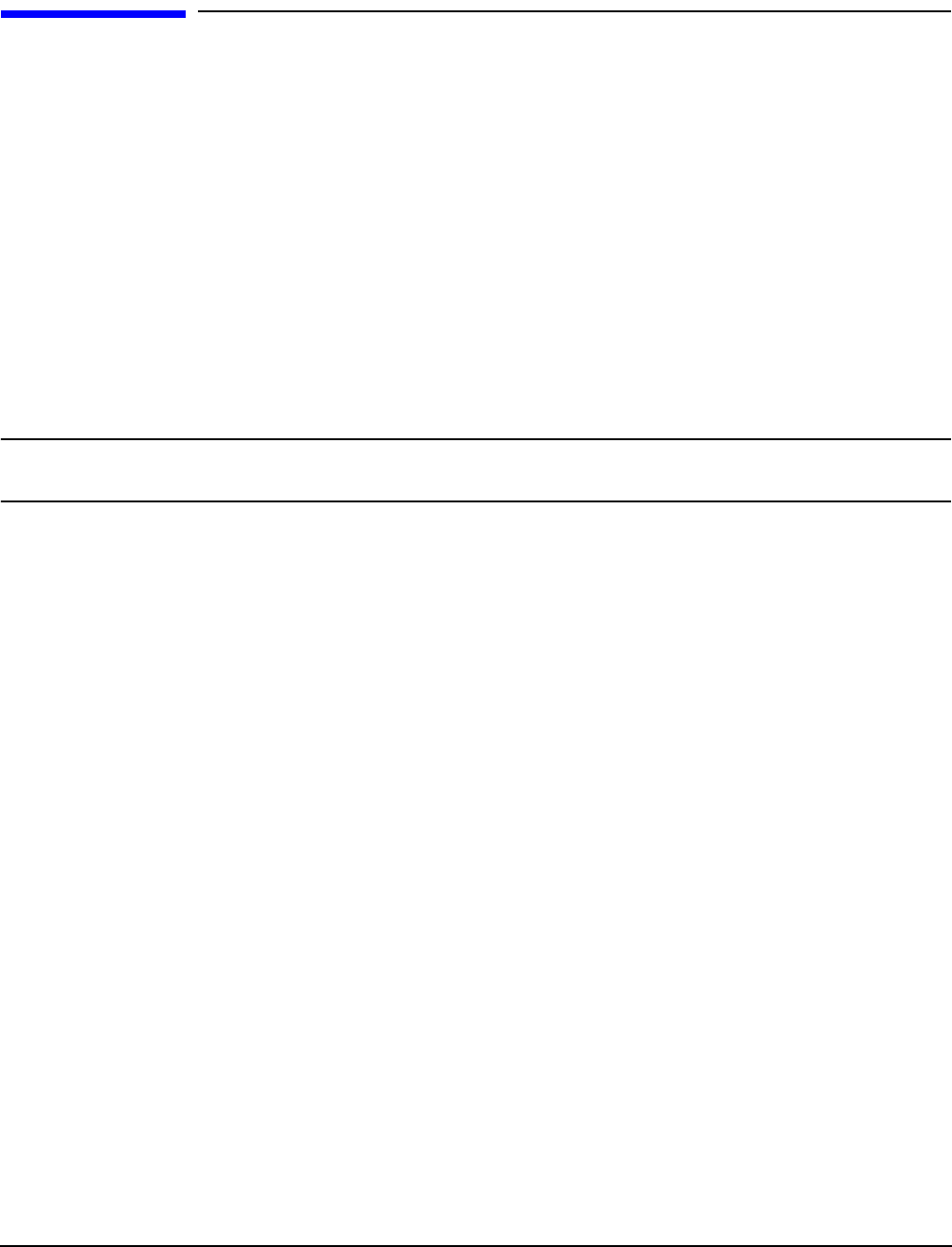
Booting the Operating System
Booting and Shutting Down Microsoft Windows
Appendix B
153
Booting and Shutting Down Microsoft Windows
This section describes how to boot and shut down Microsoft Windows on entry-class HP Integrity servers and
how to add Windows entries to the system boot options list.
• “Adding Microsoft Windows to the Boot Options List” on page 153
• “Booting the Microsoft Windows Operating System” on page 154
• “Shutting Down Microsoft Windows” on page 155
Adding Microsoft Windows to the Boot Options List
To add a Microsoft Windows entry to the system boot options list you must do so from EFI by using the
\MSUtil\nvrboot.efi utility to import boot options from the EFI\Microsoft\WINNT50\Boot00... file on
the device from which Windows is loaded.
This procedure adds the Microsoft Windows item to the boot options list.
NOTE On HP Integrity servers, the operating system installer automatically adds an entry to the boot
options list.
Step 1. Access the EFI Shell environment.
Log in to the iLO MP and enter CO to access the system console.
When accessing the console, confirm that you are at the EFI Boot Manager menu (the main EFI
menu). If you are at another EFI menu, choose the
Exit option from the submenus until you return
to the screen with the EFI Boot Manager heading.
From the EFI Boot Manager menu, choose the
EFI Shell menu option to access the EFI Shell
environment.
Step 2. Access the EFI System Partition (fs
X
: where
X
is the file system number) for the device from
which you want to boot Windows.
For example, enter fs2: to access the EFI System Partition for the bootable file system number 2.
The EFI Shell prompt changes to reflect the file system currently accessed.
The full path for the Microsoft Windows loader is \efi\microsoft\winnt50\ia64ldr.efi and it
should be on the device you are accessing. However, you must only initiate this loader from the EFI
Boot Menu and not from the EFI Shell.
Step 3. List the contents of the \EFI\Microsoft\WINNT50 directory to identify the name of the Windows
boot option file (Boot00nn) that you want to import into the system boot options list.
fs0:\> ls EFI\Microsoft\WINNT50
Directory of: fs0:\EFI\Microsoft\WINNT50
09/18/03 11:58a <DIR> 1,024 .
09/18/03 11:58a <DIR> 1,024 ..
12/18/03 08:16a 354 Boot0001
1 File(s) 354 bytes
2 Dir(s)
fs0:\>