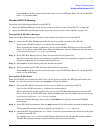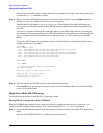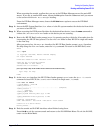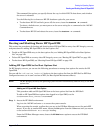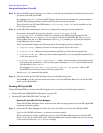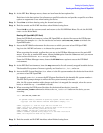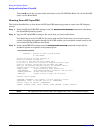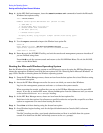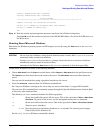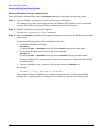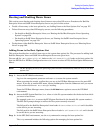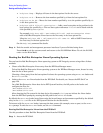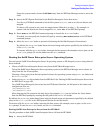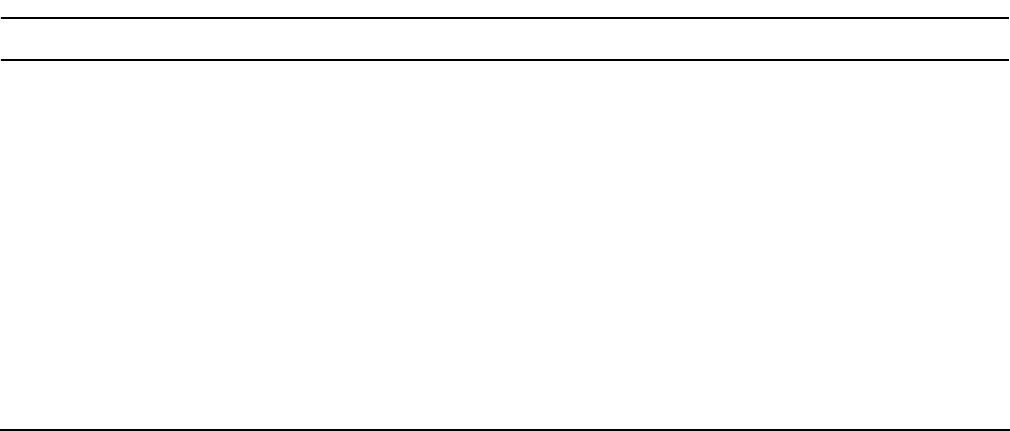
Booting the Operating System
Booting and Shutting Down HP OpenVMS
Appendix B
152
Press
Ctrl+B to exit the system console and return to the iLO MP Main Menu. To exit the iLO MP,
enter X at the Main Menu.
Shutting Down HP OpenVMS
This section describes how to shut down the HP OpenVMS operating system on entry-class HP Integrity
servers.
Step 1. From the HP OpenVMS DCL prompt, issue the @SYS$SYSTEM:SHUTDOWN command to shut down
the OpenVMS operating system.
Step 2. Log in to HP OpenVMS running on the server that you want to shut down.
You should log in to the iLO MP for the server and use the Console menu to access the system
console. Accessing the console through the iLO MP enables you to maintain console access to the
server after HP OpenVMS has shut down.
Step 3. At the OpenVMS DCL prompt issue the @SYS$SYSTEM:SHUTDOWN command and specify the
shutdown options in response to the prompts given.
>@SYS$SYSTEM:SHUTDOWN
SHUTDOWN -- Perform an Orderly System Shutdown
on node RSNVMS
How many minutes until final shutdown [0]:
Reason for shutdown [Standalone]:
Do you want to spin down the disk volumes [NO]?
Do you want to invoke the site-specific shutdown procedure [YES]?
Should an automatic system reboot be performed [NO]? yes
When will the system be rebooted [shortly via automatic reboot]:
Shutdown options (enter as a comma-separated list):
REBOOT_CHECK Check existence of basic system files
SAVE_FEEDBACK Save AUTOGEN feedback information from this boot
DISABLE_AUTOSTART Disable autostart queues
POWER_OFF Request console to power-off the system
Shutdown options [NONE]:
%SHUTDOWN-I-OPERATOR, this terminal is now an operator’s console
%%%%%%%%%%% OPCOM 12-JUL-2005 18:47:51.01 %%%%%%%%%%%
Operator status for operator _RSNVMS$OPA0:
CENTRAL, PRINTER, TAPES, DISKS, DEVICES, CARDS, NETWORK, CLUSTER, SECURITY,
...
NOTE HP OpenVMS I64 currently does not support the POWER_OFF shutdown option.