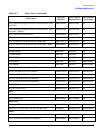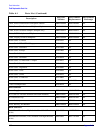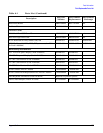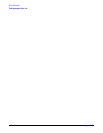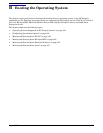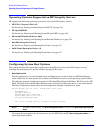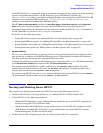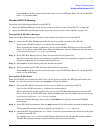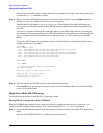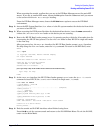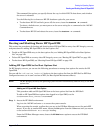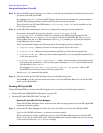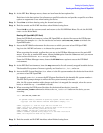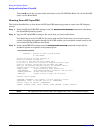Booting the Operating System
Booting and Shutting Down HP-UX
Appendix B
145
Press Ctrl+B to exit the system console and return to the iLO MP Main Menu. To exit the iLO MP,
enter X at the Main Menu.
Standard HP-UX Booting
Use either of the following procedures to boot HP-UX:
• “Access the EFI Boot Manager menu for the server on which you want to boot HP-UX.” on page 145
• “Access the EFI Shell environment for the server on which you want to boot HP-UX.” on page 145
Booting HP-UX (EFI Boot Manager)
From the EFI Boot Manager menu, choose an item from the boot options list to boot HP-UX.
Step 1. Access the EFI Boot Manager menu for the server on which you want to boot HP-UX.
Log in to the iLO MP and enter CO to choose the system console.
When accessing the console, confirm that you are at the EFI Boot Manager menu (the main EFI
menu). If you are at another EFI menu, choose the
Exit option from the submenus until you return
to the screen with the EFI Boot Manager heading.
Step 2. At the EFI Boot Manager menu, choose an item from the boot options list.
Each item in the boot options list references a specific boot device and provides a specific set of boot
options or arguments you use when booting the device.
Step 3. Press
Enter to initiate booting using the chosen boot option.
Step 4. Exit the console and iLO MP interfaces when finished using them.
Press
Ctrl+B to exit the system console and return to the iLO MP Main Menu. To exit the iLO MP,
enter X at the Main Menu.
Booting HP-UX (EFI Shell)
From the EFI Shell environment, boot HP-UX on a device by first accessing the EFI System Partition (for
example fs0:) for the root device, then entering HPUX to initiate the loader.
Step 1. Access the EFI Shell environment for the server on which you want to boot HP-UX.
Log in to the iLO MP and enter CO to choose the system console.
When accessing the console, confirm that you are at the EFI Boot Manager menu (the main EFI
menu). If you are at another EFI menu, choose the
Exit option from the submenus until you return
to the screen with the EFI Boot Manager heading.
From the EFI Boot Manager menu, choose the
EFI Shell menu option to access the EFI Shell
environment.
Step 2. At the EFI Shell environment, issue the map command to list all currently mapped bootable devices.
The bootable file systems of interest typically are listed as fs0:, fs1:, and so on.
Step 3. Access the EFI System Partition (fs
X
: where
X
is the file system number) for the device from which
you want to boot HP-UX.
For example, enter fs2: to access the EFI System Partition for the bootable file system number 2.
The EFI Shell prompt changes to reflect the file system currently accessed.