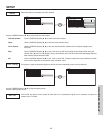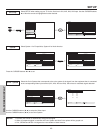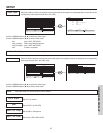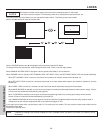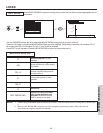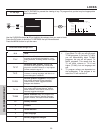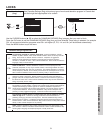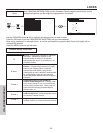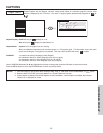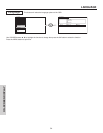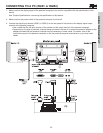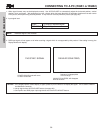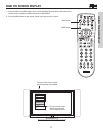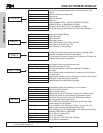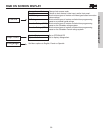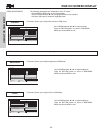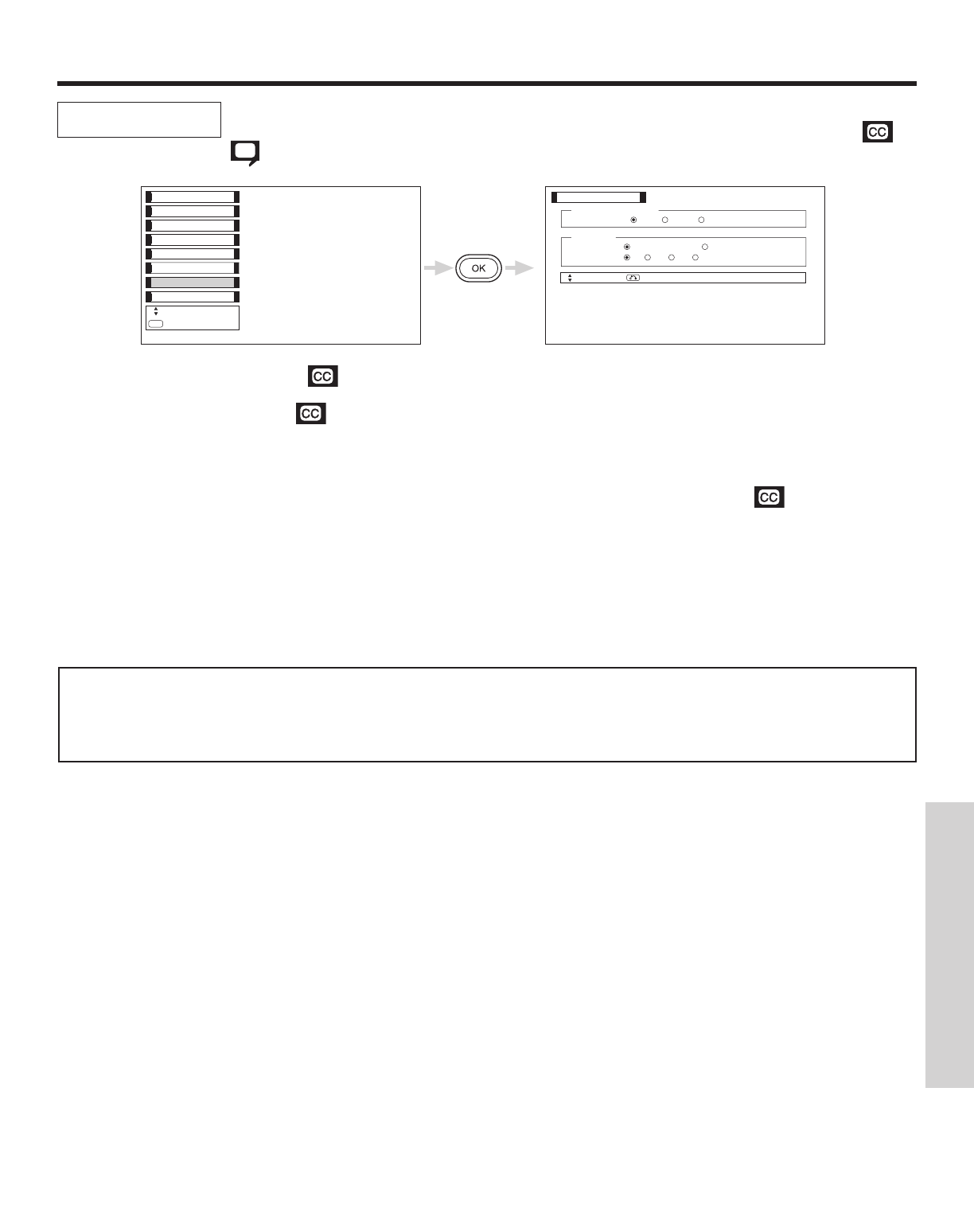
53
CAPTIONS
Caption Display: On/Off will turn the display on or off.
Auto will turn the display on when Mute is on.
Caption Mode: Captions is for the program you are viewing.
Text is for additional information such as news reports or a TV program guide. This information covers the entire
screen and viewing the TV program is not possible. Text may not be available with every program.
CHANNEL: 1 is used for the primary language (usually English).
2 is sometimes used for a second language (may vary by region).
3 is sometimes used for a third language (may vary by region).
4 is sometimes used for a fourth language (may vary by region).
Use the CURSOR buttons ̆, ̄, ̇, ̈ to highlight the function to change then press the OK button to select the function.
Press the MENU button to exit or the RETURN button to return to previous menu.
Closed Captions are the dialogue, narration, and/or sound effects of a television program or home video
which are displayed on the TV screen. Your local TV program guide denotes these programs as
or
.
Captions
Setup
Function
Timer
Audio
Picture
Select
OK
Set
Locks
Captions
Language
Move
Return
Caption Display
Off On Auto
Captions
Mode: Captions Text
Channel: 1 2 3 4
Captions
NOTES: 1. CAPTION DISPLAY will not work when viewing a 480p, 720p, or 1080i input via the COMPONENT: Y-P
B
P
R
inputs.
2. When the MULTI PICTURE (12 picture) Mode is on, Closed Caption will not work.
3. Closed Caption availability and content depends on the broadcaster. Closed Caption is available when Closed
Caption icon is displayed on screen.
ON-SCREEN DISPLAY