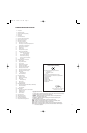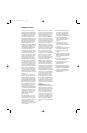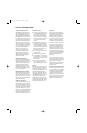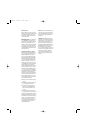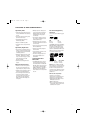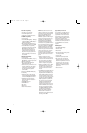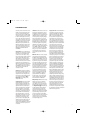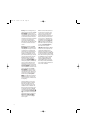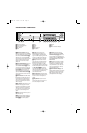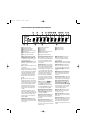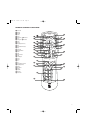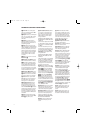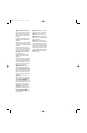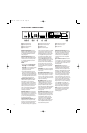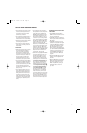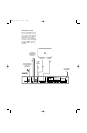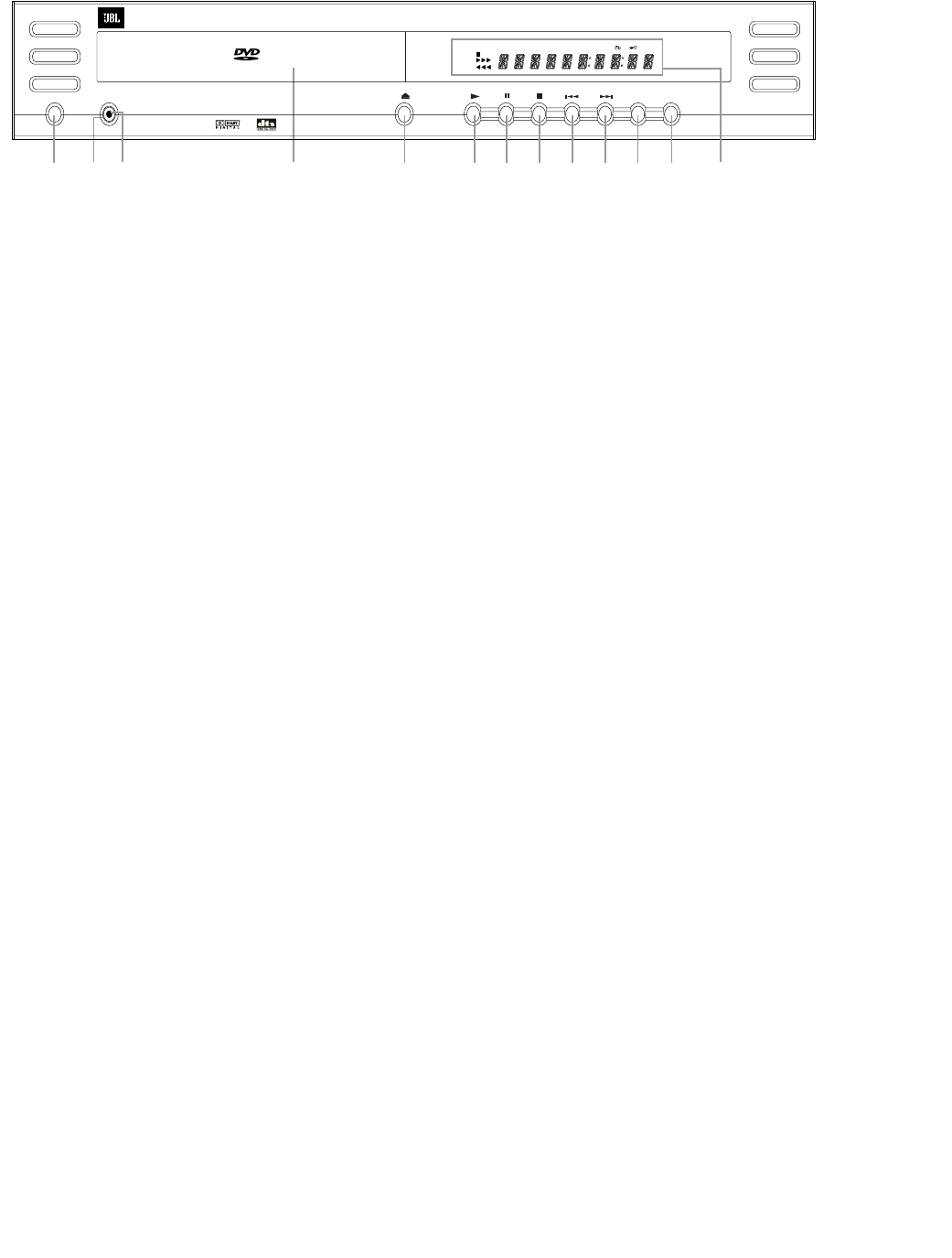
11
FRONT-PANEL CONTROLS
VIDEO
DVD280 High Performance DVD/CD Player
Standby
Dimmer Test
2
3
4
5
Power
1
7
6
8
9 )
!
@#
JPEG
VCD
DVD
WMA
MP3 PROG RANDOM REPEAT 1 ALL A-B V.OFF TEST P.SCAN
TITLE TRACK CHAPTER PBC HOUR MIN SEC
0
Main Power On/Off: Press this
switch to apply power to the DVD280.
Once the unit has been turned on with
this switch, the Power Indicator
2
will light up in red, and the DVD280
may be turned on from either the front
panel or remote control. Press the
switch again to turn the unit com-
pletely off.
1
Power On/Off (Standby): Press the
button once to turn the DVD280 on,
and the Power Indicator
2
will turn
orange. Press it again to put the unit
in the Standby mode and the Power
Indicator
2
will turn back to red.
Note that in order for this switch to
operate, the Main Power Switch
0
must be pressed in so that it is in the
ON position.
2
Power Indicator: This LED will be
illuminated in red when the unit is in
the Standby mode to signal that the
unit is ready to be turned on. When
the unit is in operation, the indicator
will turn orange.
3
Disc Drawer: This drawer is used
to hold the discs played in the unit.
Be certain to seat all discs carefully
within the recess in the drawer. Do
not press down on the drawer when
it is open, to avoid damage to the
player.
4
Eject: Press this button to open or
close the disc tray.
5
Play: Press to initiate playback or
to resume playback after the Pause
Button
6
9
has been pressed.
6
Pause: Press this button to
momentarily pause playback. To
resume playback, press the button
again. If a DVD is playing, action will
freeze and a still picture will be dis-
played when the button is pressed.
7
Stop: Press this button once to
place the disc in the Resume mode.
Playback will stop, but as long as
the tray is not opened or the disc
changed, DVD playback will continue
from the same point on the disc when
the Play Button
5
B
is pressed
again. Resume will also work if the
unit was turned off. To stop a disc and
have play start from the beginning,
press the button twice.
8
Skip (Previous): Press this button
to move backward through the music
tracks on a CD or the chapters on
a DVD.
9
Skip (Next): Press to move for-
ward through the music tracks on a
CD or the chapters on a DVD.
!
Dimmer: Press this button to
reduce the brightness of the Main
Information Display
#
by 50% or to
turn the display off completely in the
following order: FULL BRIGHTNESS ➔
HALF BRIGHTNESS ➔ OFF ➔ FULL
BRIGHTNESS.
B
Test: Press this button to display
a test picture on the screen, which
enables you to optimally adjust the
color parameters on your video dis-
play, such as brightness, contrast,
color intensity and tint.
#
Main Information Display: This
display delivers messages and status
information to help you operate the
DVD player. See page 12 for a com-
plete explanation of the display.
0
Main Power On/Off
1
Power On/Off (Standby)
2
Power Indicator
3
Disc Drawer
4
Eject
5
Play
6
Pause
7
Stop
8
Skip (Previous)
9
Skip (Next)
!
Dimmer
B
Test
#
Main Information Display
DVD280 OM 7/12/04 4:41 PM Page 11