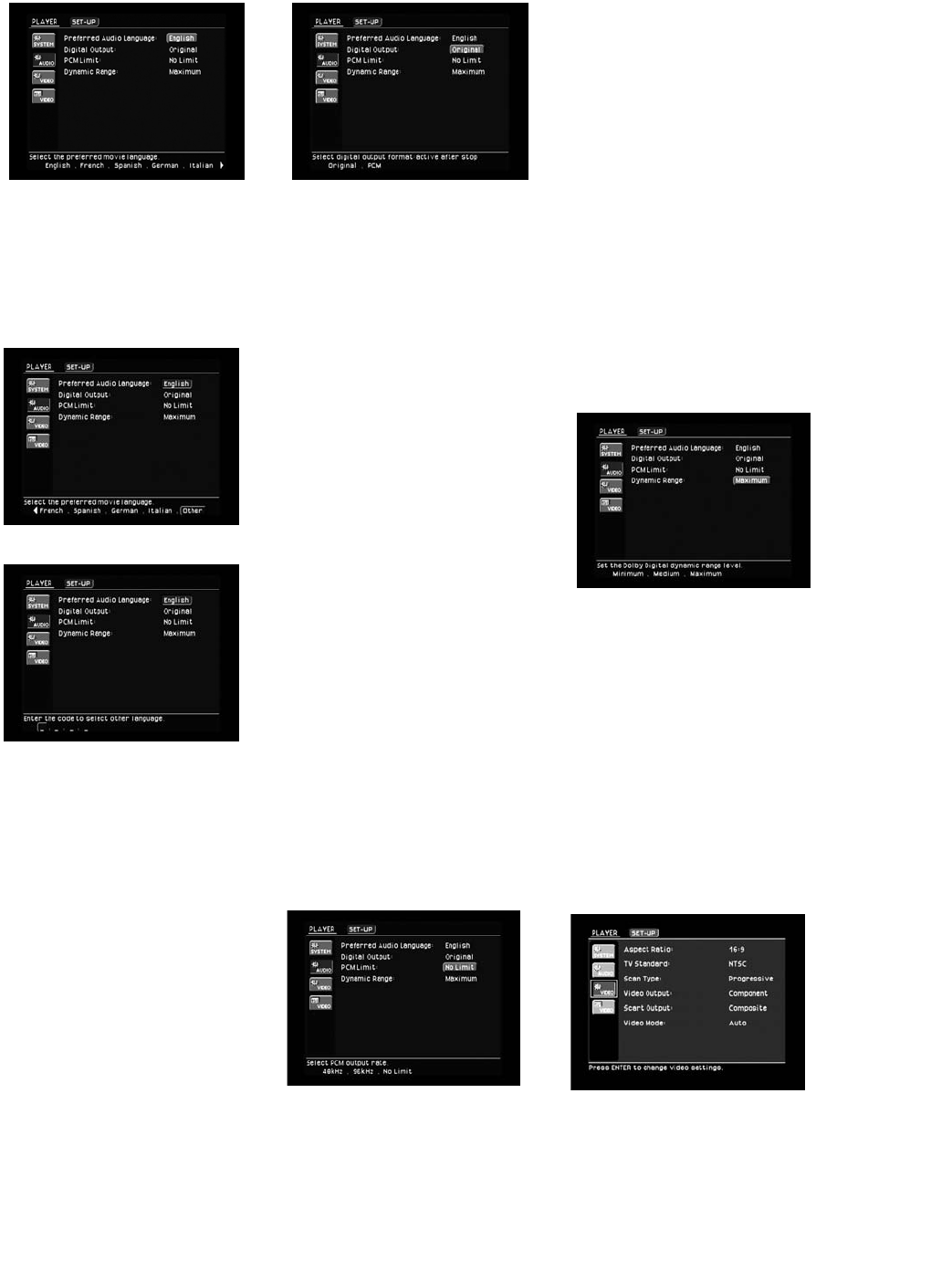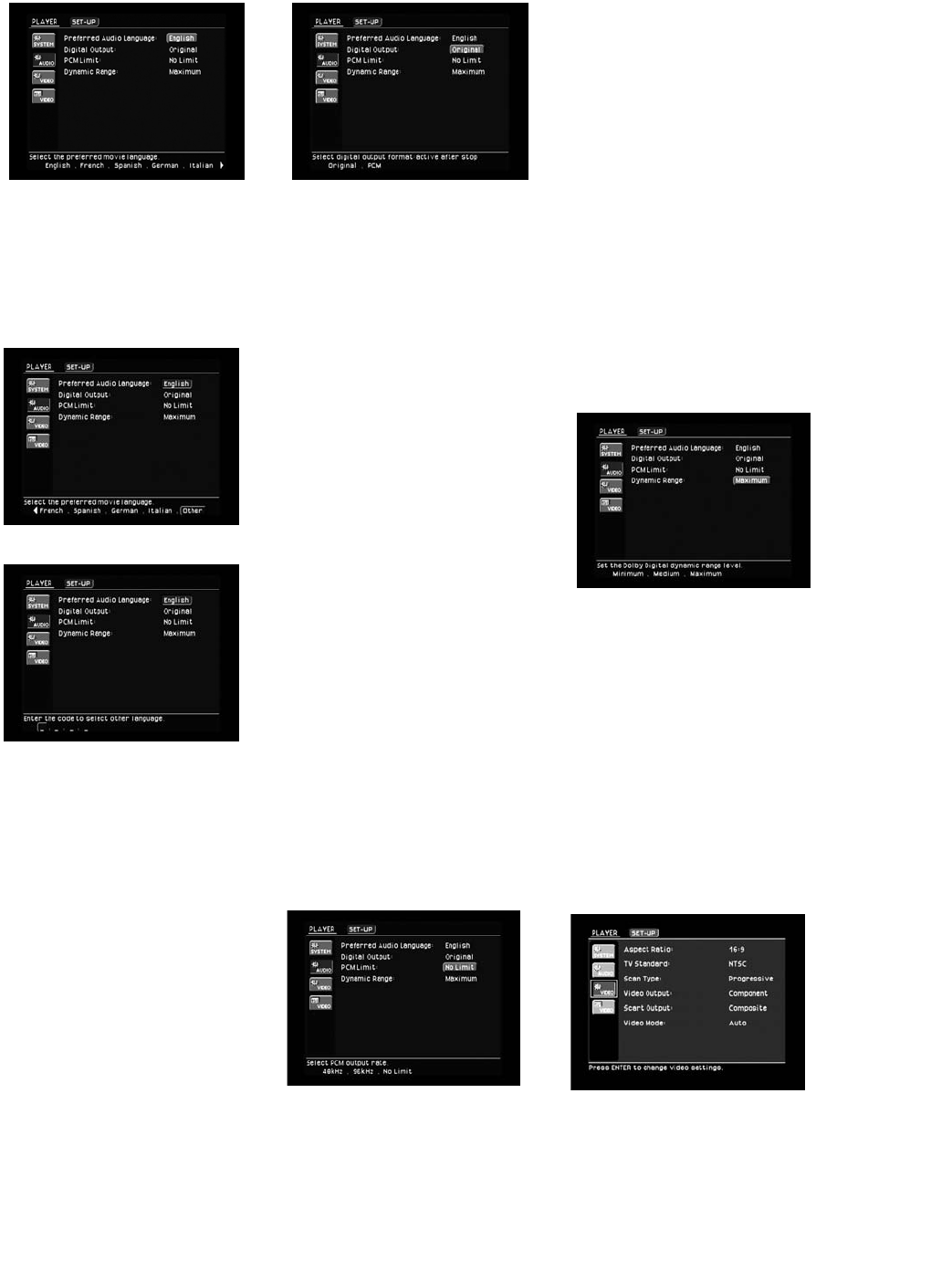
25
Figure 18
disc in play (see Figures 18 – 20). You
may also change the language during
disc playback by pressing the Audio
Button d, but any changes made
will only be effective during playback
of that disc.
Figure 19
Figure 20
If you are using the Optical ¡ or the
Coaxial ™ Digital Audio Output with
an audio/video receiver or processor,
you may select the Digital Output
Format. If your receiver or processor
is capable of decoding signals in the
Dolby Digital or DTS format, select
“Original” to make sure that these for-
mats are passed through to the receiver
for optimal audio performance. How-
ever, if your receiver or processor is
not capable of decoding these for-
mats, set the digital output to “PCM”
to enable the receiver or processor
to play back 2-channel audio or use
matrix decoding (e.g., Dolby Pro Logic
I or II) if available (see Figure 21).
Changes to this setting that are made
during disc playback will not take
effect until after play is stopped and
restarted.
Figure 21
The PCM Limit setting enables you to
select the sample rate for the digital
audio output of the DVD280 that is
compatible with the circuitry in your
receiver or processor. Consult the
owner’s manual for the receiver or
processor to determine the maximum
sampling rate your receiver or
processor is capable of handling.
Select the “48kHz” option if your
receiver or processor is not capable
of resolving digital signals greater
than 48kHz, or if you are uncertain of
your equipment’s capabilities. The
DVD280 will down-sample any pro-
gram material with higher sample
rates so that it is compatible with your
equipment. If your receiver or proces-
sor is capable of handling digital sig-
nals up to 96kHz, select that option. If
your receiver or processor is capable
of handling digital signals up to
192kHz, select the “No Limit” option.
In this case, all signals will be passed
through at their native rates without
down-sampling. If you select the
“96kHz” or “No Limit” options when
your equipment is not capable of han-
dling higher-resolution signals, then
you will not hear any audio when a
higher-resolution disc is played.
Change this setting to “48kHz” so
that the audio will be properly down-
sampled (see Figure 22).
Figure 22
The Dynamic Range setting allows
you to take advantage of the pro-
gramming present on some Dolby
Digital recordings to reduce the vol-
ume of louder, peak passages so as
to avoid disturbing others, while
maintaining intelligibility of quieter
passages. The DVD280 accomplishes
this by compressing the audio to a
greater or lesser degree, depending
on which setting you choose. The
Minimum compression setting does
not affect the original soundtrack at
all. At the Medium compression set-
ting, louder passages are a little bit
quieter. At the Maximum compression
setting, louder passages are much
softer. Feel free to experiment with
the settings at any time. Note that
if your receiver or processor also
allows you to program the dynamic
range setting and you have already
done so, it is not necessary to pro-
gram the dynamic range on the
DVD280 and you should leave this
setting at “Minimum” (see Figure 23).
Figure 23
Video Submenu Settings
The Video submenu is used to config-
ure the DVD280 for compatibility with
your video display.
Move the cursor to the Video sub-
menu icon on the left side of the
screen. This icon shows a gear, and
differs from the icon immediately
below it (the Video Adjustments sub-
menu, which shows a set of slide
controls). (See Figure 24.) Press the
Enter Button i to display the Video
submenu.
Figure 24
The Aspect Ratio setting selects the
TV aspect ratio: conventional screen
shape (4:3) or widescreen (16:9),
according to your TV.
• 4:3 Letterbox: Choose this setting if
DVD280 OM 7/12/04 4:41 PM Page 25