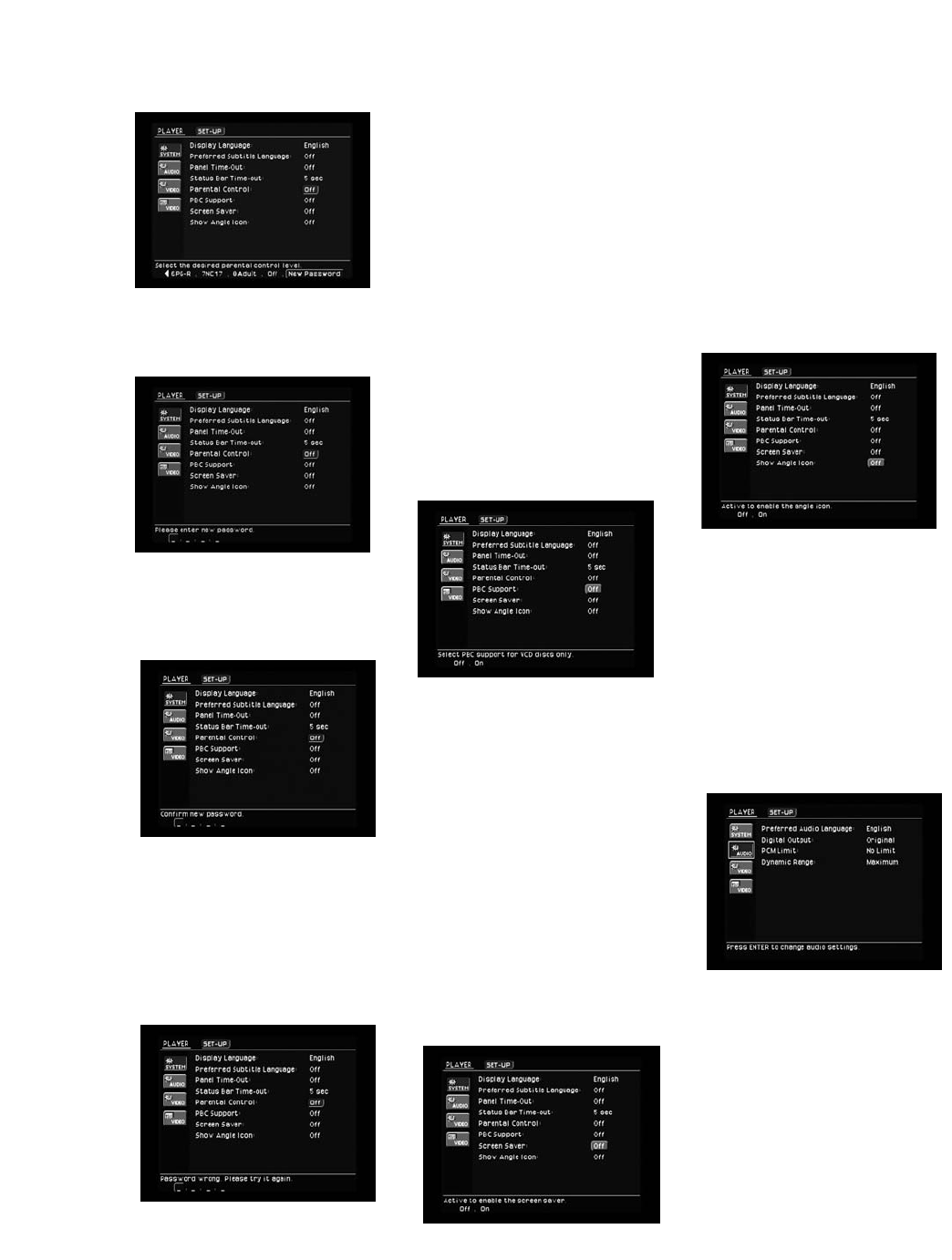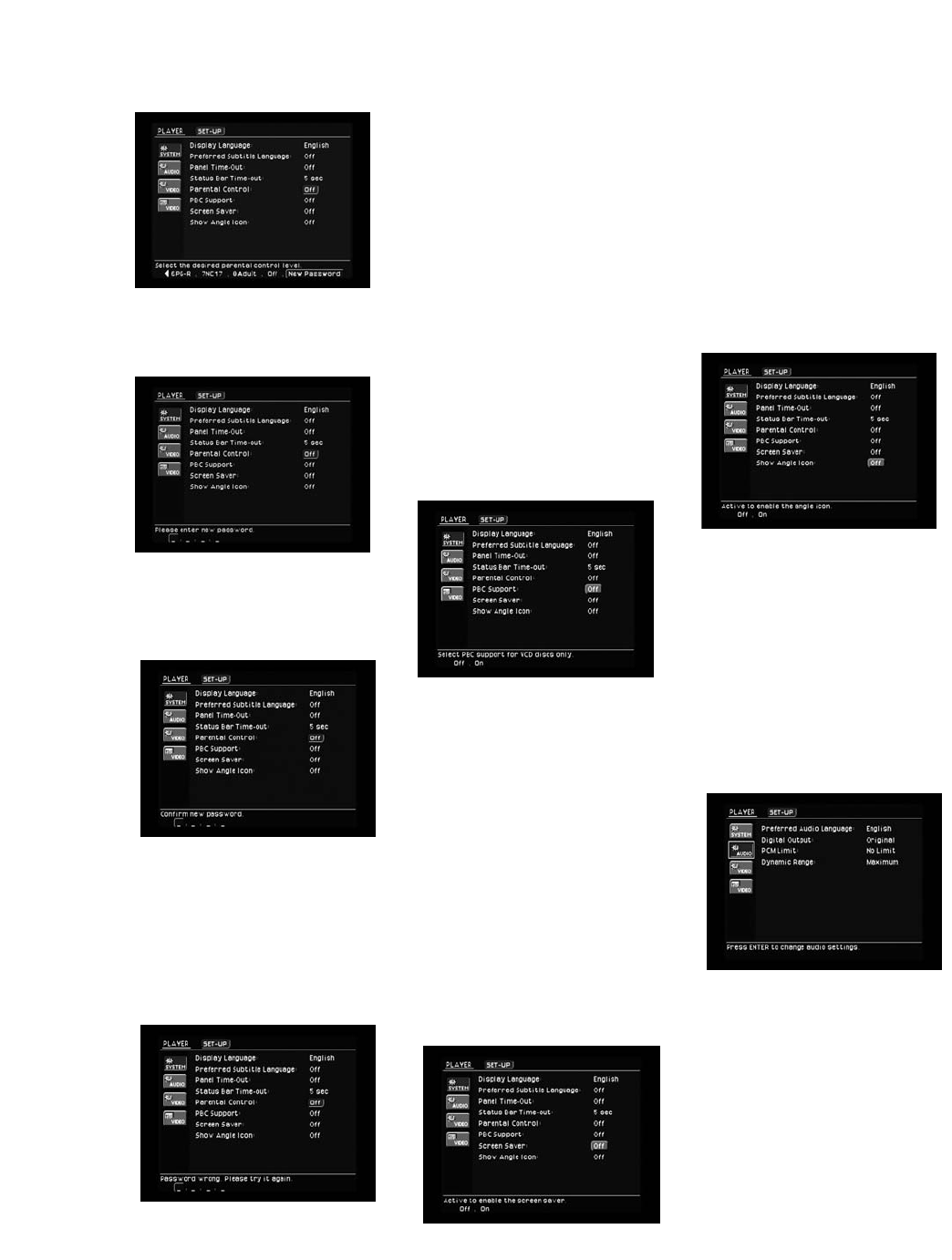
24
select the desired parental control
level, use the Navigation ‹/› Button
h to scroll to the “New Password”
option and select it by pressing the
Enter Button 8 (see Figure 10).
Figure 10
You will be prompted to enter the new
password (see Figure 11).
Figure 11
You will then be prompted to confirm
the new password by reentering it
(see Figure 12).
Figure 12
If you make a mistake, you will be
prompted to reenter and confirm your
new password. If you entered your
password incorrectly when you first
selected the Parental Control function,
you will be prompted to reenter it
(see Figure 13).
Figure 13
After you have entered or changed
the password, you may go back and
set the level of access (see Figure 9).
The lowest setting, “1G” refers to
materials targeted for a general audi-
ence and considered to be appropri-
ate for all. Higher ratings are given to
materials targeted toward older, more
mature audiences; those materials
may not be appropriate for younger
viewers, as described above. More
information about ratings is available
at www.mpaa.org/movieratings/.
The DVD280 is capable of playing
Video CDs (VCDs), a format that pre-
dates DVD. If you plan on playing
VCDs, it is recommended that you set
the Playback Control (PBC) Support
setting to “On” (see Figure 14).
However, if you wish to use the
Repeat and Random functions of the
DVD280, they will only be available
with this setting turned off. See page
42 for more information.
Figure 14
The DVD280 offers a Screen Saver
option to protect your TV or video
display from damage that may occur
if the player is left turned on with the
same still image for a period of time.
There is a possibility that the image
may be “burned” into some display
devices. This is particularly important
for plasma displays. Set Screen Save
to “On” so that the DVD280 will run
the screensaver when no action has
been detected for 5 minutes. Press
a desired command key on the
front panel or remote to “wake”
the DVD280 and resume normal
operation (see Figure 15).
Figure 15
Some DVDs are programmed with
Multiple Angle Capability, allowing
you to view the same scene from a
different angle. Normally, the angle
icon will be displayed on-screen dur-
ing those scenes to inform you that
you may press the Angle Button w
to change to a different view. If you
would find the appearance of the
icon on-screen distracting, select
the Show Angle Icon setting in the
System submenu, and set it to “Off”
(see Figure 16). The Angle Indicator
I will flash in the front-panel display
whenever multiple angles are avail-
able, regardless of whether the on-
screen icon appears.
Figure 16
Audio Submenu Settings
Select the Audio submenu to config-
ure the general audio settings, such
as preferred language and digital
audio settings.
Move the cursor to the Audio sub-
menu icon on the left side of the
screen. This icon shows a gear (see
Figure 17). Press the Enter Button i
to display the Audio submenu.
Figure 17
The Preferred Audio Language set-
ting is used to select the default lan-
guage in which you wish to hear pro-
gram materials. The factory default
setting is English, but you may
choose from French, Spanish,
German, Italian or another language
programmed by selecting “Other”
and entering a code from the list on
page 45 of this manual. The chosen
language must be available on the
DVD280 OM 7/12/04 4:41 PM Page 24