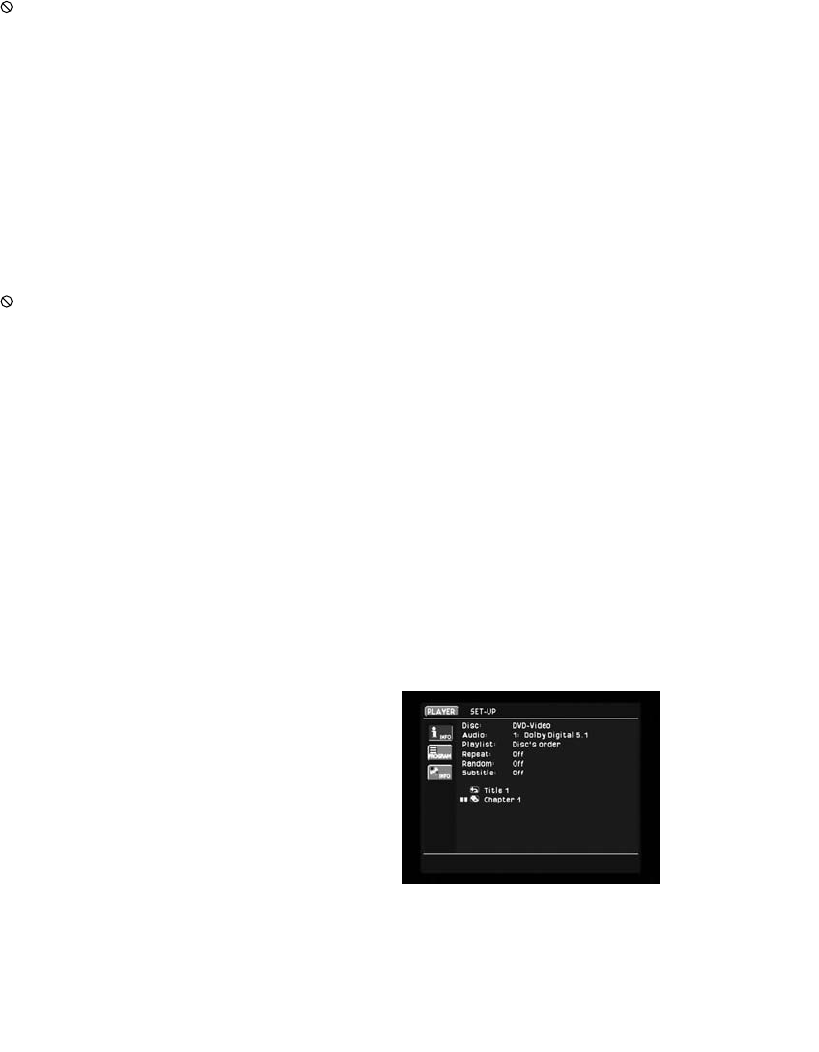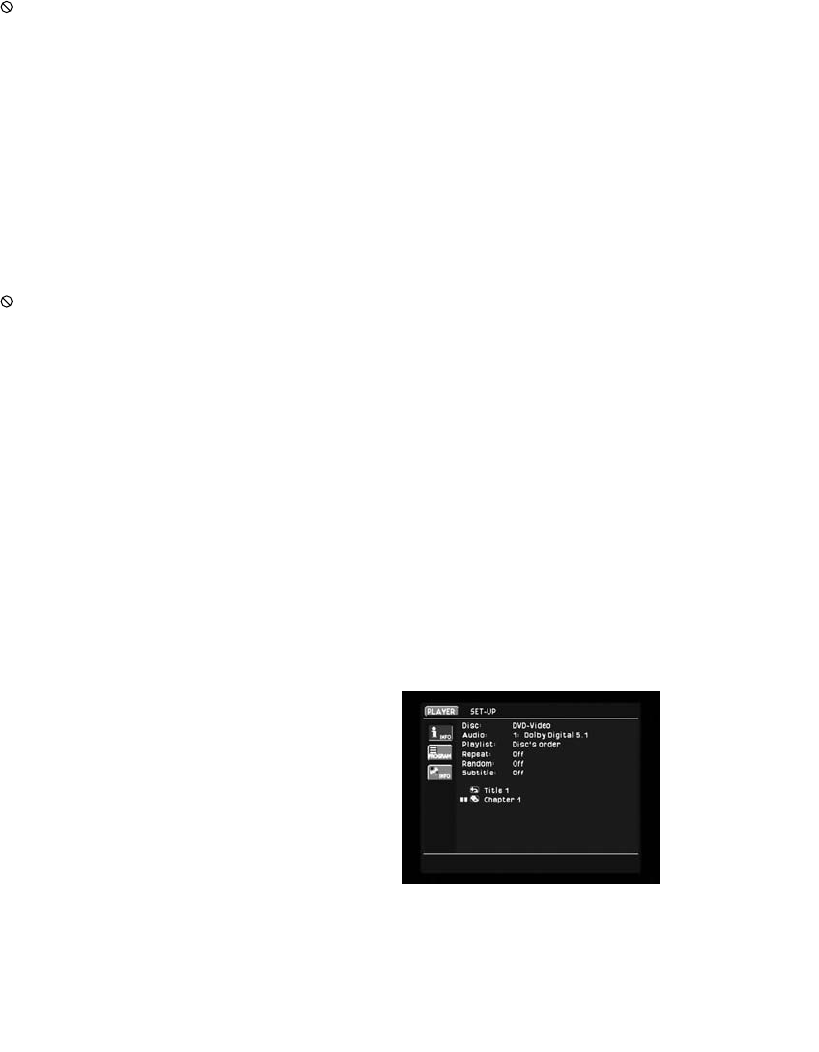
31
Important Notes on DVD
Playback
The DVD280 is capable of all the fea-
tures and options covered by the DVD
standards. However, it is up to the
producer of a DVD disc to decide
which of those features and functions
are available on any given disc. For
that reason, not all discs will function
identically, and some discs will not
have many of the features of the DVD
system. For example, most current
DVD discs do not take advantage of
the multiple-angle feature. When you
press a button and the player displays
the “Feature Prohibited” icon ( ),
this is an indication that the disc
has not been programmed for that
feature.
In addition, it is common for the pro-
ducers of DVD discs to block the use
of certain functions during only some
parts of a disc. For example, many
discs prohibit the use of fast-play but-
tons or prohibit access to the Chapter
Menu display during the playback of
copyright notices, studio logos, movie
credits or trailers. The appearance of
the “Feature Prohibited” icon ( )
or the inability of certain features to
operate when the disc itself has pro-
hibited them, does not indicate a
problem with the DVD280, as these
features are outside of the unit’s
control.
Zoom Feature
The DVD280’s advanced digital video
processing circuits include a Zoom
feature that allows you to enlarge the
image for closer examination of a
particular part of the picture. Four
steps of enlargement are available.
• To use the Zoom feature, press the
Zoom Button
L
while a disc is
playing or paused. Each press of the
button will increase the zoom-in
effect. When you have zoomed
through all four steps, the picture
will return to normal size.
• When in any of the Zoom modes,
you may use the Navigation
⁄/¤/‹/› Buttons fh to
navigate around the frame. Some
discs may require you to first pause
playback.
• Some discs are created in a way
that prevents the Zoom feature from
operating. In addition, the Zoom fea-
ture will not operate on disc menus
and may not operate on subtitles.
• The zoom function is also available
for VCDs, SVCDs and JPEGs. How-
ever, for VCDs and SVCDs, only two
steps of enlargement are available,
2x and 4x.
Playback Resume Feature
The DVD280 offers a “Resume” fea-
ture that is different from the conven-
tional “STOP” function you may be
used to on CD players. When the Stop
Button
7
D
is pressed once, the
disc will stop and an on-screen
RESUME indication will appear on
the video screen. While the Resume
feature is active, the disc’s position
is entered into the unit’s memory so
that when the Play Button
5
B
is
pressed to resume playback, the
program will continue at the point
where it was when the Stop Button
7
D
was pressed.
To completely stop playback, press
the Stop Button
7
D
twice.
• The Resume function is not avail-
able for CDs or JPEGs.
• The Resume function will be effec-
tive after the unit has been placed in
Standby mode for DVDs, MP3s and
WMAs, but not for VCDs or SVCDs.
The resume function will not be
effective after the unit has been
turned fully off using the Main
Power On/Off Switch 1.
Using the Player Menu
The DVD280 has an easy-to-use on-
screen menu system that simplifies
the task of programming playback of
discs. Of course, the simplest method
of playing discs is to use the transport
controls on the front panel or remote
control. However, many features that
will enhance your enjoyment of your
favorite movies and music are only
accessible using the on-screen menu
system.
Access the Player Menu by pressing
the Setup Button T. The menu sys-
tem is navigated using the Navigation
⁄/¤/‹/› Buttons 57, and
selections are made using the Enter
Button 8. When an icon or word
on-screen is highlighted with the
appearance of a button, you may
select it by pressing the Enter Button
8. The item will then appear to be a
depressed button. Usually an instruc-
tion will appear on the bottom of the
screen, directing you to take further
action or to choose from a list of
options, one of which will be high-
lighted. Throughout this manual,
when you are asked to “scroll” in a
certain direction, or move the cursor,
it means to use the Navigation
⁄/¤/‹/› Buttons 57 to move
the visible cursor or to cause a new
icon to appear highlighted on-screen.
When you are asked to select an
icon, it means to use the Navigation
⁄/¤/‹/› Buttons 57 until the
icon is highlighted, and then to press
the Enter Button 8.
The Player Menu
Move the cursor to the Player icon in
the upper left corner of the screen,
but do not press the Enter Button 8.
The Player Menu will appear on-
screen (see Figure 41).
Figure 41
You may begin playback of the disc by
pressing the Enter Button 8, or you
may program the order in which the
materials on the disc will be played,
DVD280 OM 7/12/04 4:41 PM Page 31