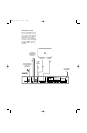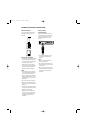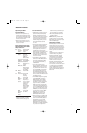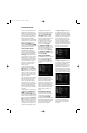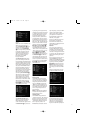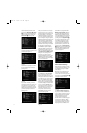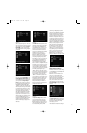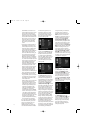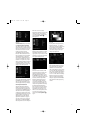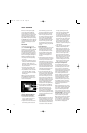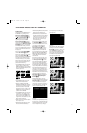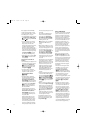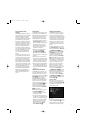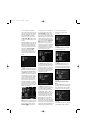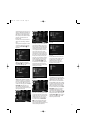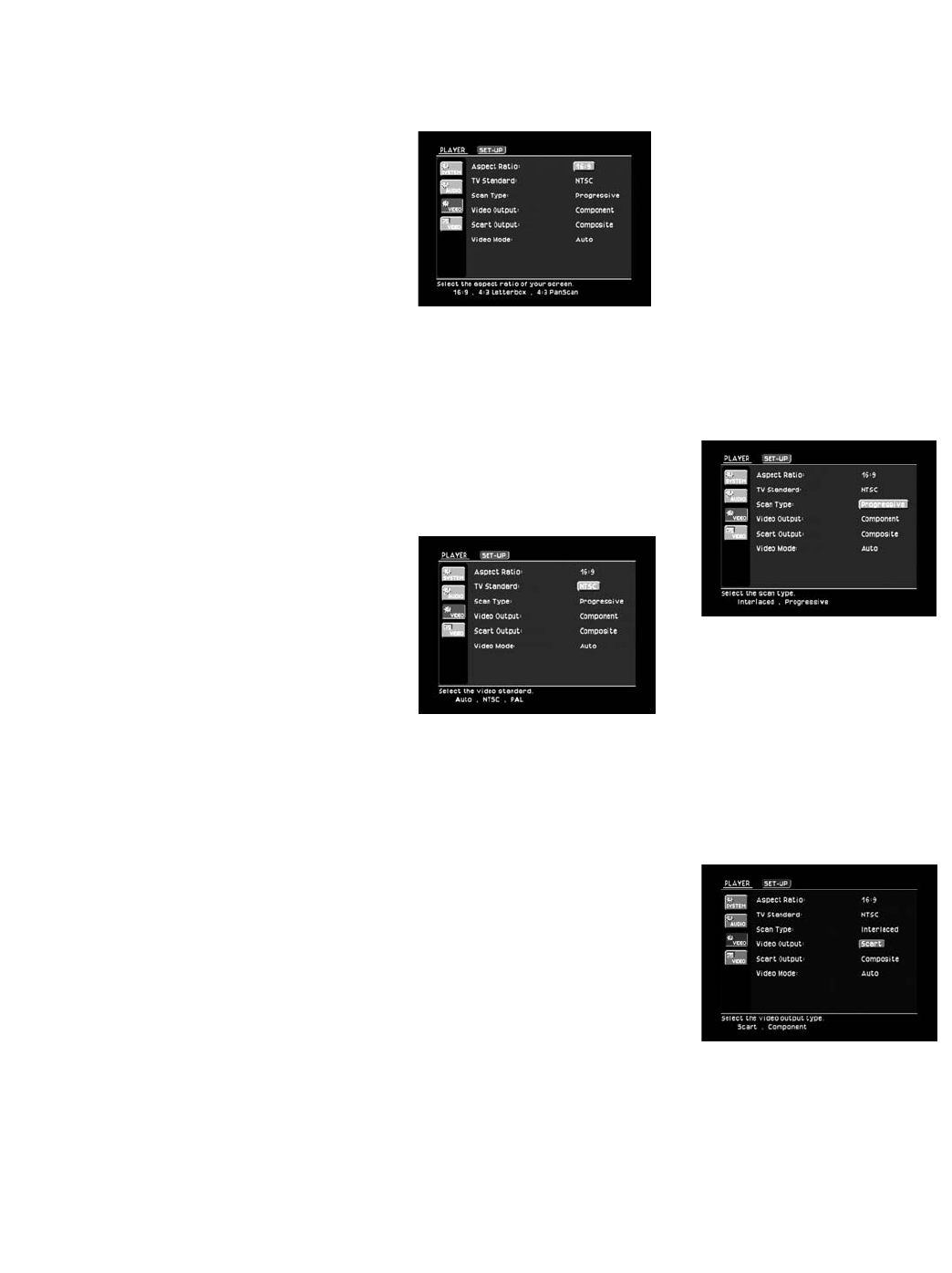
26
the DVD280 is connected to a con-
ventional (4:3) TV set and you would
prefer to see movies without any
parts being cut off. You will see the
entire frame of the movie, and DVDs
recorded with normal 4:3 format will
fill the entire screen. But movies in
widescreen will occupy a smaller
portion of the screen, with black
bars at the top and bottom of the
screen.
• 4:3 PanScan: Choose this setting if
the DVD280 is connected to a con-
ventional (4:3) TV set and you want
widescreen movies to fill the entire
screen. Note that this setting is
effective only with a few widescreen
DVDs recorded with the Pan and
Scan mode. With those movies, you
won’t see parts of the picture (par-
ticularly the right and left edges).
Most discs produced in a widescreen
format can’t be cropped in this fash-
ion, which means the black bars will
appear at the top and bottom of the
screen (letterbox format). Some
widescreen DVDs, particularly
anamorphic types (with full vertical-
line resolution; see section “16:9”
below), may be shown with original
width but spread vertically. With
these discs, the letterbox format
must be selected. This setting is
useful only with a few DVDs; with all
others, the letterbox format fits best.
• 16:9 Widescreen: Choose this set-
ting if your DVD player is connected
to a widescreen TV, or to a conven-
tional (4:3) TV changeable to wide-
screen (16:9) mode.
With this setup, discs recorded with
4:3 aspect ratio will appear as a
boxed image in the center of a 16:9
widescreen TV, with black bars to
the left and right of the image (not
with 4:3 TVs changeable to 16:9
mode). True widescreen (anamor-
phic) DVDs (i.e., those shown
spread vertically when the DVD280
is set to
“
16:9” and your TV is set to
“
4:3”) will be shown optimally with
full vertical resolution. With some
4:3 TVs set to 16:9 format, discs with
4:3 format may be played com-
pressed vertically. With those discs,
the TV must be set to 4:3 format.
If you are using a 16:9 video display,
then select that setting. If your dis-
play is in the 4:3 format, then you
should choose either the 4:3
Letterbox setting if you wish to pre-
serve all of the information available
in widescreen programs, or the
4:3 PanScan setting if you prefer
not to see black bars on-screen,
at the expense of losing some por-
tions of the picture during some
programs (see Figure 25).
Figure 25
Set the correct TV Standard for your
television and region. The DVD280
defaults to the PAL video format. If
you will be watching NTSC DVDs,
select the “NTSC” option. If you are
using a multistandard television or
video display, select the “Auto”
option for the best picture quality
(see Figure 26).
Figure 26
The Scan Type setting allows you
to select between progressive and
interlaced scanning, depending on
the capabilities of your video display.
Although progressive scanning pro-
vides a superior picture, it is only
available using the Component
(Y/Pr/Pb) Video Outputs ∞. You must
also make certain that your video dis-
play is capable of displaying a pro-
gressive signal. If it is not, then you
will not see any picture when this
setting is configured as “Progressive”.
Select the “Progressive” option if you
have a video display that is compati-
ble with input sources of 480P or
greater. Displays labeled as “HDTV
Ready,” including virtually all large-
screen LCD and plasma displays, are
compatible with progressive scan.
The DVD280’s component video out-
puts are set to progressive scan
video output at the factory for optimal
performance. If your video display is
not capable of displaying progressive
scan materials, you will need to
change this setting to “Interlaced”.
This setting does not affect the
SCART connection (see Figure 27).
NOTE: If you have connected the
DVD280 to a video display that is not
capable of displaying progressive
scan video using the Component
(Y/Pr/Pb) Video Outputs ∞, and you
have inadvertently changed the Scan
Type setting to Progressive, you may
reset the scan type to interlaced by
pressing and holding the Clear Button
q for at least 5 seconds. The display
will blink, indicating that the scan
type has been reset to interlaced
mode. Alternatively, you may connect
either the Composite § or S-Video
Output ¢ to your TV so that you can
see the on-screen menus and change
this setting, which does not affect the
composite or S-video signal.
Figure 27
The Video Output setting selects
between the SCART ¶ and Com-
ponent Video Outputs ∞. If you have
connected one of these outputs to
your video display and the screen is
blank, you will need to temporarily
connect the Composite § or S-Video
Output ¢ to your TV in order to view
the on-screen menus and change this
setting (see Figure 28).
Figure 28
The SCART Output setting only
affects the SCART Out (TV) ¶ video
output. If your TV or video display
monitor is capable of accepting an
RGB-type signal, select this setting
for the best video performance.
Otherwise, choose the Composite
setting (see Figure 29).
DVD280 OM 7/12/04 4:41 PM Page 26