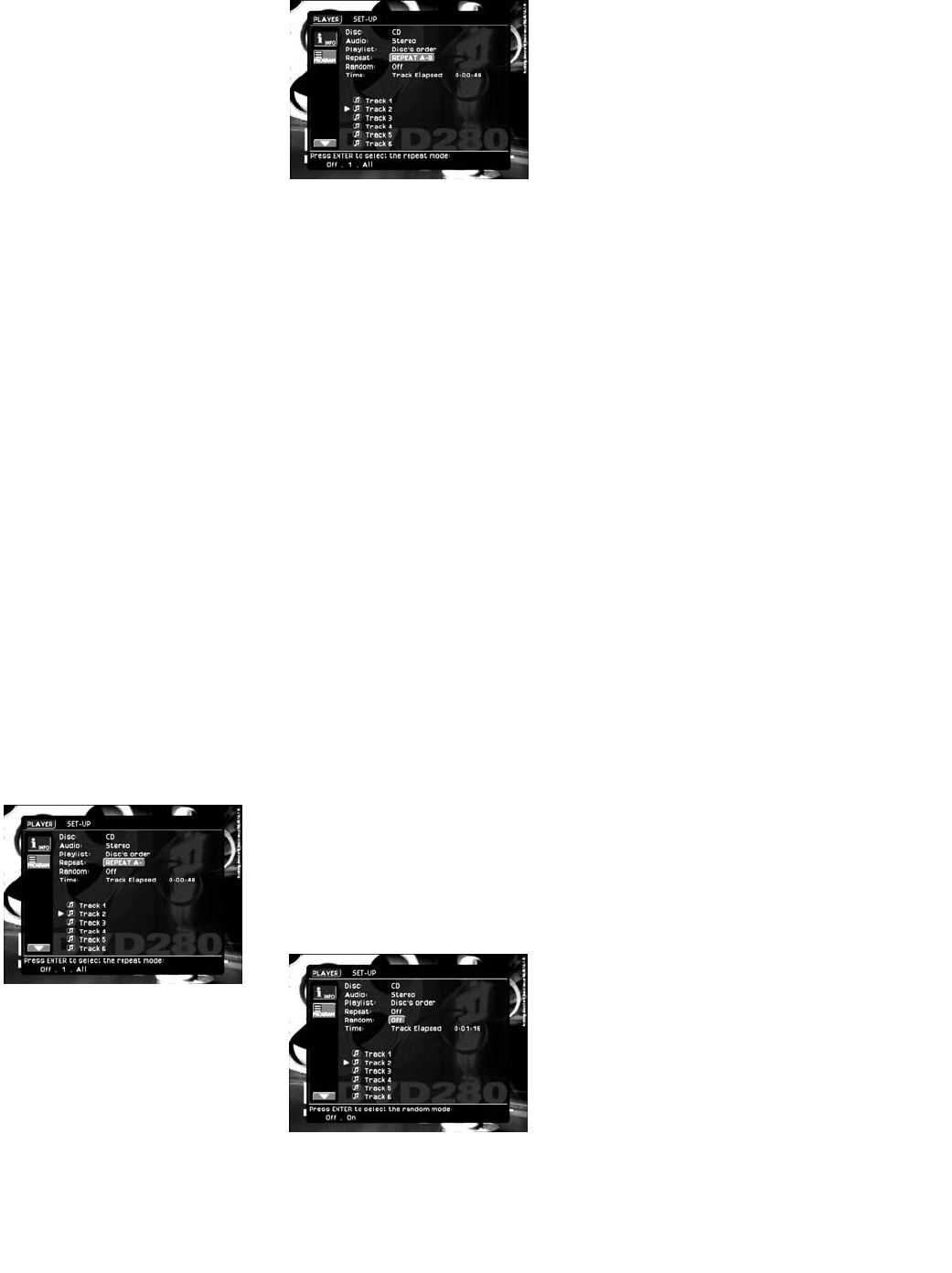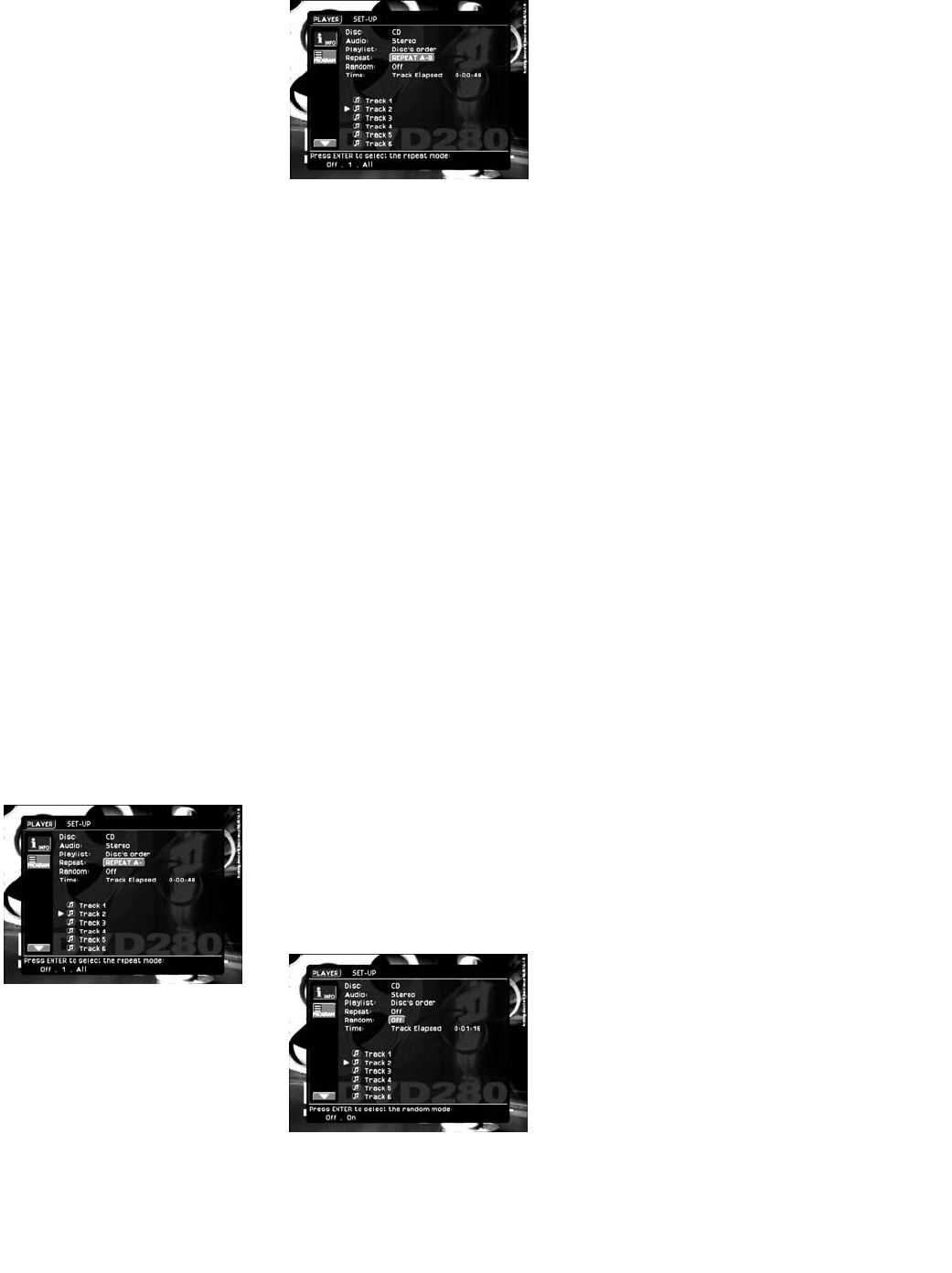
39
first press of the Repeat Button b
will highlight the Repeat setting at the
top of the Player Menu. The next
press of the Repeat Button b will
change the setting from “Off” to “1”,
meaning that the current track will be
repeated. The next press will change
the setting from “1” to “All”, meaning
that the entire disc will be repeated.
Press again to return the setting to
Repeat Off. Each additional button
press will cycle through these
settings.
In addition, the Repeat Indicators O
in the Front-Panel Information
Display # will light to indicate the
same settings. If the on-screen menu
system is not visible, then only the
Repeat Indicators O will change in
response to presses of the Repeat
Button b.
A-B Repeat Play
The Repeat A-B function allows you
to select any portion of a CD and
have it repeat continually until the
unit is manually stopped.
To initiate a Repeat A-B playback
sequence, follow these steps while
a disc is playing:
1. While a disc is playing, press the
A-B Repeat Button
K
on the
remote when you want to choose a
passage as the beginning point.
Repeat A– will appear on the
Repeat line of the Player menu,
and REPEAT A– M will be indicated
in the front-panel display (see
Figure 85).
Figure 85
2. Press the A-B Repeat Button
K
again to choose the end of the pas-
sage. REPEAT A-B will appear in
the Repeat line of the Player menu,
and the Repeat A-B Indicator M
will light in the front-panel display.
Repeat A-B is set and the A-B
section will be played continually
(see Figure 86).
Figure 86
3. Press the A-B Repeat Button
K
on the remote again so that the
REPEAT A-B Indicators M disap-
pear and OFF appears in the Repeat
line of the Player menu to cancel
the Repeat A-B mode and to play
in normal mode.
NOTE: The A-B Repeat range may
cover several tracks on the CD.
Random Play
The Random Play function will play
all of the tracks on a CD in a random
order, as selected by the DVD280.
Once the DVD280 has played all of the
tracks on the disc once, it will stop.
Open the Player menu by pressing
the Setup Button T to display the
on-screen menus, and then using the
Navigation ‹/› Button h to high-
light the Player menu, select the
Random setting. When the current
setting is highlighted, the options of
Random Off and Random On will
appear at the bottom of the screen
(see Figure 87). Press the Enter
Button 8 to move the cursor to
these options, and scroll left or right
until the desired mode is highlighted.
Press the Enter Button 8 again to
select it. To cancel the random mode,
select the current setting so that the
random menu appears at the bottom
of the screen, and then select the
Random Off option.
Figure 87
You may also select the random mode
by pressing the Random Button V
on the remote. If you do so while the
on-screen menu system is visible, the
first press of the Random Button V
will highlight the Random setting at
the top of the Player menu. The next
press of the Random Button V will
change the setting from “Off” to “On”,
meaning that the remaining tracks on
the disc will be played in random
order. The next press will change the
setting back to Random Off. Each
additional button press will cycle
through these settings.
Also, the Random Indicator P in the
Front-Panel Information Display #
will light any time the Random setting
is on. If the on-screen menu system is
not visible, then only the Random
Indicator P will change in response
to presses of the Random Button V.
Video Off Feature
During CD playback, some listeners
may prefer to turn off the DVD280’s
video circuitry. Although the video
section is electrically isolated from
the audio section, some users may
prefer to turn the video displays off
during audio playback to prevent any
possibility of interference between
audio and video. You may also wish to
turn the video display off if you find
the menu system distracting or
unnecessary during CD playback.
To turn the video displays off while a
CD is playing, simply press the Video
Off Button
E
. Press the button
again to restore the video output. The
V-Off Indicator K will light to remind
you that the video displays have been
turned off. Note that the video output
will automatically be restored each
time the DVD280 is turned on.
DVD280 OM 7/12/04 4:42 PM Page 39