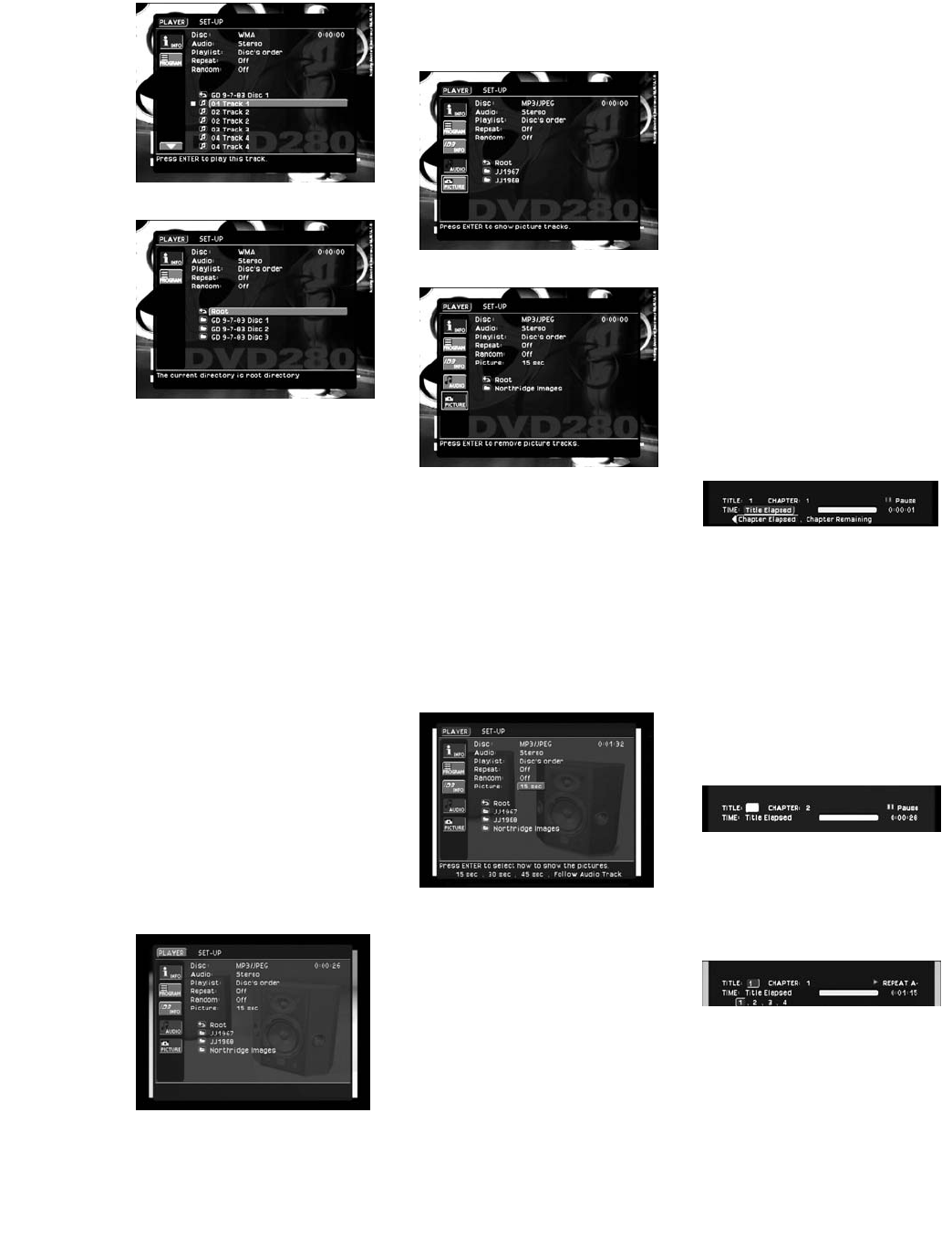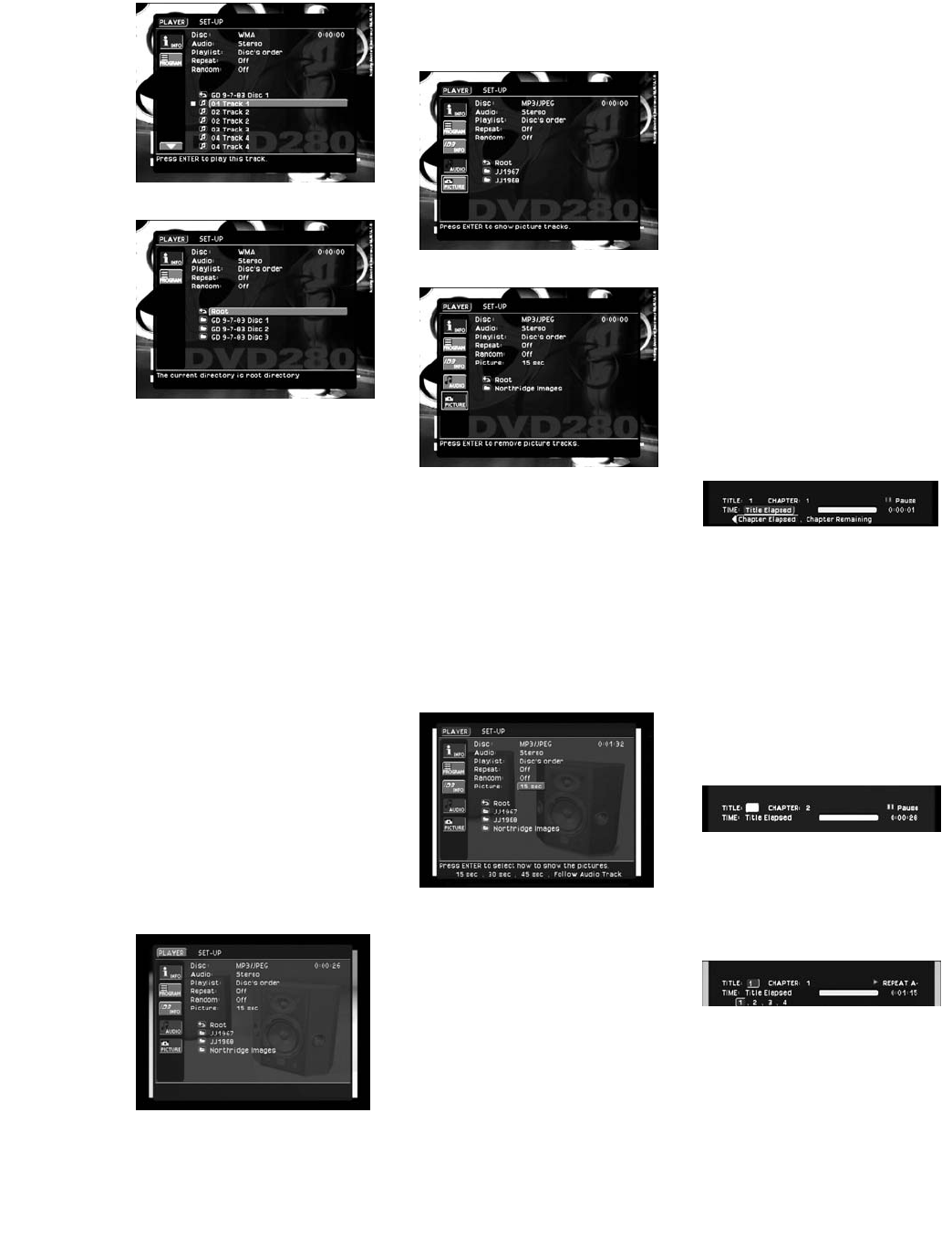
34
Figure 59
Figure 60
Slide Shows
The DVD280 offers the capability of
viewing a “slide show” of images
while playing audio simultaneously.
You may have noticed that if you
insert a disc containing JPEG files,
the DVD280 will automatically display
the images in order, each image
remaining on-screen for about 15
seconds. If you insert a disc that
contains both JPEG images and
MP3 audio files, the DVD280 will play
the audio files while displaying the
images. However, if the disc contains
WMA and JPEG files, you will only be
able to access either the audio or the
image files at any one time, using the
method described below.
You may control this function using
the Player Menu. Press the Setup
Button T and select the Player
Menu. You will observe two icons on
the lower left, Audio and Picture,
both active (see Figure 61).
Figure 61
To play the audio files without view-
ing the images, stop play and move
the cursor to the Picture icon and
deactivate it (see Figure 62). To view
the images without hearing the audio
files, move the cursor to the Audio
icon and deactivate it (see Figure 63).
One icon will always be active.
Figure 62
Figure 63
You may change the amount of time
each image remains on-screen at the
Picture line in the upper portion of
the screen. The Picture line is only
visible when the Picture icon has
been activated. You may select an
on-screen time of 15, 30 or 45 sec-
onds, or you may have the image
remain on-screen for the duration the
audio track is playing (see Figure 64).
Figure 64
The setting will remain in effect until
you stop play of the disc. You may also
scroll forward and backward through
the image files on the disc using the
Pic+ y and Pic– x buttons on
the remote.
NOTE: When creating discs contain-
ing MP3, WMA and/or JPEG files, it is
important to create the disc in one
session. You may be able to accom-
plish this either by adding all desired
files to the disc at one sitting, or by
making sure not to finalize the disc
before adding additional files. If you
don’t finalize the disc, the DVD280 will
not be able to recognize or play any
of the files until the disc is finalized;
but if you do finalize the disc and add
additional files later, although the files
may be recognized by your PC, the
DVD280 may not recognize the files
added in the later session.
Using the Status Bar Display
The Status Bar provides an abbreviated
snapshot of the status of the disc cur-
rently playing. It appears across the top
of the screen, unlike the Player Menu,
which takes up the entire screen. The
Status Bar displays the current title, the
chapter or track, the play mode and the
time elapsed or remaining. To see the
Status Bar Display, press the Status
Button
R
on the remote while a
disc is playing. Use the Navigation
⁄
/
¤
/‹/› Buttons
57
to move
through the different features (see
Figure 65).
Figure 65
NOTE: When a CD, WMA or MP3 disc
is playing, the Status Bar will not be
available. Instead, the Player Menu
of the on-screen menu system will
appear on-screen. (See page 31 for
more information on using the Player
Menu.)
For DVD-Video discs, the current Title
and Chapter numbers will appear
(see Figure 66).
Figure 66
Move the cursor to highlight any of
these numbers and press the Enter
Button 8 to select a different track,
title or chapter (see Figure 67).
Figure 67
For JPEG discs, the File Index number
and File Name will be displayed; how-
ever, you will not be able to change
them (see Figure 68).
DVD280 OM 7/12/04 4:42 PM Page 34