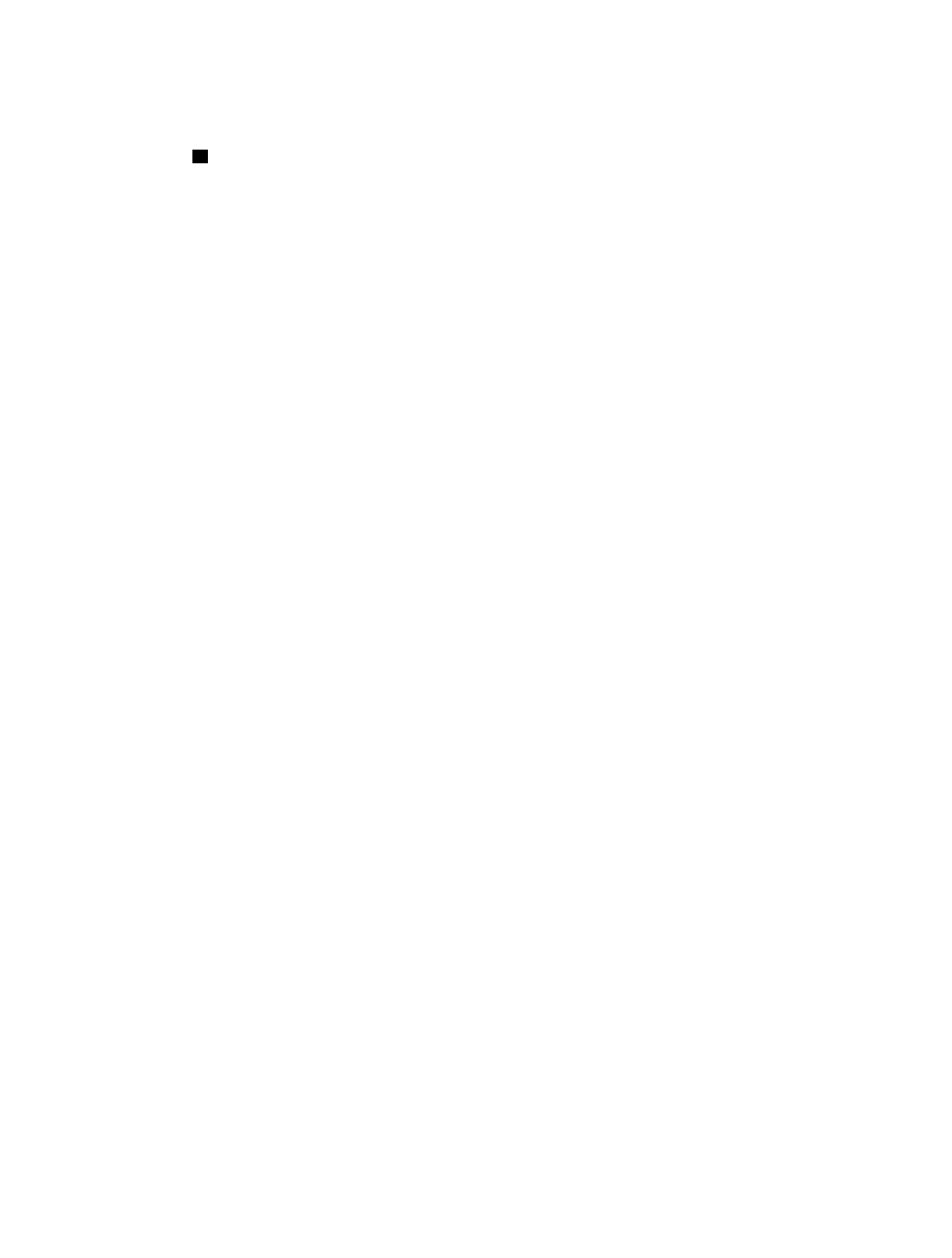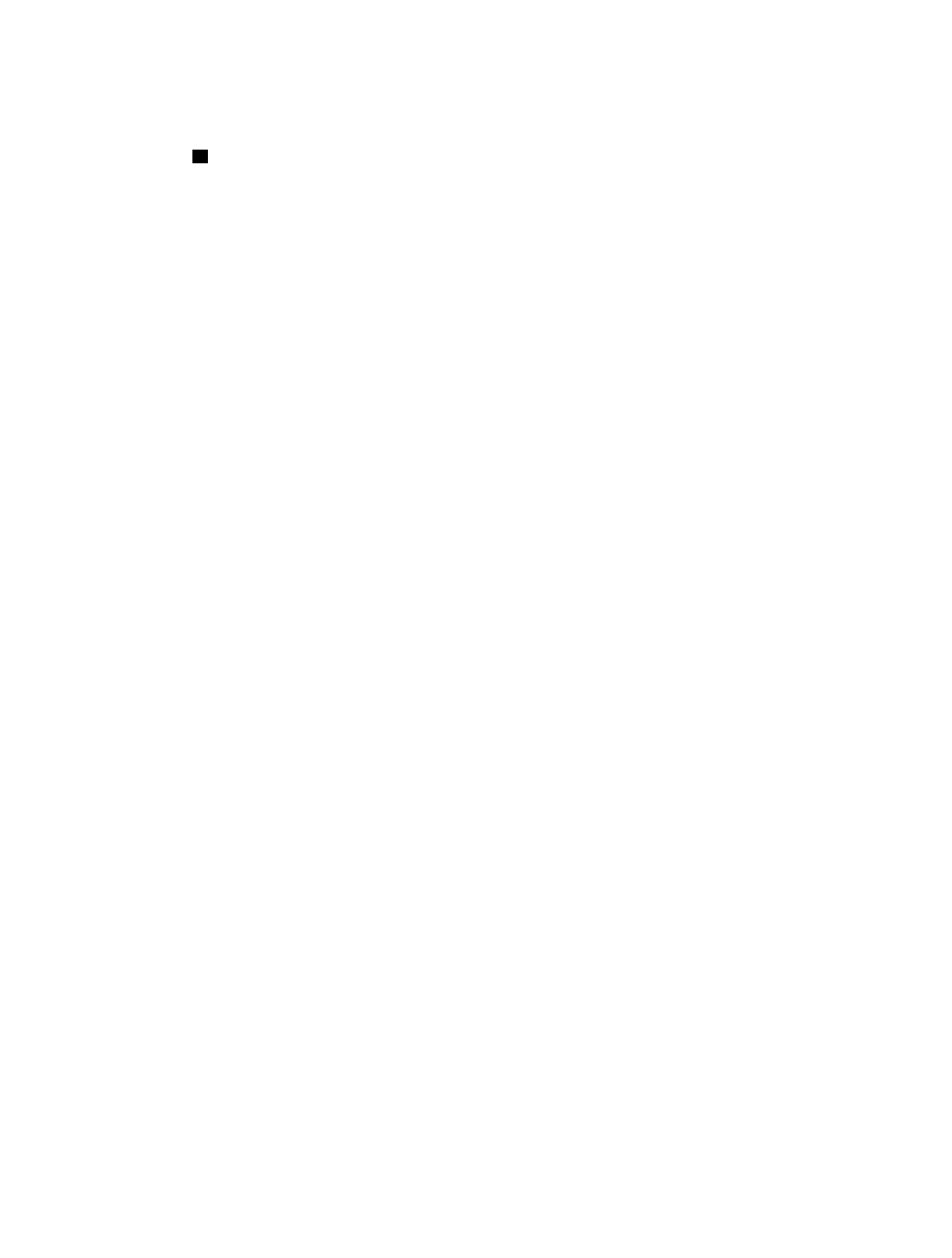
30
Basic playback with the DVD280
involves functions similar to those
you may be familiar with for conven-
tional CD players or changers:
• Turn the DVD280 on by first pressing
in the Main Power On/Off Switch
0
and then pressing the Power On
Button
0
.
• If a disc is already in the drawer
when the unit is turned on, it will
begin playing. If the disc was
stopped using the Resume function,
you will be prompted to select
whether to resume playback from
the point at which it was stopped, or
to play the disc from the beginning.
If the disc was stopped by pressing
the Stop Button
7
D
twice, the
disc will play from its beginning.
• After loading a disc, press the Eject
Button
4
4
to close the drawer
and begin play.
Playback Features for DVD and
CD Discs:
• To momentarily pause playback and
freeze the current picture frame on
a DVD, press the Pause Button
6
9
. To resume playback after
pressing the Pause button, press
the Play Button
5
B
.
• To move forward or backward
through the tracks on a CD or the
chapters on a DVD, press the
Skip Previous/Next Buttons
89
AQ
.
• To move forward or backward
through the DVD or CD disc being
played at fast speed, press the
Search/Slow Forward/Reverse
Buttons
CP
. Once one of these
buttons is pressed, the fast search
will continue until the Play Button
5
B
is pressed. Note that the
fast-play speeds are different for
CD discs and DVDs.
• For DVD playback, there are four
fast-
play speeds. Each press of the
Search/Slow
Forward/Reverse
Buttons
CP
will cycle to the
next speed in the following order:
2x, 16x, 64x, 200x.
• Note that there will be no audio
playback during fast-forward or
reverse-play of DVD discs. This is
normal for DVD, as A/V receivers
and surround processors cannot
process the digital audio streams
during fast-play modes; audio will
be heard during fast-play of conven-
tional CDs.
• For CD, VCD and SVCD playback,
there are two fast-play speeds.
Each press of the Search/Slow
Forward/Reverse Buttons
CP
will cycle to the next speed in the
following order: 4x, 32x.
• NOTE: Fast-Search is not available
when MP3 or WMA discs are
playing.
• When playing a DVD disc, you may
move forward or backward through
the program being played in one of
four slow-motion speeds by first
pressing the Pause Button 9, and
then pressing the Search/Slow
Forward/Reverse Buttons
LN
on the remote. Each press of the
buttons will move to the next speed
in the following order: 1/2x, 1/4x,
1/8x, 1/16x.
• Note that there is no audio playback
during slow-forward or -reverse
play of DVD discs. This is normal for
DVD, as A/V receivers and surround
processors cannot process the
digital audio streams during slow
modes.
Slow-play is not available
for CD, MP3 or WMA discs. For
VCD and SVCD discs, there are two
forward slow-play speeds: 1/2x
and 1/4x.
• To advance frame-by-frame forward
or reverse while a DVD is playing,
first press the Pause Button
6
9
,
then press the Skip/Step (Previous)
8
A
or Skip/Step (Next)
9
Q
buttons repeatedly. Press the Pause
Button
6
9 again to resume nor-
mal play.
• When a camera icon appears on the
screen, and the Angle Indicator
I
flashes, this is your indication that
there is multiple-angle information
on the disc being played. To change
the angle, press the Angle Button
M
repeatedly until the desired
angle view appears. An on-screen
banner message will appear to indi-
cate the angle view in use.
To illuminate the buttons on the
remote control so that they may be
seen in low-light conditions, press
the Light Button
J
.
Using a DVD’s Menu
One of the unique features of the
DVD
system is that it offers a producer
the
opportunity to include a wide range
of features on a disc, including multi-
ple-language tracks; subtitles in a
variety of languages; special informa-
tion such as movie trailers and cast
information; as well as other cus-
tomized information. In addition, pro-
ducers may divide a movie or pro-
gram into chapters that allow for
quick access to specific parts of the
program. These chapters may be
accompanied by thumbnail pictures
of a scene from the specific chapter
to help you select the desired spot on
the disc.
When a disc is playing, press the
Disc Menu Button
S
to pause the
playback and display the disc’s menu.
As there are no hard rules about style
and content for DVD menus, the way
they appear on the screen and the
information they contain will vary
from one disc to another. However,
the following general rules apply to
most menus:
• The first menu that appears is the
Main Menu, and you may move
through the options with the
Navigation
⁄
/
¤
/‹/› Buttons
fh, as the disc’s programming
allows. The option selected will typi-
cally be highlighted in a certain
color or inside an outline box.
• To select a highlighted option, which
may either play a portion of the disc
or move to a submenu, press the
Enter Button i or Play Button
5
B
.
• On some discs, when you select
the DVD menu during the playback
of a movie, the disc will return to
the point in the program at which
the menu was selected by offering
a “Play Movie” option. Press the
Enter Button i or Play Button
5
B
to resume play. However,
not all discs offer this feature, and
selecting the menu while playing a
movie may mean that you will have
to go back either to the beginning
of the program or to the start of a
chapter. This feature is out of the
control of the DVD280, as it is set by
the disc’s internal programming.
2
DVD280 OM 7/12/04 4:41 PM Page 30