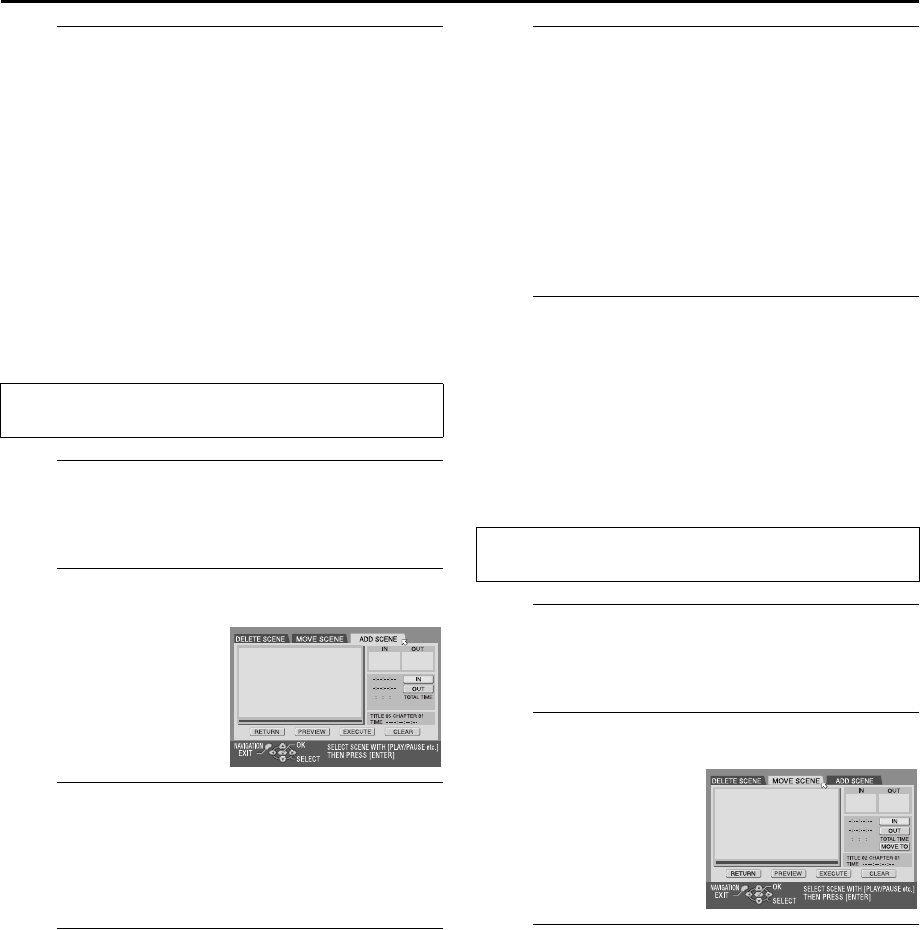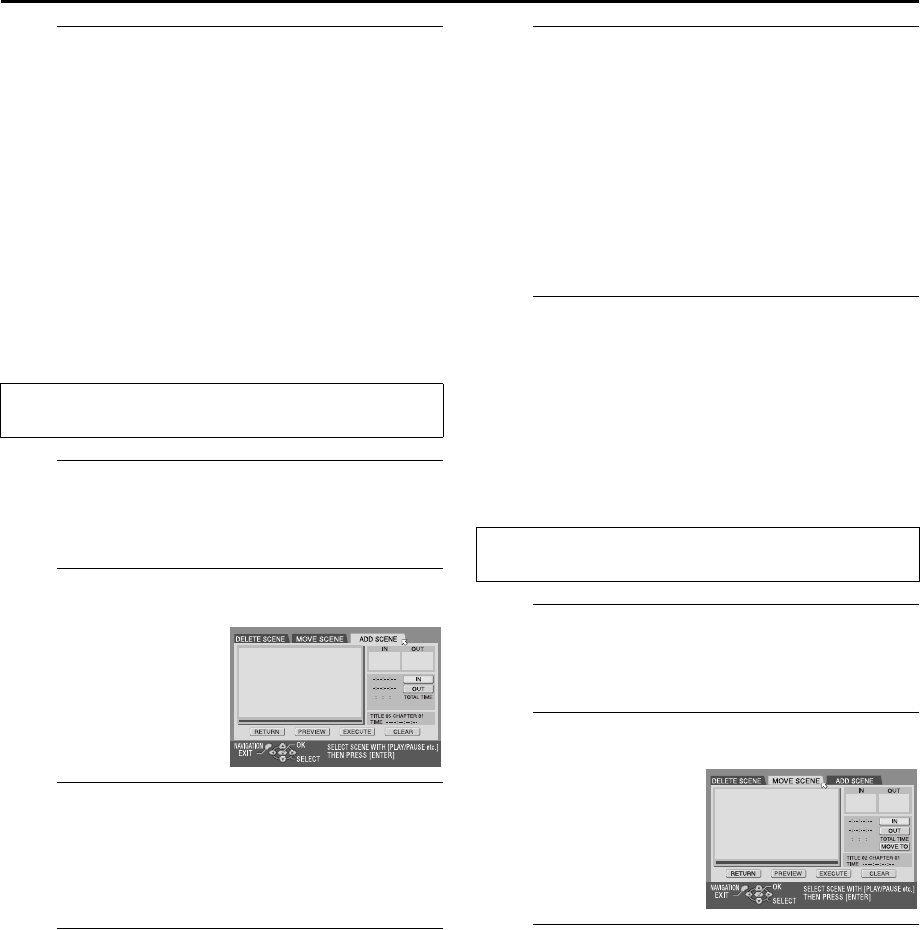
Masterpage:Right-No-Heading
EN 69
Filename [DR-M10AG_AX_AA2_09Navigation.fm]
Page 69 April 27, 2004 11:04 am
H
Return to the normal screen.
Press NAVIGATION.
NOTES:
● There may be a discrepancy of several seconds between the
scene you intend to edit, and the scene which is actually
edited.
● The title, index and category of the play list can be modified in
the same way as “ORIGINAL”. (
੬ pg. 65, “Modify Original
Information”)
● You can modify the play list that has just been created here by
adding, moving, or deleting unwanted parts to create a digest
edition, etc.
Add scenes to a play list
A
Select a play list.
Press we to move the arrow to the play list to which you
wish to add a scene, then press t.
B
Access the Editing screen.
C
Start playback.
Press 4 to start playback. The playback pictures appear
in the window on the screen. The elapsed playing time
starts counting with the arrow on “IN”.
● To locate the beginning of other titles, press 2/6.
D
Set edit-in and edit-out points.
A Find the point where you want the added scene to
begin, then press ENTER with the arrow on “IN”. The
edit-in time is fixed and the elapsed playing time starts
counting again.
B Find the point where you want the added scene to
end, then press ENTER with the arrow on “OUT”. The
edit-out time is fixed.
● Press 3, 4, 5, 2, 6 or 9 to find the edit-in and
edit-out points.
E
Confirm the addition.
A Press we to move the arrow to “PREVIEW”, then
press ENTER to preview approximately 5 seconds
before and after the edited scene.
B Press we to select “EXECUTE”, then press ENTER.
● The selected scene is added.
To modify the points
A Press we to move the arrow to “CLEAR”, then press
ENTER.
B Repeat step C – E.
F
Return to the normal screen.
Press NAVIGATION.
NOTE:
There may be a discrepancy of several seconds between the
scene you intend to edit, and the scene which is actually edited.
Move scenes
A
Select a play list.
Press we to move the arrow to a play list into which you
wish to move a scene, then press t.
B
Access the Editing screen.
C
Start playback.
Press 4 to start playback. The playback pictures appear
in the window on the screen. The elapsed playing time
starts counting with the arrow on “IN”.
● To locate the beginning of other titles, press 2/6.
Perform steps A to C of “Create Play List” (
੬ pg. 68) before
continuing.
A Press we to move the
arrow to “EDITING”, then
press ENTER.
B Press we to move the
arrow to “ADD SCENE”.
Perform steps A to C of “Create Play List” (੬ pg. 68) before
continuing.
A Press we to move the
arrow to “EDITING”, then
press ENTER.
B Press we to move the
arrow to “MOVE SCENE”.
DR-M10SAG_AX_AA2_01.book Page 69 Thursday, May 6, 2004 10:46 AM