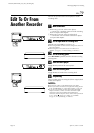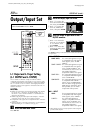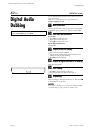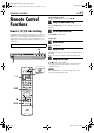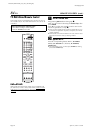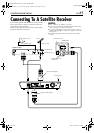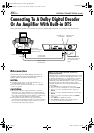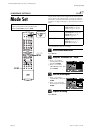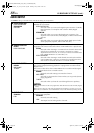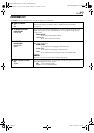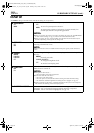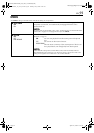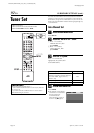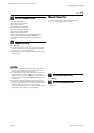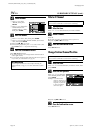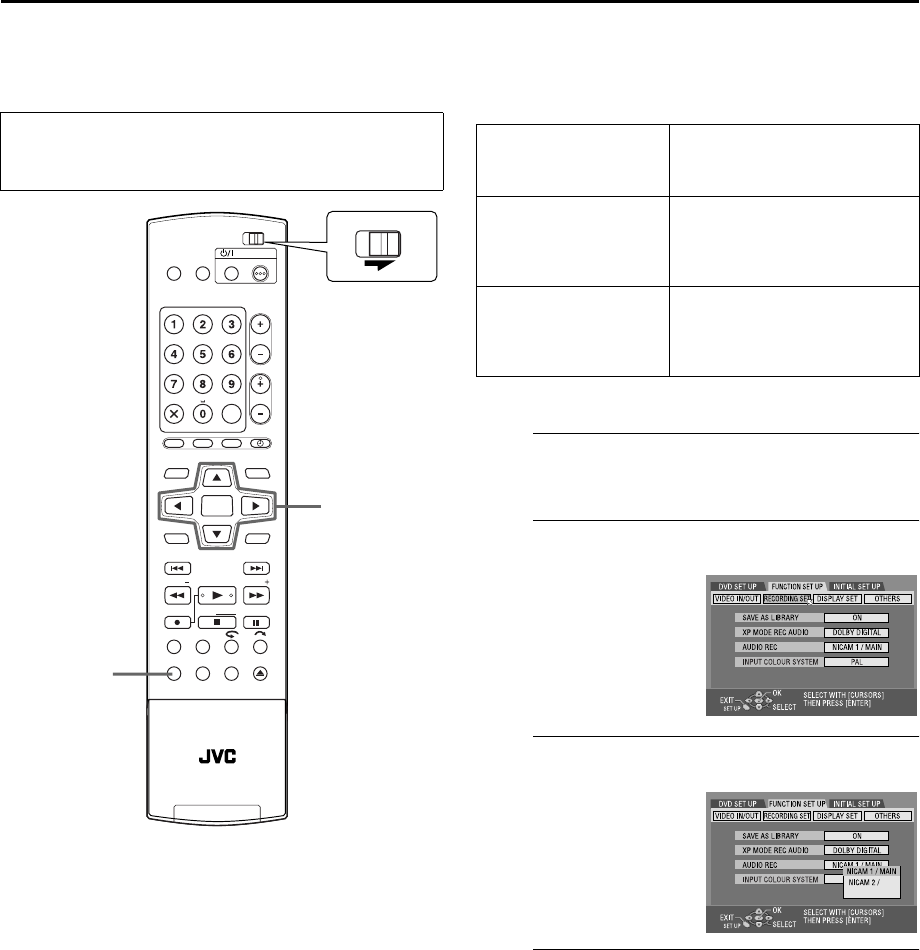
Masterpage:Right0
EN 87
Filename [DR-M10AG_AX_AA2_11Subsidiary.fm]
Page 87 April 27, 2004 11:13 am
SUBSIDIARY SETTINGS
Mode Set
Various modes of this unit are categorized into menus nested in
2 levels shown in the following table. To change the settings of
these modes, find the desired mode in the menu (for details on
each menu, see pages 88 through 91), then follow the procedure
below.
● The procedure below shows how to set the desired option of
the “AUDIO REC” mode as an example.
A
Access the Main Menu screen.
Press SET UP.
B
Access the “RECORDING SET” screen.
C
Select the desired option.
D
Complete the setting.
Press SET UP.
● Turn on the unit.
● Turn on the TV and select the AV mode.
● Slide the TV/DVD switch to DVD.
DVDTV
DVD
TIMER
PROG/CHECK
NEXTPREVIOUS
PAUSEREC
REC MODE LIVE CHECK
SET UP DISPLAY
ON SCREEN
OPEN/
CLOSE
AUDIO SUBTITLE ANGLE
PROGRESSIVE
SCAN
SLOWSLOW PLAY/SELECT
STOP/
CLEAR
NAVIGATIONTOP MENU
RETURN
ENTER
MENU
STANDBY/ON
ABC
JKLGHI MNO
TUVPQRS WXYZ
AUXCANCEL
MEMO/MARK
DEF
CH
REC LINK
G-CODE
SHOW VIEW
TV
TV
MUTING
TV/
VIDEO
TV VOLUME
rtwe
ENTER
SET UP
DVDTV
DVD SET UP LANGUAGE SET (੬ pg. 23)
AUDIO OUTPUT (੬ pg. 88)
UTILITY (੬ pg. 43, 97, 98)
FUNCTION SET UP VIDEO IN/OUT (੬ pg. 21, 80)
RECORDING SET (੬ pg. 89)
DISPLAY SET (੬ pg. 90)
OTHERS (੬ pg. 91)
INITIAL SET UP AUTO CH SET (੬ pg. 92)
MANUAL CH SET (੬ pg. 93)
GUIDE PR (੬ pg. 51)
CLOCK SET (੬ pg. 96)
A Press we to select
“FUNCTION SET UP”,
then press ENTER.
B Press we to select
“RECORDING SET”, then
press ENTER.
A Press rt to select
“AUDIO REC”, then press
ENTER.
B Press rt to select the
desired option, then press
ENTER.