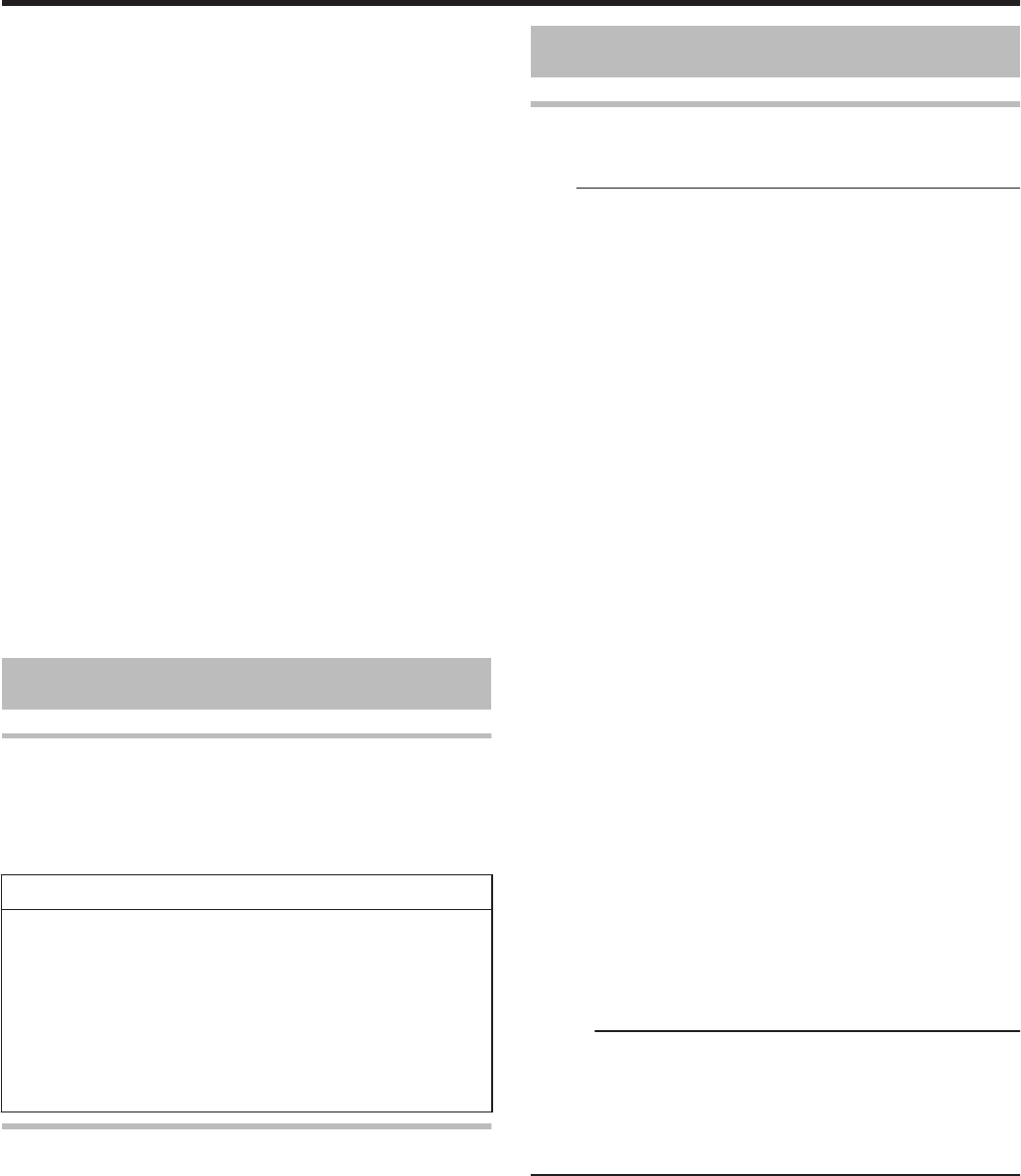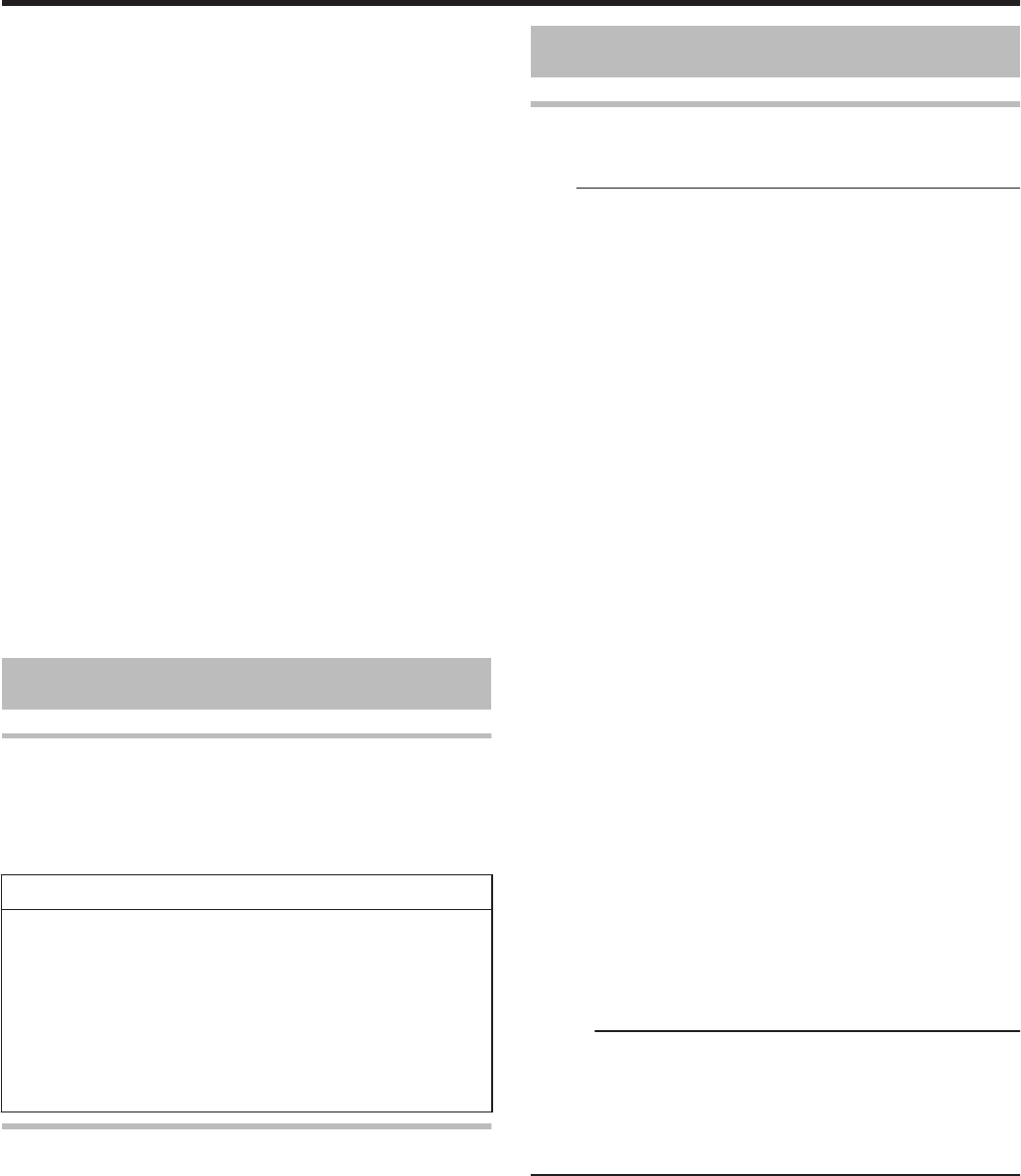
m
Do not make use of a power voltage other
than that specified
v
Doing so may result in fire or electric shock.
m
Do not insert or remove the plug with wet
hands
v
Doing so may result in electric shock.
m
Do not touch the plug when there is thunder
or lightning
v
Doing so may cause electric shock.
m
Do not insert any foreign object into this unit
v
Doing so may result in fire or electric shock.
m
Do not dismantle or remodel this unit
v
This unit consists of high-voltage components. Dismantling
or remodeling the unit may cause fire or electric shock.
m
Request the authorized dealer to inspect the
interior part of the unit once a year
v
Using this unit with dust accumulated inside may result in fire.
v
It is particularly effective to perform servicing before the
humid rainy season.
m
Do not connect any video cameras that are
not made by JVC to the USB terminal
v
Doing so may result in malfunction.
Hard Disk Drive (HDD)
Hard disk drive (HDD)
The HDD rotates at a high speed whenever the power is
turned “On”.
Pay particular attention to the following precautions when
using this unit.
Warning
v
Do not subject it to vibration or strong impact
Subjecting this unit to excessive impact may result in loss of
recorded data and even damage of the HDD.
v
Do not remove the power plug when this unit is running
Shutting down the power when the HDD is running may result
in data loss and even damage of the HDD. Make sure that the
power plug is removed only after turning off the power.
(Wait for the “GOODBYE” message on the display window to
disappear first)
Formatting the HDD
To format the HDD, perform the following steps.
1
Press the [MEDIA MANAGE] button on the
remote control unit
2
Select “FORMAT” from “HDD”
v
A confirmation screen for formatting the HDD appears.
3
Select “YES”
v
The confirmation screen for formatting the HDD reappears.
4
Select “FORMAT”
v
HDD formatting starts.
SD Cards
Precautions for handling SD and SDHC
cards
Note:
v
The disc operation display icon appears blinking and
“READING” is displayed on the display window when the SD
card is being accessed (such as during dubbing, playback, or
formatting). When access to the SD card is in progress, do not
remove the card or the power plug. Doing so may cause the
SD card to become unusable.
If the SD card is not usable, reformat the card. If the problem
persists even after reformatting, use a new SD card.
v
Do not use or store the card at a place that is subject to static
or electrical noise.
v
Inserting the SD card incorrectly may cause this unit or the
card to malfunction.
v
Our company will not be liable for any damage or loss of the
stored data due to accidents. (Be sure to back up the data.)
v
Use the card according to the prescribed conditions. Do not
use it at the following locations.
v
Places that are exposed to direct sunlight
v
Places near heat-generating equipment
v
Inside a car that is under the sun with the windows tightly
shut
v
Places that are subject to high humidity and corrosion
v
Do not bend or drop the card, or subject it to strong impact
or vibration.
v
Do not expose the card to water.
v
Do not place near devices that emit strong magnetic or
radio waves.
v
Do not touch the metal part of the card.
v
The SD SLOT does not support SDXC cards.
v
To use an SDXC card, connect a SDXC-compatible USB
card reader (sold separately) via USB connection.
v
Do not format the SDXC card to the standard format of the
computer OS.
v
This unit may not recognize the SD card if a USB card
reader with three or more card slots is used.
v
Use a card reader with no more than two card slots.
Memo:
v
To dispose a card after erasing all data inside, it is
recommended that this be done using a commercially
available data deletion software, or by destroying the card
physically, such as with a hammer. Formatting or deletion
of data using this unit only changes the file administration
information, and does not erase the data completely.
Getting Started
11